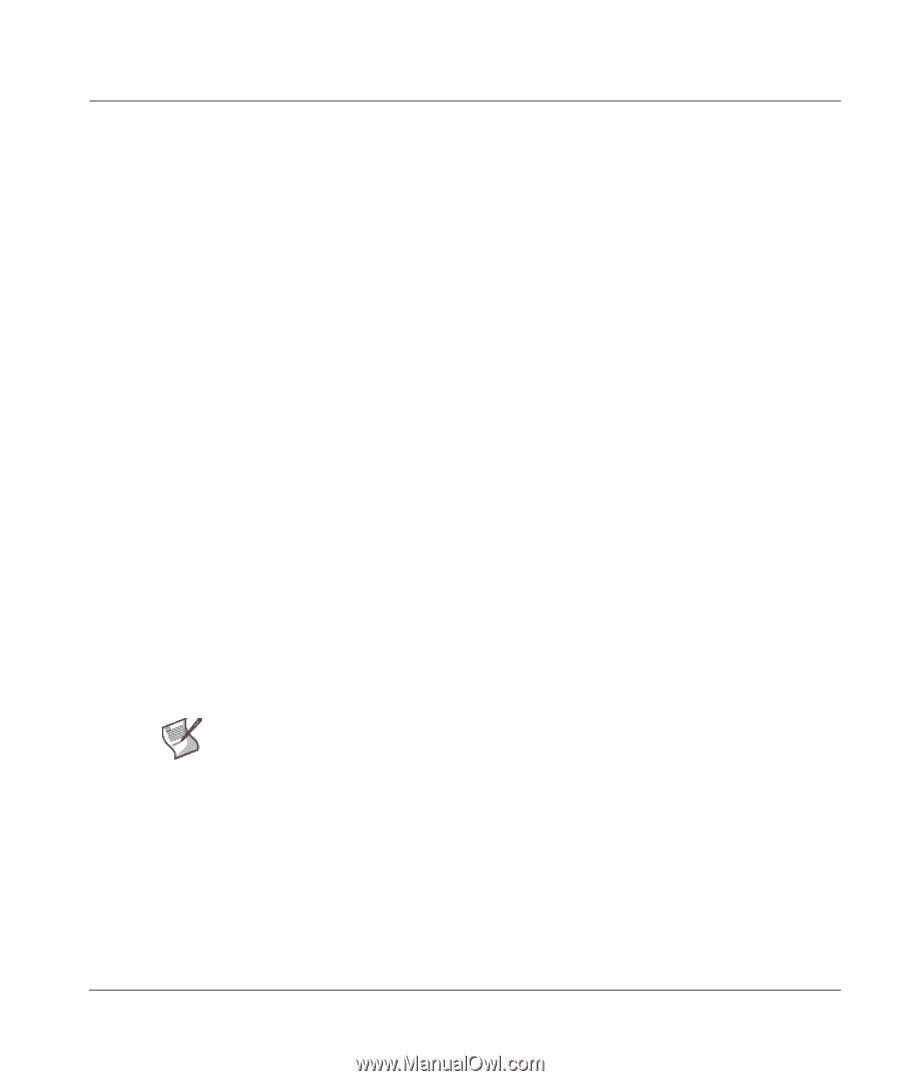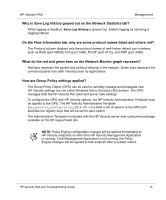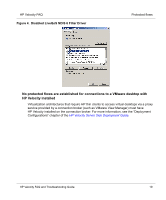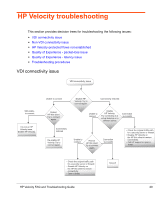HP mt41 HP Velocity FAQ and Troubleshooting - Page 15
Save Log History, Network Statistics, Flow Information, Network Monitor
 |
View all HP mt41 manuals
Add to My Manuals
Save this manual to your list of manuals |
Page 15 highlights
HP Velocity FAQ Management Why is Save Log History grayed out on the Network Statistics tab? While logging is disabled, Save Log History is grayed out. Enable logging by selecting a logging interval. On the Flow Information tab, why are some protocol names listed and others not? The Protocol column displays only the protocol names of well-known default port numbers, such as RGS (port 42996), ICA (port 1494), PCoIP (port 4172), and RDP (port 3389). What do the red and green bars on the Network Monitor graph represent? Red bars represent the packet loss (without Velocity) in the network. Green bars represent the corrected packet loss (with Velocity) seen by applications. How are Group Policy settings applied? The Group Policy Object (GPO) can be used to centrally manage and propagate new HP Velocity settings over an entire Windows Active Directory (AD) domain. The GPO manages both the HP Velocity thin client and server-side settings. To configure the GPO with HP Velocity options, the HP Velocity Administrative Template must be applied to the GPO. The HP Velocity Administrative Template (hp_velocity_configuration_REL#-R#.adm) adds a set of options to the GPO and specifies the registry keys that will be set for each option. The Administrative Template is included with the HP Velocity server-side component package available on the HP support web site. NOTE: Policy Engine configuration changes will be applied immediately to HP Velocity endpoints on which the HP Velocity Management Application is running. If the Management Application is not running, the Policy Engine changes will be applied to that endpoint after a system reboot. HP Velocity FAQ and Troubleshooting Guide 15