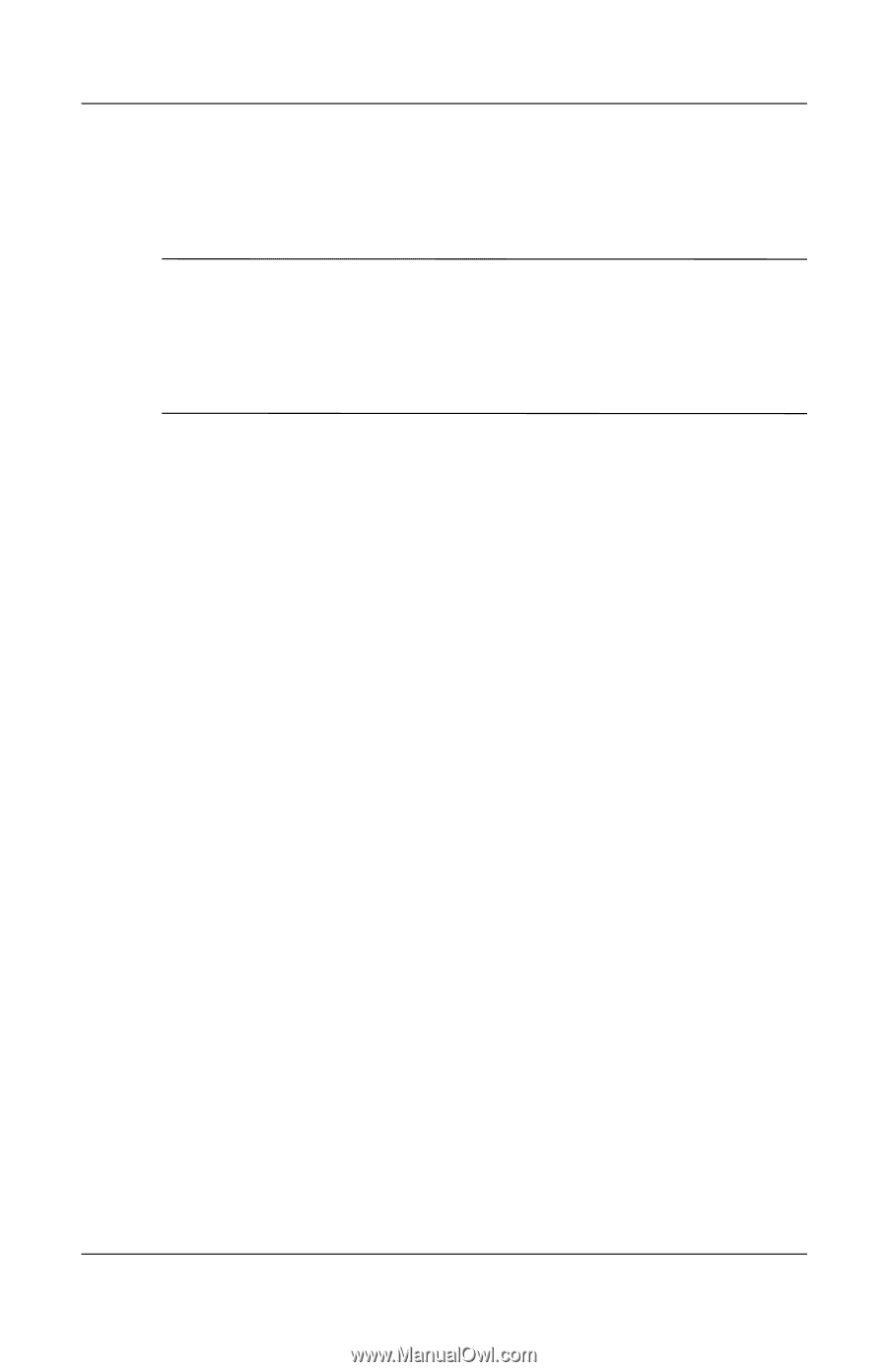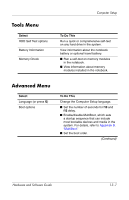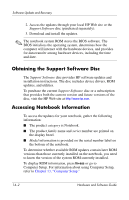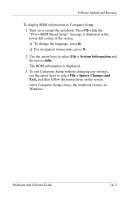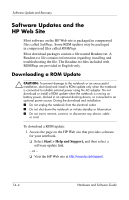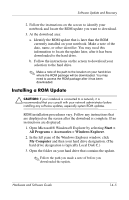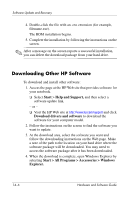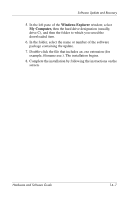HP nw8240 Hardware and Software Guide - Page 204
Obtaining the Support Software Disc, Accessing Notebook Information
 |
View all HP nw8240 manuals
Add to My Manuals
Save this manual to your list of manuals |
Page 204 highlights
Software Update and Recovery 2. Access the updates through your local HP Web site or the Support Software disc (purchased separately). 3. Download and install the updates. ✎ The notebook system ROM stores the BIOS software. The BIOS initializes the operating system, determines how the computer will interact with the hardware devices, and provides for data transfer among hardware devices, including the time and date. Obtaining the Support Software Disc The Support Software disc provides HP software updates and installation instructions. The disc includes device drivers, ROM updates, and utilities. To purchase the current Support Software disc or a subscription that provides both the current version and future versions of the disc, visit the HP Web site at http://www.hp.com. Accessing Notebook Information To access the updates for your notebook, gather the following information: ■ The product category is Notebook. ■ The product family name and series number are printed on the display bezel. ■ Model information is provided on the serial number label on the bottom of the notebook. To determine whether available ROM updates contain later ROM versions than those currently installed on the notebook, you need to know the version of the system ROM currently installed. To display ROM information, press fn+esc or go to Computer Setup. For information about using Computer Setup, refer to Chapter 13, "Computer Setup." 14-2 Hardware and Software Guide