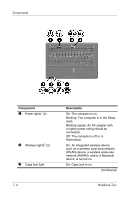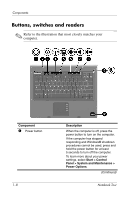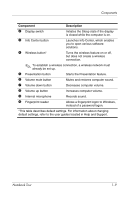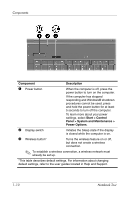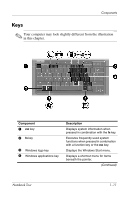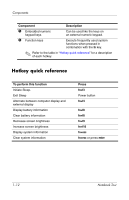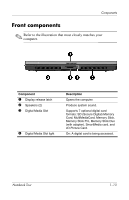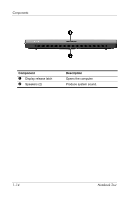HP nx6320 Notebook Tour - Windows Vista - Page 11
Launches Info Center, which enables, Info Center button
 |
View all HP nx6320 manuals
Add to My Manuals
Save this manual to your list of manuals |
Page 11 highlights
Components Component Description 2 Display switch Initiates the Sleep state if the display is closed while the computer is on. 3 Info Center button Launches Info Center, which enables you to open various software solutions. 4 Wireless button* Turns the wireless feature on or off, but does not create a wireless connection. ✎ To establish a wireless connection, a wireless network must already be set up. 5 Presentation button Starts the Presentation feature. 6 Volume mute button Mutes and restores computer sound. 7 Volume down button Decreases computer volume. 8 Volume up button 9 Internal microphone Increases computer volume. Records sound. - Fingerprint reader Allows a fingerprint logon to Windows, instead of a password logon. *This table describes default settings. For information about changing default settings, refer to the user guides located in Help and Support. Notebook Tour 1-9