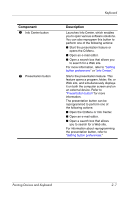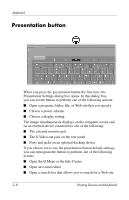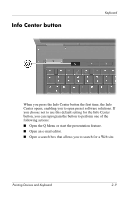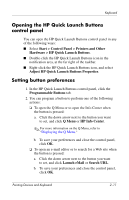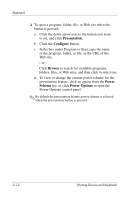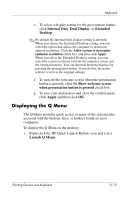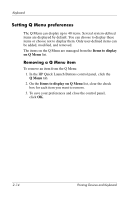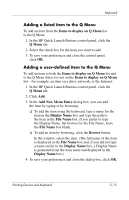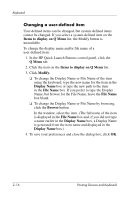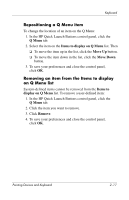HP nx6320 Pointing Devices and Keyboard - Page 19
Presentation, Con Browse, Power, Scheme, Power Options
 |
View all HP nx6320 manuals
Add to My Manuals
Save this manual to your list of manuals |
Page 19 highlights
Keyboard ❏ To open a program, folder, file, or Web site when the button is pressed: a. Click the down arrow next to the button you want to set, and click Presentation. b. Click the Configure button. c. In the box under Program to Start, type the name of the program, folder, or file, or the URL of the Web site. - or - Click Browse to search for available programs, folders, files, or Web sites, and then click to select one. d. To view or change the current power scheme for the presentation feature, click an option from the Power Scheme list, or click Power Options to open the Power Options control panel. ✎ By default the presentation feature power scheme is selected when the presentation button is pressed. 2-12 Pointing Devices and Keyboard

2–12
Pointing Devices and Keyboard
Keyboard
❏
To open a program, folder, file, or Web site when the
button is pressed:
a.
Click the down arrow next to the button you want
to set, and click
Presentation
.
b.
Click the
Configure
button.
c.
In the box under Program to Start, type the name
of the program, folder, or file, or the URL of the
Web site.
– or –
Click
Browse
to search for available programs,
folders, files, or Web sites, and then click to select one.
d.
To view or change the current power scheme for the
presentation feature, click an option from the
Power
Scheme
list, or click
Power Options
to open the
Power Options control panel.
✎
By default the presentation feature power scheme is selected
when the presentation button is pressed.