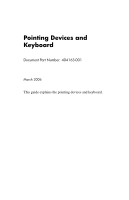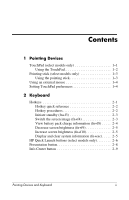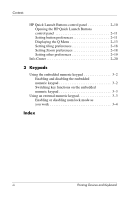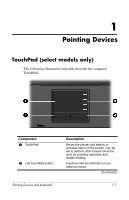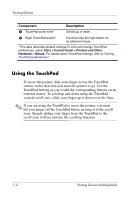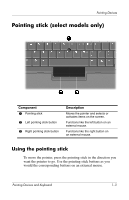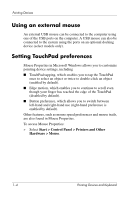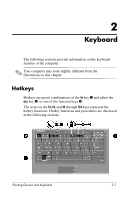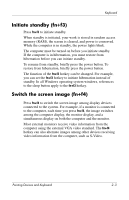HP nx6320 Pointing Devices and Keyboard - Page 5
Using the TouchPad, Component, Description
 |
View all HP nx6320 manuals
Add to My Manuals
Save this manual to your list of manuals |
Page 5 highlights
Pointing Devices Component 3 TouchPad scroll zone* Description Scrolls up or down. 4 Right TouchPad button* Functions like the right button on an external mouse. *This table describes default settings.To view and change TouchPad preferences, select Start > Control Panel > Printers and Other Hardware > Mouse. For details about TouchPad settings, refer to "Setting TouchPad preferences." Using the TouchPad To move the pointer, slide your finger across the TouchPad surface in the direction you want the pointer to go. Use the TouchPad buttons as you would the corresponding buttons on an external mouse. To scroll up and down using the TouchPad vertical scroll zone, slide your finger up or down over the lines. ✎ If you are using the TouchPad to move the pointer, you must lift your finger off the TouchPad before moving it to the scroll zone. Simply sliding your finger from the TouchPad to the scroll zone will not activate the scrolling function. 1-2 Pointing Devices and Keyboard