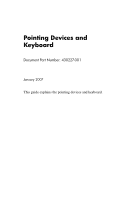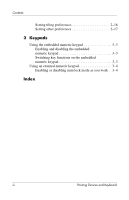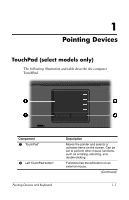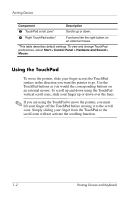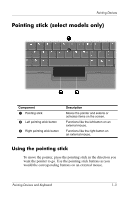HP nx6320 Pointing Devices and Keyboard - Windows Vista
HP nx6320 - Notebook PC Manual
 |
View all HP nx6320 manuals
Add to My Manuals
Save this manual to your list of manuals |
HP nx6320 manual content summary:
- HP nx6320 | Pointing Devices and Keyboard - Windows Vista - Page 1
Pointing Devices and Keyboard Document Part Number: 430227-001 January 2007 This guide explains the pointing devices and keyboard. - HP nx6320 | Pointing Devices and Keyboard - Windows Vista - Page 2
TouchPad preferences 1-4 2 Keyboard Hotkeys 2-1 Hotkey quick reference 2-2 Hotkey procedures 2-2 Initiate Sleep (fn+f3 2-3 Switch the screen image (fn+f4 2-3 View battery pack charge information (fn+f8) . . . . . 2-4 Decrease screen brightness (fn+f9 2-5 Increase screen brightness (fn+f10 - HP nx6320 | Pointing Devices and Keyboard - Windows Vista - Page 3
functions on the embedded numeric keypad 3-3 Using an external numeric keypad 3-4 Enabling or disabling num lock mode as you work . 3-4 Index iii Pointing Devices and Keyboard - HP nx6320 | Pointing Devices and Keyboard - Windows Vista - Page 4
(select models only) The following illustration and table describe the computer TouchPad. Component 1 TouchPad* 2 Left TouchPad button* Pointing Devices and Keyboard Description Moves the pointer and selects or activates items on the screen. Can be set to perform other mouse functions, such as - HP nx6320 | Pointing Devices and Keyboard - Windows Vista - Page 5
it to the scroll zone. Simply sliding your finger from the TouchPad to the scroll zone will not activate the scrolling function. 1-2 Pointing Devices and Keyboard - HP nx6320 | Pointing Devices and Keyboard - Windows Vista - Page 6
button 3 Right pointing stick button Description Moves the pointer and selects or activates items on the screen. Functions like the left button on an external mouse. Functions like the right button on an would the corresponding buttons on an external mouse. Pointing Devices and Keyboard 1-3 - HP nx6320 | Pointing Devices and Keyboard - Windows Vista - Page 7
computer using one of the USB ports on the computer. A USB mouse can also be connected to the system using the ports on an optional docking device (select models only). Setting TouchPad preferences Mouse Properties in Windows Panel > Hardware and Sound > Mouse. 1-4 Pointing Devices and Keyboard - HP nx6320 | Pointing Devices and Keyboard - Windows Vista - Page 8
The following sections provide information on the keyboard features of the computer. ✎ Your computer may look slightly different from the illustrations in this chapter. Hotkeys Hotkeys are Hotkey functions and procedures are discussed in the following sections. Pointing Devices and Keyboard 2-1 - HP nx6320 | Pointing Devices and Keyboard - Windows Vista - Page 9
Clear battery information Decrease screen brightness Increase screen brightness Display system information Clear system information Press fn+f3 Power button fn+f4 fn+f8 fn+f8 fn+f9 fn+f10 fn+esc fn+esc or press OK Hotkey procedures To use a hotkey command on the computer keyboard, either - HP nx6320 | Pointing Devices and Keyboard - Windows Vista - Page 10
work is stored in random access memory (RAM), the screen is cleared, and power is conserved. While the computer is in the Sleep state, the power lights blink. The computer must be on before you can initiate Sleep. ✎ If a critical battery level occurs while the computer is in the Sleep state, the - HP nx6320 | Pointing Devices and Keyboard - Windows Vista - Page 11
video transmission types, with examples of devices that use them, are supported by the fn+f4 hotkey: ■ LCD (computer display) ■ docking device. View battery pack charge information (fn+f8) Press fn+f8 to display charge information for all installed battery packs. The display indicates which battery - HP nx6320 | Pointing Devices and Keyboard - Windows Vista - Page 12
system hardware components and the system BIOS version number. In the Windows fn+esc display, the version of the system BIOS (basic input-output system) is displayed as the BIOS date. On some computer models, the BIOS date is displayed in decimal format. The BIOS date is sometimes called the system - HP nx6320 | Pointing Devices and Keyboard - Windows Vista - Page 13
Keyboard HP Quick Launch buttons (select models only) Use the HP Quick Launch buttons to open frequently used programs, sometimes called applications in the HP Quick Launch Buttons control panel. 2-6 Pointing Devices and Keyboard - HP nx6320 | Pointing Devices and Keyboard - Windows Vista - Page 14
Center button 2 Presentation button Keyboard Description Launches Info Center, which enables you to open various software solutions. You can also , file, or Web site, and simultaneously displays it on both the computer screen and on an external device. The presentation button can be reprogrammed to - HP nx6320 | Pointing Devices and Keyboard - Windows Vista - Page 15
Keyboard setting. The image simultaneously displays on the computer screen and on an external device connected to one of the following: ■ The external monitor port ■ The S-Video-out jack on the rear panel ■ Ports and jacks on an optional docking - HP nx6320 | Pointing Devices and Keyboard - Windows Vista - Page 16
Info Center button Keyboard When you press the Info Center button the first time, the Info Center opens, enabling you to open preset software solutions. If you choose not to use this default setting for Open a search box that allows you to search for a Web site. Pointing Devices and Keyboard 2-9 - HP nx6320 | Pointing Devices and Keyboard - Windows Vista - Page 17
change detection feature. The following sections provide instructions for setting preferences within the control panel. For additional on-screen information about any item on the control panel, click the Help button in the upper-right corner of the window. 2-10 Pointing Devices and Keyboard - HP nx6320 | Pointing Devices and Keyboard - Windows Vista - Page 18
Keyboard Opening the HP Quick Launch Buttons control panel You can open the HP Quick Launch Buttons control panel in any of the following ways: ■ Select Start > Control Panel > Hardware and Sound > Quick Launch Buttons. ■ Double-click the HP Quick Launch Buttons icon in the notification area, at the - HP nx6320 | Pointing Devices and Keyboard - Windows Vista - Page 19
want to set, and click Presentation. b. Click the Configure button. c. In the box under Program to Start, type the name of the program, folder, or file, or keys, or hotkeys found on most computers. To display the Q Menu on the desktop: » Right-click the HP Quick Launch Buttons icon, and select - HP nx6320 | Pointing Devices and Keyboard - Windows Vista - Page 20
Keyboard Removing a Q Menu item To remove an item from the Q Menu: 1. In the HP Quick Launch Buttons control panel, click the on Q Menu list-for example, an item on a drive, network, or the Internet: 1. In the HP Quick Launch Buttons control panel, click the Q Menu tab. 2. Click Add. - HP nx6320 | Pointing Devices and Keyboard - Windows Vista - Page 21
button. In the window, select the item. (The full name of the item is displayed in the File Name box and, if you did not type a name earlier in the display name and/or file name of a user-defined item: 1. In the HP Quick Launch Buttons control panel, click the Q Menu tab. 2. Click the item on the - HP nx6320 | Pointing Devices and Keyboard - Windows Vista - Page 22
button. In the window, select the item. (The full name of the item is displayed in the File Name box and, if you did not type a name earlier Q Menu item To change the location of an item on the Q Menu: 1. In the HP Quick Launch Buttons control panel, click the Q Menu tab. 2. Select the item on the - HP nx6320 | Pointing Devices and Keyboard - Windows Vista - Page 23
Keyboard Removing an item from the Items to display on Q Menu list System-defined items cannot be removed from the Items to display on Q Menu list. To remove a user-defined item: 1. In the HP To set tiling preferences on the Windows desktop: 1. In the HP Quick Launch Buttons control panel, click - HP nx6320 | Pointing Devices and Keyboard - Windows Vista - Page 24
Keyboard Setting other preferences You can set other preferences from the HP Quick Launch Buttons Preferences tab. ✎ Some of the preferences listed on the Preferences tab may not be supported by your computer. To set a preference: 1. In the HP -screen information about any item on the Preferences tab, click - HP nx6320 | Pointing Devices and Keyboard - Windows Vista - Page 25
3 Keypads The computer has an embedded numeric keypad and also supports an optional external numeric keypad or an optional external keyboard that includes a numeric keypad. ✎ Your computer may look slightly different from the illustration in this chapter. Pointing Devices and Keyboard 3-1 - HP nx6320 | Pointing Devices and Keyboard - Windows Vista - Page 26
Keypads Item 1 2 3 4 Description num lock light num lk key Embedded numeric keypad fn key 3-2 Pointing Devices and Keyboard - HP nx6320 | Pointing Devices and Keyboard - Windows Vista - Page 27
. Press fn+num lk again to return the keys to their standard keyboard functions. ✎ The embedded numeric keypad will not function while an external keyboard or numeric keypad is connected to the computer or to an optional docking device. Switching key functions on the embedded numeric keypad You can - HP nx6320 | Pointing Devices and Keyboard - Windows Vista - Page 28
off. (By default num lock mode is off.) For example: ■ When num lock is on, most keypad keys type numbers. ■ When num lock is off, most keypad keys function like the arrow, page up, or page down the num lk key on the external numeric keypad, not on the computer. 3-4 Pointing Devices and Keyboard - HP nx6320 | Pointing Devices and Keyboard - Windows Vista - Page 29
key 3-2 function keys 2-1 H hotkey commands alternate displays 2-3 battery charge information 2-4 decrease display brightness 2-5 display system information 2-5 initiating Sleep 2-3 internal keypad 3-3 K keypad embedded numeric 3-2 external 3-4 internal 3-3 Pointing Devices and Keyboard Index-1 - HP nx6320 | Pointing Devices and Keyboard - Windows Vista - Page 30
Q Quick Launch buttons 2-6, 2-10 S scrolling regions, TouchPad 1-2 shift key 3-3 system information, displaying 2-5 T tiling, setting preferences 2-16 TouchPad described 1-1 setting preferences 1-4 using 1-2 Index-2 Pointing Devices and Keyboard - HP nx6320 | Pointing Devices and Keyboard - Windows Vista - Page 31
warranty statements accompanying such products and services. Nothing herein should be construed as constituting an additional warranty. HP shall not be liable for technical or editorial errors or omissions contained herein. Pointing Devices and Keyboard First Edition: January 2007 Document Part
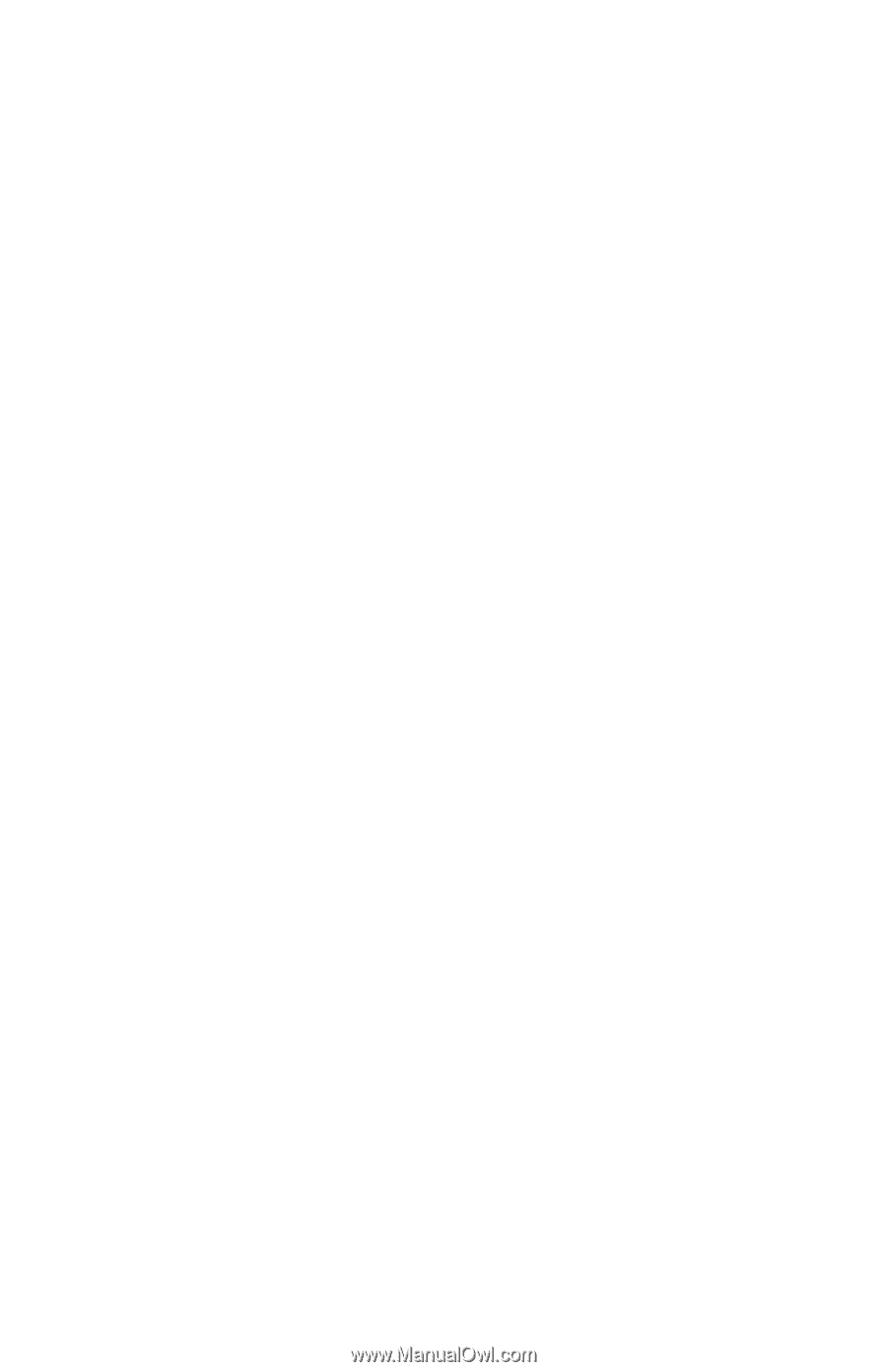
Pointing Devices and
Keyboard
Document Part Number: 430227-001
January 2007
This guide explains the pointing devices and keyboard.