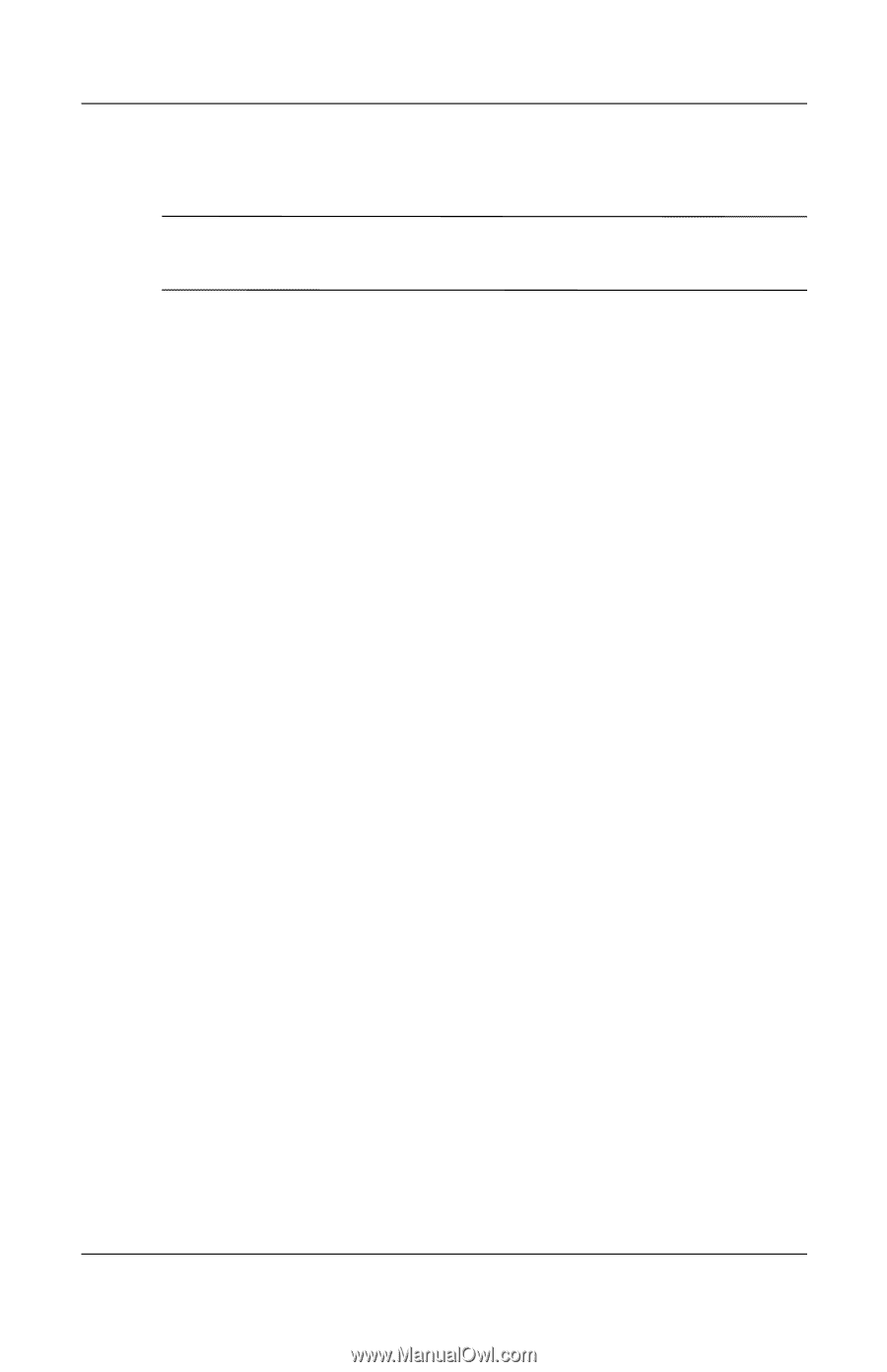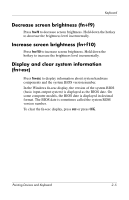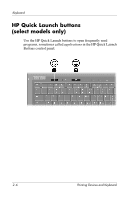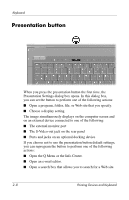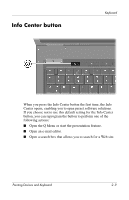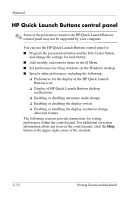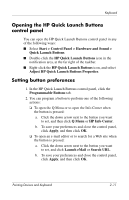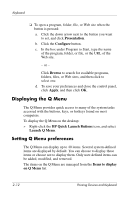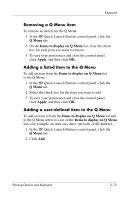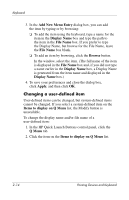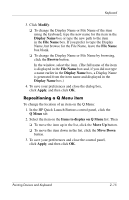HP nx6320 Pointing Devices and Keyboard - Windows Vista - Page 17
HP Quick Launch Buttons control panel - resolution
 |
View all HP nx6320 manuals
Add to My Manuals
Save this manual to your list of manuals |
Page 17 highlights
Keyboard HP Quick Launch Buttons control panel ✎ Some of the preferences listed in the HP Quick Launch Buttons control panel may not be supported by your computer. You can use the HP Quick Launch Buttons control panel to ■ Program the presentation button and the Info Center button, and change the settings for each button. ■ Add, modify, and remove items on the Q Menu. ■ Set preferences for tiling windows on the Windows desktop. ■ Specify other preferences, including the following: ❏ Preferences for the display of the HP Quick Launch Buttons icon. ❏ Display of HP Quick Launch Buttons desktop notifications. ❏ Enabling or disabling automatic mode change. ❏ Enabling or disabling the display switch. ❏ Enabling or disabling the display resolution change detection feature. The following sections provide instructions for setting preferences within the control panel. For additional on-screen information about any item on the control panel, click the Help button in the upper-right corner of the window. 2-10 Pointing Devices and Keyboard