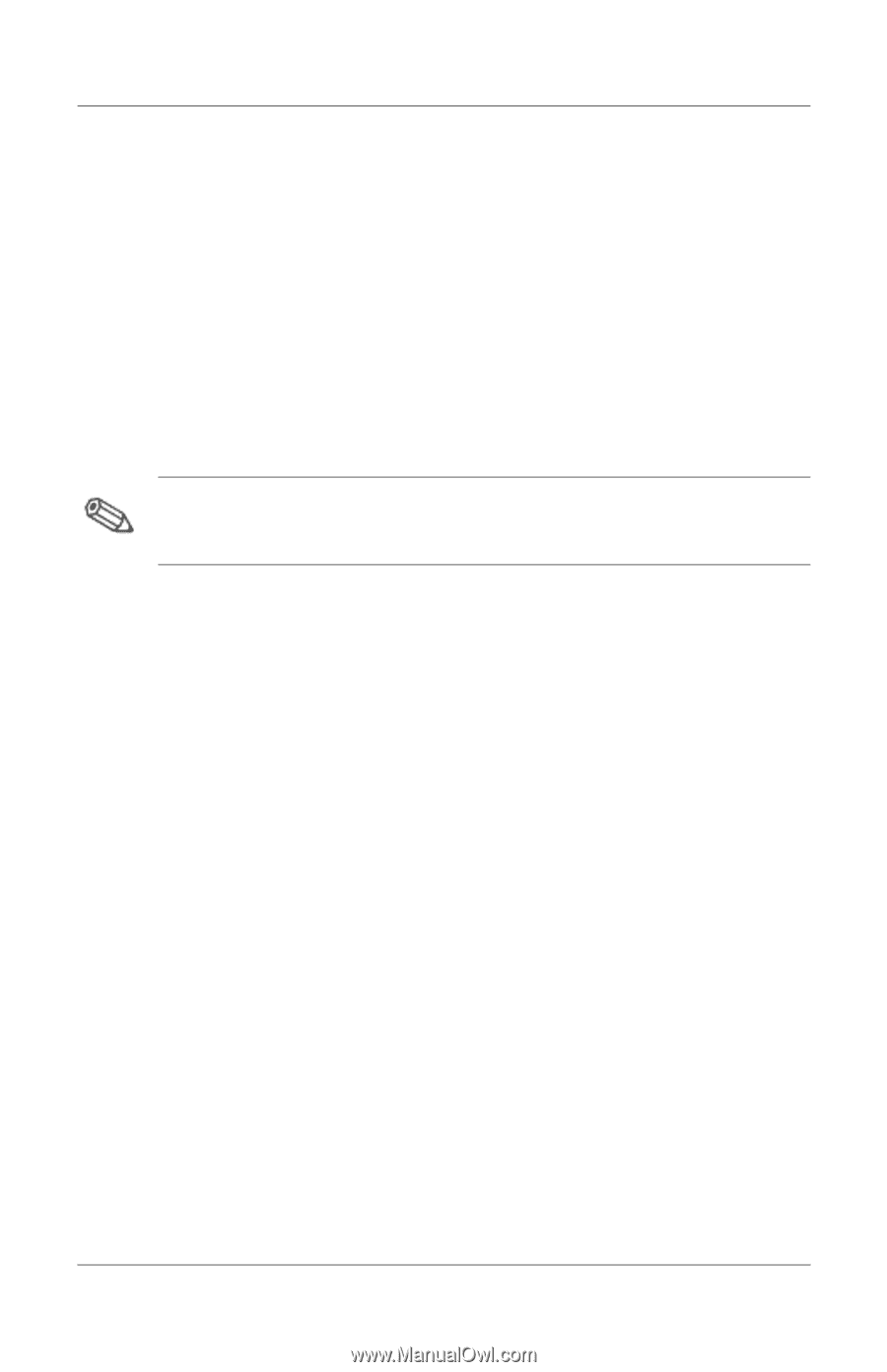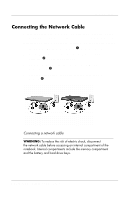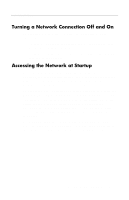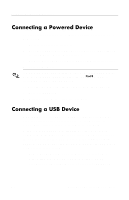HP nx7000 HP Compaq business notebook nx7000 series - Start-Up & Reference - Page 110
Connecting a Powered Device, Connecting a USB Device
 |
View all HP nx7000 manuals
Add to My Manuals
Save this manual to your list of manuals |
Page 110 highlights
Hardware Options and Upgrades Connecting a Powered Device To connect the notebook to an optional external device that has a power cord: 1. Be sure the device is turned off. 2. Connect the device to the jack or connector on the notebook specified by the device manufacturer. 3. Plug the device power cord into a grounded electrical outlet. 4. Turn on the device. If a properly connected external monitor or other display device does not display an image, try pressing the Fn+F4 hotkeys to switch the image to the new device. To disconnect a powered external device from the notebook: 1. Turn off the device. 2. Disconnect the device from the notebook. Connecting a USB Device USB (universal serial bus) is a hardware interface that can be used to connect external devices such as a USB keyboard, mouse, drive, printer, scanner, or hub to the notebook. A hub is a connecting device that can be either powered or unpowered. USB hubs can be connected to a USB connector on the notebook or to other USB devices. Hubs support varying numbers of USB devices and are used to increase the number of USB devices in the system. Powered hubs must be connected to an external power. Unpowered hubs must be connected either to a USB connector on the notebook or to a port on a powered hub. 8-2 Startup and Reference Guide--Part 2