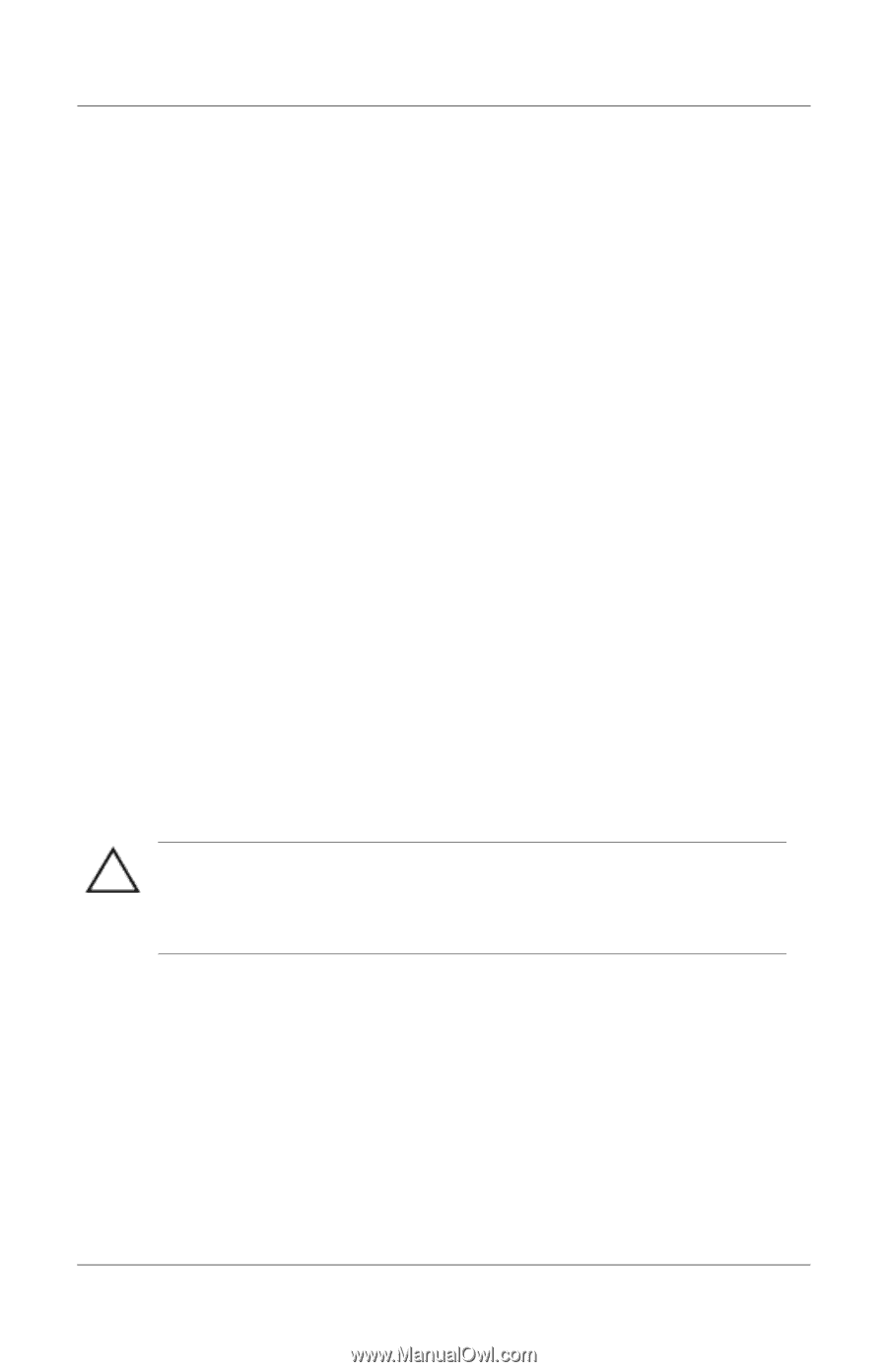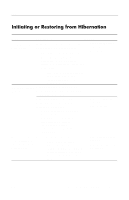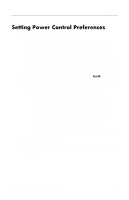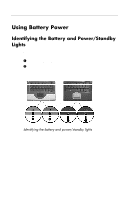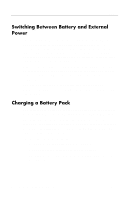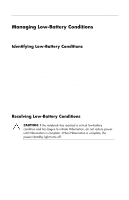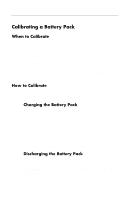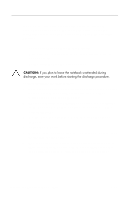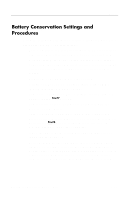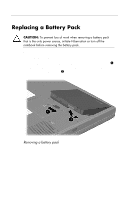HP nx7000 HP Compaq business notebook nx7000 series - Start-Up & Reference - Page 62
Managing Low-Battery Conditions
 |
View all HP nx7000 manuals
Add to My Manuals
Save this manual to your list of manuals |
Page 62 highlights
Power Managing Low-Battery Conditions The information in this section describes default alerts and system responses. Identifying Low-Battery Conditions When the battery pack is the only power source for the notebook and drops to 10 percent of a full charge, the notebook has reached a low-battery condition. A text warning message appears on the screen. If a low-battery condition is not resolved and the amount of charge remaining in the battery pack continues to drop, the notebook eventually enters a critical low-battery condition. Then, if the notebook is on or in Standby: If Hiberntion is enabled, the system initiates Hibernation. Unsaved work may be lost. If Hibernation is disabled, the notebook remains briefly in Standby, then shuts down. The power/standby light turns off and the notebook cannot save system memory to the hard drive. Resolving Low-Battery Conditions CAUTION: If the notebook has reached a critical low-battery condition and has begun to initiate Hibernation, do not restore power until Hibernation is complete. When Hibernation is complete, the power/standby light turns off. If external power is available, connect the notebook to the external power source. If a charged battery pack is available, shut down the notebook or initiate Hibernation. Insert a charged battery pack, then turn on the notebook. If no power source is available, save your work. Then initiate Hibernation or shut down the notebook. Startup and Reference Guide--Part 2 4-13