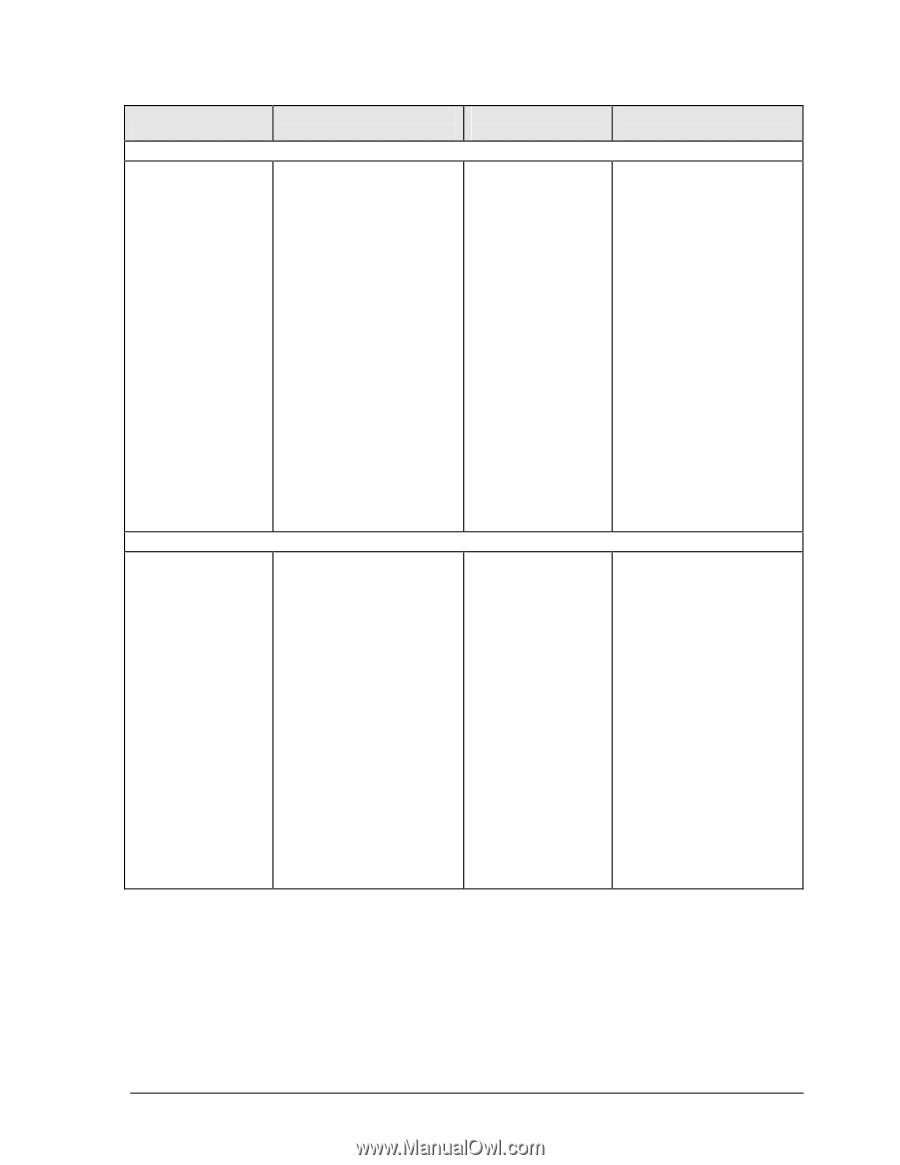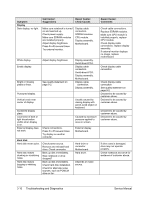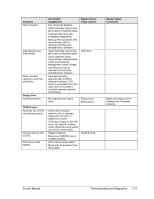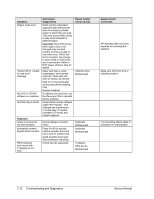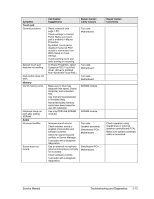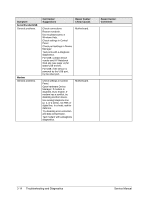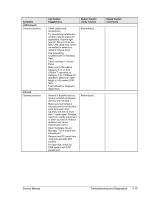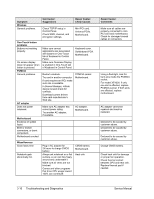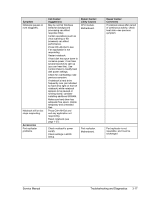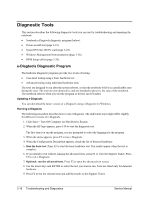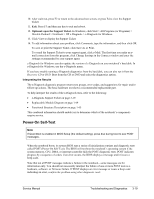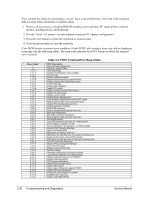HP nx9000 Service Manual - Page 150
Symptom, Call Center, Suggestions, Repair Center, Likely Causes, Comments, LAN/network, Infrared - drivers windows 7
 |
View all HP nx9000 manuals
Add to My Manuals
Save this manual to your list of manuals |
Page 150 highlights
Symptom LAN/network General problems. Infrared General problems. Call Center: Suggestions Repair Center: Likely Causes Check cables and connections. Try connecting notebook to another network station (if applicable). If green light next to LAN port does not light, LAN cable may not be connected to network or network may be down. Use networking troubleshooter in Windows Help. Check settings in Control Panel. Make sure LAN cable is Category 3, 4, or 5 for 10Base-T operation, or Category 5 for 100Base-TX operation. Maximum cable length is 100 meters (330 feet). Test LAN with e-Diagtools diagnostics. Motherboard. Infrared is disabled and no drivers installed as shipped. (Drivers are included.) Make sure line between infrared ports is not blocked, ports face each other squarely and are no more than 1 meter apart. Sunlight, heat from nearby equipment, or other sources of infrared radiation can cause transmission errors. Open Hardware Device Manager. Try to enable the infrared port. Remove any PC cards from notebook (possible IRQ conflict). For fast-IrDA, check for DMA conflict with ECP parallel port. Motherboard. Repair Center: Comments Service Manual Troubleshooting and Diagnostics 3-15