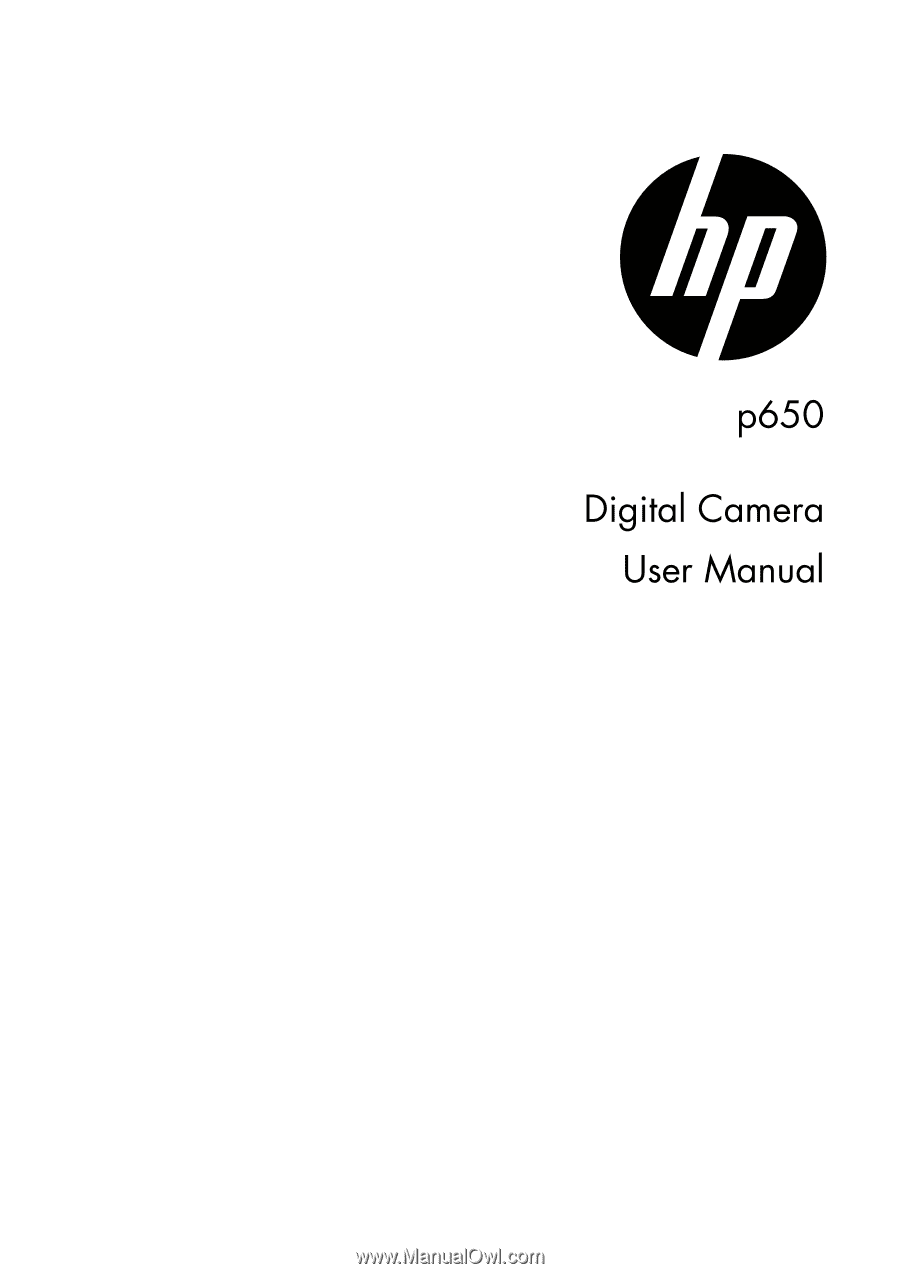HP p650 HP p650 Digital Camera - User Manual
HP p650 Manual
 |
View all HP p650 manuals
Add to My Manuals
Save this manual to your list of manuals |
HP p650 manual content summary:
- HP p650 | HP p650 Digital Camera - User Manual - Page 1
- HP p650 | HP p650 Digital Camera - User Manual - Page 2
first! • The contents of this manual and the bundled Basic Reference are subject to change without notice. • Note that the example screens and product illustrations shown in this User's Guide may differ somewhat from the screens and configuration of the actual camera. LCD Panel The liquid crystal - HP p650 | HP p650 Digital Camera - User Manual - Page 3
10 What is a digital camera 10 What you can do with your camera 11 First, charge the battery prior to use 12 • To load the battery 12 • Charge the Battery 13 Configuring Basic Settings the First Time You Turn On the Camera 18 Preparing a Memory Card 19 • Supported Memory Cards 19 • To - HP p650 | HP p650 Digital Camera - User Manual - Page 4
. 52 • Specifying the Auto Focus Area AF Area) . . . 52 • Using Face Tracking 53 • Using Burst 54 • Reducing the Effects of Camera and Subject Movement . . . . . (Stabilizer) . . . 54 • Assigning Functions to the [ ] and [ ] Keys L/R Key) . . . 55 • Displaying the On-screen Grid Grid) . . . 55 - HP p650 | HP p650 Digital Camera - User Manual - Page 5
Out) . . 90 Formatting Built-in Memory or a Memory Card Format) . . 91 Resetting the Camera to Factory Defaults Reset) . . 91 • Appendix 92 Precautions during Use 92 Power Supply 98 • 102 When things don't go right 104 • Troubleshooting 104 • Display Messages 109 Specifications 111 4 - HP p650 | HP p650 Digital Camera - User Manual - Page 6
Unpacking As you unpack your camera, check to make sure that all items shown below are included. If anything is missing, contact your original retailer. Digital camera Rechargeable lithium ion battery USB adapter Strap USB cable Quick Start Guide/ User Manual (website) 5 - HP p650 | HP p650 Digital Camera - User Manual - Page 7
General Guide The numbers in parentheses indicate the pages where each item is explained. • Camera Front 1 23 4 5 Back 67 10 11 12 13 [ ] [ ] [ ] [ ] [SET] 9 8 18 17 16 15 14 1 Zoom controller 9 Microphone (pages 24, 39, 61, 61) (pages 42, 70) 2 - HP p650 | HP p650 Digital Camera - User Manual - Page 8
the indicators and figures that can appear on the monitor screen in various modes. They do not represent screens that actually appear on the camera. • Snapshot Recording 1 234 5 6 7 8 cm cl ck bt bs br bq 9 bk bl bm bn bo bp 1 Remaining snapshot memory capacity 2 Remaining movie memory capacity - HP p650 | HP p650 Digital Camera - User Manual - Page 9
• Movie Recording 1 6 5 4 1 Recording mode (page 41) 2 3 2 Remaining movie memory capacity (page 41) 3 Movie recording time (page 41) 4 EV value (page 57) 5 Battery level indicator (page 17) 6 Movie recording indicator (page 41) • Snapshot Viewing 12 3 bk 1 File type 2 Protect indicator ( - HP p650 | HP p650 Digital Camera - User Manual - Page 10
• Movie Playback 12 1 File type 2 Folder name/file name (page 82) 3 Movie recording time (page 41) 3 4 Movie image quality (page 34) 4 5 Date/time (page 86) 6 Battery level indicator (page 17) 5 6 Configuring Monitor Screen Settings You can turn display information on and off by pressing [ ] ( - HP p650 | HP p650 Digital Camera - User Manual - Page 11
Quick Start Basics What is a digital camera? A digital camera stores images on a memory card, so you can record and delete images a countless number of times. Record Delete Play 10 - HP p650 | HP p650 Digital Camera - User Manual - Page 12
What you can do with your camera Your camera is packed with a powerful selection of features and functions to make recording of digital images easier, including the following three main functions. Mode dial There are 5 modes can be set by turning the Mode dial, such as Voice REC, - HP p650 | HP p650 Digital Camera - User Manual - Page 13
as indicated by the arrows in the illustration. 2 2. Load the battery. Insert the battery into the compartment with the terminal facing inside the camera with correct orientation as shown. Press the battery in until the stopper secures it in place. Stopper 3. Close the battery cover. Close the - HP p650 | HP p650 Digital Camera - User Manual - Page 14
Status Description Lit Red Charging Flashing Red Abnormal ambient temperature, USB adaptor problem, or battery problem (page 98) Off Charging complete LED Lamp 4. After charging is complete, disconnect the USB cable from the camera and then unplug the power cord from the power outlet. 13 - HP p650 | HP p650 Digital Camera - User Manual - Page 15
If this happens, use of the USB adapter that comes with the camera is recommended. 1. Turn off the camera. Check to make sure that the camera's monitor screen is blank. If it isn't, press [ON/OFF] (Power) to turn off the camera. Monitor [ON/OFF] (Power) screen IMPORTANT! • The first time you connect - HP p650 | HP p650 Digital Camera - User Manual - Page 16
Operation Lamp Status Description Lit Red Charging Flashing Red Abnormal ambient temperature, charging taking abnormally long, or battery problem (page 98) Off Charging complete LED Lamp 3. After charging is complete, disconnect the USB cable from the camera and then from the computer. 15 - HP p650 | HP p650 Digital Camera - User Manual - Page 17
files Abnormal ambient temperature, charging taking abnormally long, or battery problem (page 98) Charging complete IMPORTANT! • Charging is not while the connected computer is in the hibernate mode. • When charging the camera by connecting it to a computer, you may need to replug the USB - HP p650 | HP p650 Digital Camera - User Manual - Page 18
Charge the battery immediately. • The level shown by the battery indicator may change when you switch between the REC mode and PLAY mode. • Leaving the camera for about 2 days with no power supplied while the battery is dead will cause its date and time settings to be cleared. A message telling you - HP p650 | HP p650 Digital Camera - User Manual - Page 19
the wrong date and time data to be recorded with images. IMPORTANT! • Camera models sold in certain geographic areas may not support display language selection. 1. Press [ON/OFF] (Power) to turn on the camera. [ON/OFF] (Power) 2. Use and [ ] to select the [ ] [ ] [ ] language you want and - HP p650 | HP p650 Digital Camera - User Manual - Page 20
want to purchase a commercially available memory card for greater capacity. The camera does not come with a memory card. Images recorded while a ) Use one of the above types of memory card. • The above are supported memory card types as of October 2012. • Noted memory card capacities are standard - HP p650 | HP p650 Digital Camera - User Manual - Page 21
) to turn off the camera and then open the battery front is facing upwards (towards the monitor screen side of the camera), slide it into the card slot all the way in until you page 100. 1 IMPORTANT! • Never insert anything besides a supported memory card (page 19) into the memory card slot. - HP p650 | HP p650 Digital Camera - User Manual - Page 22
card. Formatting a memory card on a computer and then using it in the camera can slow down data processing by the camera. In the case of an SD, SDHC, or SDXC memory card, formatting on a computer can result in non-conformity with the SD format, causing problems with compatibility, operation, etc. 21 - HP p650 | HP p650 Digital Camera - User Manual - Page 23
24). To turn on power and enter the PLAY mode Press [ ] (PLAY). • The LED Lamp will light green momentarily and an image currently stored in camera memory will appear on the monitor screen (page 26). [ON/OFF] (Power) LED Lamp • Take care to ensure that nothing is restricting or coming into - HP p650 | HP p650 Digital Camera - User Manual - Page 24
for a few moments after it releases. This is especially important when available lighting is low, which slows down the shutter speed. Horizontal Vertical Hold the camera so the flash is above the lens. NOTE • Take care that your fingers and the strap do not cover any of the areas indicated in - HP p650 | HP p650 Digital Camera - User Manual - Page 25
3. Half-press the shutter button to focus the image. When focus is complete, the camera will beep, the LED Lamp will light green, and the focus frame will turn green. • The focus frame in the screen shots included in this manual is shown at . Note that you can change the form of the focus frame, if - HP p650 | HP p650 Digital Camera - User Manual - Page 26
4. Continuing to keep the camera still, press the shutter button the rest of the way down. This records the it means that the image is not in focus (because the subject is too close, etc.). Re-point the camera at the subject and try to focus again. • If the subject is not in the center of the frame - HP p650 | HP p650 Digital Camera - User Manual - Page 27
Viewing Snapshots Use the following procedure to view snapshots on the camera's monitor screen. • For information about how to play back movies, see page 60. 1. Press [ ] (PLAY) to enter the PLAY mode. • This will display one of - HP p650 | HP p650 Digital Camera - User Manual - Page 28
movie or audio recording is in progress. • The delete menu will not appear if you press [ ] (Delete) while "On" is selected for the camera's " Disable" setting (page 89). You can delete files only while "Off" is selected for " Disable". To delete a single images 1. Press [ ] (Delete). 2. Use - HP p650 | HP p650 Digital Camera - User Manual - Page 29
To delete specific images 1. Press [ ] (Delete). 2. Use [ ] and [ ] to select "Delete Images" and then press [SET]. • This displays a image selection screen. 3. Use and [ ] to move the selection boundary to the image you want to delete, and then press [SET]. • This will select the check box of the - HP p650 | HP p650 Digital Camera - User Manual - Page 30
images stored in memory, malfunction of the camera, etc. • If unwanted light is shining response to slow and can cause digital noise in the monitor screen image camera - Subject in a dark location - Camera movement while shooting - Fast-moving subject - Subjects outside the focus range of the camera - HP p650 | HP p650 Digital Camera - User Manual - Page 31
. The table below shows the available settings for Mode dial. Voice REC This mode is used to record audio clips. Intelligent Scene The camera detects the shooting conditions and automatically switches to the appropriate scene mode. Scene mode Turns the mode dial to enter last used Scene mode - HP p650 | HP p650 Digital Camera - User Manual - Page 32
2. Use [ ] and [ ] to select the setting you want to change. 1 Snapshot image size/quality* (pages 32, 57) 2 Movie image quality (page 34) 3 Flash (page 35) 4 Self-timer (page 37) 5 Soft Skin (page 37) 6 D-Lighting (page 31) 7 Silent (page 38) 8 REC menu display (page 47) 9 Scene Mode * Snapshot - HP p650 | HP p650 Digital Camera - User Manual - Page 33
the Image Size (Size) • Pixels A digital camera image is a collection of small dots called "pixels". The more pixels there are in an image, the more detail there will be. However, you generally can do with fewer pixels when printing an image (L size) through a print service, attaching an image to - HP p650 | HP p650 Digital Camera - User Manual - Page 34
Image Size Selection Tips Note that larger images have more pixels, so they take up more memory space. Large Number of Pixels More detail, but takes up more memory. Best when you plan to print large-size prints (such as A3 size). Small Number of Pixels Less detail, but takes up less memory. Best - HP p650 | HP p650 Digital Camera - User Manual - Page 35
". An HDTV screen has an aspect ratio of 16:9, which makes them wider than the usual 4:3 aspect ratio of television screens of the past. Your camera can record images that are compatible with the aspect ratio an HDTV screen. • You should regard the print paper sizes suggested here as guidelines only - HP p650 | HP p650 Digital Camera - User Manual - Page 36
Using Flash (Flash) 1. In the REC mode, press [ ] ( ) once. 2. Use [ ] and [ ] to select the flash setting you want and then press [SET]. • If there are no indicators on the monitor screen, you can cycle through the flash modes by pressing [ ] ( ). You can turn display information on or off by - HP p650 | HP p650 Digital Camera - User Manual - Page 37
when the light from the flash reflects off of the retina of the eye. When red-eye reduction is selected as the flash mode, the camera fires a pre-flash to cause the irises in the eyes of any people in the image to close, which reduces the chance of red eye - HP p650 | HP p650 Digital Camera - User Manual - Page 38
2 sec. Self-timer: 2 seconds • When shooting under conditions that slow down the shutter speed, you can use this setting to prevent image blur due to camera movement. Shoots three images: one image 10 seconds after the shutter button is pressed, and the next two images as soon as the Self-timer - HP p650 | HP p650 Digital Camera - User Manual - Page 39
[ ] to select "On" and then press [SET]. This enters the Silent mode, which is indicated by (Silent) on the monitor screen. The following shows the camera setup in the Silent mode. Flash Off Self-timer Off Sounds Off • Flash and Self-timer are not included in the control panel. This means - HP p650 | HP p650 Digital Camera - User Manual - Page 40
is disabled while date stamp (page 86) is turned on. NOTE • The higher the digital zoom factor, the coarser the recorded image. Note that the camera also has a function that lets you record using digital zoom without image deterioration (page 40). • Use of a tripod is recommended to protect against - HP p650 | HP p650 Digital Camera - User Manual - Page 41
zoom controller and then holding it again towards (Telephoto) will switch to digital zoom, which you can use to set an even higher zoom factor . Focusing range (Displayed for Auto Focus, Macro Focus, and Manual Focus.) Zoom bar Undeteriorated image quality range Deteriorated image quality range - HP p650 | HP p650 Digital Camera - User Manual - Page 42
(page 34). The length of the movie you can record will depend on the quality setting you select. 2. In the REC mode, point the camera at the subject and then press [ ] (Movie). This will start recording and display on the monitor screen. Movie recording includes monaural audio. Remaining recording - HP p650 | HP p650 Digital Camera - User Manual - Page 43
loss of movie frames, use of a memory card with a maximum transfer speed of at least 10MB per second is recommended (page 100). • The effects of camera movement in an image become more pronounced when you shoot close up or with a large zoom factor. Because of this, use of a tripod is recommended - HP p650 | HP p650 Digital Camera - User Manual - Page 44
Recording Audio Only (Voice REC) Voice REC lets you record audio only, without a snapshot or movie. 1. Turn the Mode dial from camera to setup REC mode. 2. Press the shutter button to start recording. • The LED Lamp flashes green while recording is in progress. • Pressing [SET] during recording - HP p650 | HP p650 Digital Camera - User Manual - Page 45
To play back an audio recording 1. In the PLAY mode, use [ ] and [ ] to display the Voice REC file you want to play. is displayed in place of an image for a Voice REC file. 2. Press [ ] (Movie) to start playback. • You can also start playback by selecting the second PLAY Panel item from the top ( - HP p650 | HP p650 Digital Camera - User Manual - Page 46
" that show a variety of different types of shooting conditions. When you need to change the setup of the camera, simply find the scene that matches what you are trying to achieve, and the camera sets up for it automatically. This helps to minimize the chance of ruined images due to poor exposure - HP p650 | HP p650 Digital Camera - User Manual - Page 47
scene cannot be used while shooting a snapshot or recording a movie. • Since a slow shutter speed increases the chance of digital noise in the image, the camera automatically performs a digital noise reduction process when either of these scenes is selected. This means that it will take a bit longer - HP p650 | HP p650 Digital Camera - User Manual - Page 48
Advanced Settings The following are menu operations you can use to configure various camera settings. • REC mode menu contents and operations are different from those in the PLAY mode. This section explains operations using the REC menu screen. See - HP p650 | HP p650 Digital Camera - User Manual - Page 49
display the viewfinder screen. IMPORTANT! • Some menu items are not available while the camera is in the Silent mode (page 38). • REC Menu Operations in This Manual REC menu operations are represented in this manual as shown below. The following operation is the same one described under "Example - HP p650 | HP p650 Digital Camera - User Manual - Page 50
Close ups Approximately 10 cm to 50 Automatic Automatic cm!(Changing by Zoom Position) Super Macro Close ups Automatic Manual Focus When you want to focus manually Manual Approximately 2 cm to 50 cm (Zoom position is fixed at zoom 5) Approximately 10 cm to f *2 (Changing by Zoom Position - HP p650 | HP p650 Digital Camera - User Manual - Page 51
which may result in unwanted lens shadows in your image. • Whenever you perform an optical zoom operation while shooting with Auto Focus, Macro Focus, or Manual Focus, a value will appear on the monitor screen to tell you the focus range, as shown below. Example: X cm to f * X is the actual focusing - HP p650 | HP p650 Digital Camera - User Manual - Page 52
2. Keeping the shutter button half-pressed (which maintains the focus setting), move the camera to compose the image. 3. When you are ready to shoot the image, press the shutter button the rest of the way down. Changing the Focus - HP p650 | HP p650 Digital Camera - User Manual - Page 53
possible areas. The focus frame of the area where the camera focuses will be displayed in green. Half-pressing the shutter Auto, the AF lamp located in the front of the camera, emits an red light by half pressing the Shutter button allowing the camera to focus easily. IMPORTANT! • Use [ ] and [ - HP p650 | HP p650 Digital Camera - User Manual - Page 54
while face tracking is enabled is Auto Focus (AF). • Face Tracking may take a bit longer when you hold the camera sideways. • Detection of the following types of faces is not supported. - Face that is obstructed by hair, sunglasses, a hat, etc., or a face in dark shade - A profile or a face that is - HP p650 | HP p650 Digital Camera - User Manual - Page 55
a moving subject using telephoto, when shooting a fast-moving subject, or when shooting under dim lighting conditions. Your digital camera is equipped with a CCD shift type camera shake correction feature and a high-sensitivity anti image blur feature. These two features work in concert to minimize - HP p650 | HP p650 Digital Camera - User Manual - Page 56
slight deterioration of image resolution. • Stabilizer may not be able to eliminate the effects of camera or subject movement when movement is severe. • Stabilizer may not work properly when the camera is mounted on a tripod. Turn off Stabilizer. Assigning Functions to the [ ] and [ ] Keys (L/R Key - HP p650 | HP p650 Digital Camera - User Manual - Page 57
display for certain icons when you switch between REC functions. Functions Supported by Icon Help • REC Mode, Flash, Scene Mode, White will be returned to its initial default setting whenever you turn off the camera. Setting Disabled (Initial Default Setting) Enabled Flash On Focus Off White - HP p650 | HP p650 Digital Camera - User Manual - Page 58
Compensation) Procedure [ ] (REC) [SET] MENU Quality Tab EV Compensation You can manually adjust an image's exposure value (EV value) before shooting it. • EV Compensation set remains in effect until you change it or turn off the camera (which causes it to revert to "0.0"). NOTE • When shooting - HP p650 | HP p650 Digital Camera - User Manual - Page 59
) For shooting under light bulb lighting Custom For configuring the camera manually to suit a particular light source 1 Select "Custom". Blank subject. Certain subject colors and light source conditions can cause problems when the camera tries to determine the white point, which makes proper - HP p650 | HP p650 Digital Camera - User Manual - Page 60
200 ISO 400 ISO 800 ISO 1600 Higher sensitivity Fast shutter speed (Set for shooting in dimly lit Some coarseness areas.) (increased digital noise) • "Auto" ISO sensitivity always is applied for movies, regardless of the current ISO sensitivity setting. • Higher ISO sensitivity values tend to - HP p650 | HP p650 Digital Camera - User Manual - Page 61
screen. You can zoom a movie image up to 4.5 times normal size. Stop playback [ ] (Movie) • Playback may not be possible for movies not recorded with this camera. 60 - HP p650 | HP p650 Digital Camera - User Manual - Page 62
Zooming an On-screen Image 1. In the PLAY mode, use [ ] and [ ] to scroll through the images until the one you want is displayed. 2. Slide the zoom controller towards to zoom. You can use and [ ] to scroll the zoomed image on the monitor screen. Slide the zoom controller towards to unzoom the - HP p650 | HP p650 Digital Camera - User Manual - Page 63
jack (yellow) [USB/AV] port Making sure that the mark on the AV cable connector is towards the lens side, connect the cable to the camera. • Make sure that you insert the cable connector into the USB/AV port until you feel it click securely into place. Failure to insert the - HP p650 | HP p650 Digital Camera - User Manual - Page 64
movies on the camera and record it on a DVD or video tape. When recording images to an external device, use [ ] (DISP) to clear all indicators from the monitor screen (page 9). For information about connecting a monitor to the recording device and about how to record, see the user documentation that - HP p650 | HP p650 Digital Camera - User Manual - Page 65
: Starts audio playback (page 70). Displays a slideshow menu. See "Playing a Slideshow on the Slideshow Camera (Slideshow)" (page 66) for slideshow menu operations. Silent The Silent mode turns off camera operation sounds so you can avoid disturbing others around you when playing back images. 64 - HP p650 | HP p650 Digital Camera - User Manual - Page 66
screen. - If you previously selected menu item, pressing [ ] (Delete) returns to the tab. • PLAY Menu Operations in This Manual PLAY menu operations are represented in this manual as shown below. The following operation is the same one described under "Example PLAY Panel Operation" on page 64 - HP p650 | HP p650 Digital Camera - User Manual - Page 67
Playing a Slideshow on the Camera (Slideshow) 1. In the PLAY mode, press [SET]. 2. Use [ ] and [ ] to select the third PLAY Panel item from the bottom (Slideshow) and then for transition from one image to another may be longer in the case of an image that was not recorded with this camera. 66 - HP p650 | HP p650 Digital Camera - User Manual - Page 68
press [ ] (Delete). NOTE • Note that this procedure does not actually change the image data. It simply alters how the image is displayed on the camera's monitor screen. • An image that has been protected or zoomed cannot be rotated. • The original (unrotated) version of the image will be displayed - HP p650 | HP p650 Digital Camera - User Manual - Page 69
Selecting Images for Printing (DPOF) Procedure [ ] (PLAY) Snapshot Screen See page 73 for details. [SET] MENU PLAY Tab DPOF Protecting a File Against Deletion (Protect) Procedure [ ] (PLAY) [SET] MENU PLAY Tab Protect On Lock all Protects specific files. 1 Use [ ] and [ ] to scroll through - HP p650 | HP p650 Digital Camera - User Manual - Page 70
Resizing a Snapshot (Resize) Procedure [ ] (PLAY) Snapshot Screen [SET] MENU PLAY Tab Resize You can reduce the size of a snapshot and save the result as a separate snapshot. The original snapshot is also retained. You can select resize an image to one of three image sizes: 10M, 6M, VGA. • Resizing - HP p650 | HP p650 Digital Camera - User Manual - Page 71
's microphone with your fingers while recording. • Good recording results are not possible when the camera is too far away from what you are trying to record. • Your camera supports the following audio data formats. - Audio Format: WAV extension • You cannot add audio to an image that is protected - HP p650 | HP p650 Digital Camera - User Manual - Page 72
[ ] [ ]. Display content switching [ ] (DISP) Stop playback [ ] (Movie) Copying Files (Copy) Procedure [ ] (PLAY) Snapshot Screen [SET] MENU PLAY Tab Copy Files can be copied from the camera's built-in memory to a memory card or from a memory card to built-in memory. Copy to Card Copy to - HP p650 | HP p650 Digital Camera - User Manual - Page 73
You can take a memory card that contains the images you want to print to a professional print service and have them printed. Printing with a Computer After transferring the images to your computer, use commercially available software to print. • You can specify which images - HP p650 | HP p650 Digital Camera - User Manual - Page 74
Images to be Printed and the Number of Copies • Digital Print Order Format (DPOF) DPOF is a standard that settings for printing depends on the printer you are using. • Some professional print services may not support DPOF. • Configuring DPOF Settings Individually for Each Image Procedure [ ] (PLAY - HP p650 | HP p650 Digital Camera - User Manual - Page 75
be printed and the number of copies. If you don't, the print service may print all the images without regard to your DPOF settings, or they methods to include the recording date in the printout of an image. Configuring camera settings Configure DPOF settings (page 73). You can turn date stamp on and - HP p650 | HP p650 Digital Camera - User Manual - Page 76
them there Save images and view them manually (USB connection) (pages 76). Transfer images stored on your computer to camera memory Play back and edit movies for Windows Users • The bundled software requires Administrator privileges to run. • Operation on a self-made computer is not supported. • - HP p650 | HP p650 Digital Camera - User Manual - Page 77
(if it has one) or a commercially available card reader to access image files directly from the camera's memory card. For details, see the user documentation that comes with your computer. • When this camera is connected to your PC, two removable drives will display. Please click AP link (Magix) in - HP p650 | HP p650 Digital Camera - User Manual - Page 78
this happens, disconnect and then reconnect the USB cable. • Charging continues even if the camera is turned on (page 16). 4. Windows 7, Windows Vista users: Click "Start" and then "Computer". Windows XP users: Click "Start" and then "My Computer". 5. Double-click "Removable Disk". • Your computer - HP p650 | HP p650 Digital Camera - User Manual - Page 79
original (unrotated) orientation. Never use your computer to modify, delete, move, or rename any image files that are in the camera's built-in memory or on its memory card. Doing so can cause problems with the camera's image management data, which will make it impossible to play back images on the - HP p650 | HP p650 Digital Camera - User Manual - Page 80
Proper movie playback may not be possible on some computers. If you experience problems, try the following. - Try recording movies with a quality setting of " cable connector is towards the lens side, connect the cable to the camera. • Note that even while the connector is fully inserted, you still - HP p650 | HP p650 Digital Camera - User Manual - Page 81
original (unrotated) orientation. Never use your computer to modify, delete, move, or rename any image files that are in the camera's built-in memory or on its memory card. Doing so can cause problems with the camera's image management data, which will make it impossible to play back images on the - HP p650 | HP p650 Digital Camera - User Manual - Page 82
playback may not be possible on some Macintosh models. If you experience problems, try the following. - Change the movie image quality setting to " on your Macintosh, you can use the AV cable that comes bundled with the camera to connect to the video input terminal of a TV or Macintosh and play back - HP p650 | HP p650 Digital Camera - User Manual - Page 83
name depends on the file type. 26th file name: DSCI0026.JPG Extension Serial number (4 digits) • You can view folder and file names on your computer. For details about how file names are displayed on the camera's monitor screen, see page 8. • The total number of folders and files allowed depends - HP p650 | HP p650 Digital Camera - User Manual - Page 84
) - PLAY Menu (page 64) Configuring Eye-Fi Settings (Eye-Fi) Procedure [SET] MENU Eye-Fi Set Up Tab On / Off Eye-Fi Configuring Camera Sound Settings (Sounds) Procedure [SET] MENU Set Up Tab Sounds Startup Half Shutter Shutter Beep Beep Playback Sound 1 / Sound 2 / Sound 3 / Sound 4 / Sound - HP p650 | HP p650 Digital Camera - User Manual - Page 85
Use the following procedure to specify the rule that governs generation of the serial number used in file names (page 82). Continue Reset Tells the camera to remember the last used file number. A new file will be named using the next sequential number, even if files are deleted or if a blank - HP p650 | HP p650 Digital Camera - User Manual - Page 86
press [ ]. • To change the geographic area and city for the time where you normally use the camera, select "Home". 2. Use [ ] and [ ] to select "City" and then press [ Home City setting is the place where you live or normally use the camera. If it isn't, select "Home" on the screen in step 1 and configure - HP p650 | HP p650 Digital Camera - User Manual - Page 87
using the DPOF function or some printing application (page 74). • Digital zoom is disabled while time stamping is turned on. • Time stamping is disabled when certain Scene Mode scenes are being used. Setting the Camera's Clock (Adjust) Procedure [SET] MENU Set Up Tab Adjust Movie - HP p650 | HP p650 Digital Camera - User Manual - Page 88
[SET] MENU Set Up Tab Language • Specify the display language you want. 1 1 Select the tab on the right. 2 Select "Language". 2 3 3 Select the language you want. • Camera models sold in certain geographic areas may not support display language selection. 87 - HP p650 | HP p650 Digital Camera - User Manual - Page 89
takes priority. Configuring Auto Power Settings (Power Saving) Procedure [SET] MENU Set Up Tab Power Saving Power Saving turns off the camera whenever no camera operation is performed for a preset amount of time. Trigger Time Settings: 1 min, 2 min, 5 min (The trigger time is always 5 minutes in - HP p650 | HP p650 Digital Camera - User Manual - Page 90
anything besides "Disable" before connecting to a TV for image viewing. Disabling File Deletion ( Disable) Procedure [SET] MENU Set Up Tab Disable The camera will not start the image delete operation when you press [ ] (Delete) while " Disable" is turned on. You can protect against accidental - HP p650 | HP p650 Digital Camera - User Manual - Page 91
of TV you plan to use. Images will not display correctly if you select the wrong aspect ratio. • Images will not display correctly unless the camera's video signal output setting matches the video signal system of the TV or other video equipment. • Images cannot be displayed correctly on a TV or - HP p650 | HP p650 Digital Camera - User Manual - Page 92
Formatting Built-in Memory or a Memory Card (Format) Procedure [SET] MENU Set Up Tab Format If a memory card is loaded in the camera, this operation will format the memory card. It will format built-in memory if no memory card is loaded. • The format operation will delete all - HP p650 | HP p650 Digital Camera - User Manual - Page 93
creates the risk of serious accident. • Directly Viewing the Sun or Bright Light • Never look at the sun or any other bright light through the cameras viewfinder. Doing so can damage your eyesight. • Flash • Never use the flash unit in areas where flammable or explosive gas may be present. Such - HP p650 | HP p650 Digital Camera - User Manual - Page 94
and electric shock. • Disassembly and Modification • Never try to take the camera apart or modify it in any way. Doing so creates the risk of electric and other personal injury. • Locations To Be Avoided • Never leave the camera in any of the following types of locations. Doing so creates the risk - HP p650 | HP p650 Digital Camera - User Manual - Page 95
loss of service life. • the user documentation that comes with the camera and special USB adapter before using or charging the battery. • If a battery is to be used by young children, make sure that a responsible adult makes them aware of the precautions and proper handling instructions - HP p650 | HP p650 Digital Camera - User Manual - Page 96
continuous operation times provided in this manual represent the approximate amount of time before the camera turns off due to low in the camera can lead to battery leakage and data corruption. • Data Error Precautions Your digital camera is manufactured using precision digital components. Any - HP p650 | HP p650 Digital Camera - User Manual - Page 97
a slight bend in lines that should be straight. This is due to the characteristics of lenses, and does not indicate malfunction of the camera. • Caring for your camera • Never touch the lens or flash window with your fingers. Finger smudges, dirt, and other foreign matter on the lens or flash window - HP p650 | HP p650 Digital Camera - User Manual - Page 98
No part of this manual may be reproduced the limits for a Class B digital device, pursuant to Part 15 in accordance with the instructions, may cause harmful the equipment off and on, the user is encouraged to try to correct the may void your warranty and service agreement. • Declaration of - HP p650 | HP p650 Digital Camera - User Manual - Page 99
battery over a USB connection. To replace the battery 1. Open the battery cover and remove the current battery. With the monitor screen side of the camera facing upwards, slide the stopper in the direction indicated by the arrow in the illustration. After the battery pops out, pull it the rest of - HP p650 | HP p650 Digital Camera - User Manual - Page 100
temperatures. This is due to the characteristics of the battery, not the camera. • Charge the battery in an area where the temperature is within the full charge, it probably means the battery has reached the end of its service life. Replace the battery with a new one. • Storage Precautions • Storing - HP p650 | HP p650 Digital Camera - User Manual - Page 101
a Memory Card See page 19 for information about supported memory cards and how to load a memory card. cards can slow down processing speeds. In particular, you may experience problems saving high-quality (1280) movies. When using the camera's built-in memory or certain types of memory cards, it can - HP p650 | HP p650 Digital Camera - User Manual - Page 102
that responsibility for the data on a memory card lies with you. The following procedures are recommended whenever you discard a memory card or the camera, or if you transfer ownership to another party. • When discarding a memory card, either physically destroy the memory card or use commercially - HP p650 | HP p650 Digital Camera - User Manual - Page 103
on menus that appear in the REC mode and PLAY mode when you reset the camera (page 91). • A dash (-) indicates an item whose setting is not reset is no reset setting. IMPORTANT! • Some menu items are not available while the camera is in the Silent mode (page 38). • REC Mode "REC" Tab Focus - HP p650 | HP p650 Digital Camera - User Manual - Page 104
"Set Up" Tab Eye-Fi Sounds On / Off Startup: Sound 1 / Sound 2 / Sound 3 / Sound 4 / Sound 5 / Off Half Shutter: Sound 1 / Sound 2 / Sound 3 /Sound 4 / Sound 5 / Off Shutter: Sound 1 / Sound 2 / Sound 3 / Sound 4 / Sound 5 / Off Beep: Sound 1 / Sound 2 / Sound 3 / Sound 4 / Sound 5 / Off Beep: 0~7 - HP p650 | HP p650 Digital Camera - User Manual - Page 105
things don't go right... Troubleshooting Problem Power Supply Power does not turn on. The camera suddenly powers down. Power type that is compatible with Auto Focus (page 29). Use manual focus (page 49). 4)You may be moving the camera when shooting. Try shooting with Stabilizer or use a tripod. - HP p650 | HP p650 Digital Camera - User Manual - Page 106
Problem Camera powers down during Selftimer countdown. The battery may be dead. Charge the battery (page 12). The monitor screen image is out of focus. 1)You may be using Manual dark location with (Forced Off) selected, which can increase digital noise and make images appear coarse. In this case, - HP p650 | HP p650 Digital Camera - User Manual - Page 107
Problem Possible Cause and Recommended Action A recorded image was not saved. 1)Camera power may have been turned for daylight synchro flash (page 35), or adjust EV Compensation to the + side (page 57). Digital zoom (including HD zoom) does not work. The zoom bar indicates zoom only up to a zoom - HP p650 | HP p650 Digital Camera - User Manual - Page 108
are not displayed. This camera cannot display non-DCF images recorded onto a memory card using another digital camera. Images cannot be edited the camera or the camera may have been left with a dead battery. Check the camera setup (pages 18, 87). 2)There may be a problem with the camera's memory - HP p650 | HP p650 Digital Camera - User Manual - Page 109
Problem Possible Cause and Recommended Action The time and date settings configured the first time after purchasing the camera are reset to their factory defaults when remove the camera's battery. Load the camera's battery and reconfigure the time and date settings (page 18). Do not remove the - HP p650 | HP p650 Digital Camera - User Manual - Page 110
the 999th folder. If you want to record more, delete files you no longer need (page 27). LENS ERROR This message appears and the camera turns off whenever lens performs some unexpected operation. If the same message appears after you turn power back on, contact your original retailer. Memory Full - HP p650 | HP p650 Digital Camera - User Manual - Page 111
are currently no files specified for printing. Configure the required DPOF settings (page 73). This card is not formatted. The memory card loaded in the camera is not formatted. Format the memory card (page 91). This file cannot be The file you are trying to access is corrupted or is a type - HP p650 | HP p650 Digital Camera - User Manual - Page 112
Zoom and Digital zoom are used in combination (VGA size) Contrast Detection Auto Focus • Focus Modes: Auto Focus, Macro Focus, Super Macro Focus, Manual Focus • Auto): 1/2 to 1/2000 second * May differ due to the camera setup. F3.0 (W) to F6.9 (W) (When used with ND filter) * Using optical zoom - HP p650 | HP p650 Digital Camera - User Manual - Page 113
White Balance Auto, Daylight, Cloudy, Shade, Fluorescent_1, Fluorescent_2, Tungsten, Manual WB Sensitivity (Standard Output Sensitivity) Snapshots: Auto, ISO 64, ISO 100, ISO 200, ISO 400, ISO 800, ISO 1600 equivalent Movies: Auto Self-timer Approximate