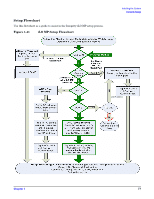HP rp4410 Installation Guide, Sixth Edition - HP 9000 rp4410/rp4440 - Page 79
Configuring the iLO MP LAN Using DHCP and DNS, Table 1-15, LAN Configuration Methods Continued
 |
View all HP rp4410 manuals
Add to My Manuals
Save this manual to your list of manuals |
Page 79 highlights
Installing the System Console Setup Table 1-15 LAN Configuration Methods (Continued) DHCP No No Yes No Yes DNS Yes Yes No No No RS-232 Serial Port (iLO MP LC command) LAN Configuration Method No ARP Ping Yes ARP Ping, RS-232 serial port, or remote/modem port Yes RS-232 serial port, or remote/modem port Yes RS-232 serial port, remote/modem port, or ARP Ping No Cannot set up the LAN. Reconsider your criteria. Once you have determined how you will configure the iLO MP LAN in order to acquire an IP address, you must configure the iLO MP LAN using the selected method. Configuring the iLO MP LAN Using DHCP and DNS DHCP automatically configures all DHCP-enabled servers with IP addresses, subnet masks, and gateway addresses. All HP 9000 entry class servers with iLO MP are shipped from the factory with DHCP enabled. TIP HP recommends using the DHCP and DNS method to simplify access to the iLO MP. When you use DHCP and DNS, you can connect to the iLO MP by typing the DNS name in the browser rather than an IP address only if the following conditions apply: • DHCP must be enabled (DHCP is enabled by default). • You are using a DHCP server that provides the domain name and the primary DNS server IP address. • The primary DNS server accepts dynamic DNS (DDNS) updates. • The primary DNS server IP address has been configured through the DHCP server. To configure the iLO MP using DHCP and DNS, follow these steps: Step 1. Obtain the factory-set DNS name from the toe-tag on the server. The DNS name is 14 characters long, consisting of the letters mp followed by the 12 characters of the MAC address, for example: mp0014c29c064f. This address is assigned to the iLO MP hardware. The iLO MP has a unique MAC address that identifies the hardware on the network. Step 2. Connect the LAN cable from the server to an active network port. Step 3. Apply ac power to the server (if not already done). Step 4. Open a browser, telnet, or SSH client and enter the DNS name. The Integrity iLO MP Log In window opens. Configuring the iLO MP LAN Using ARP Ping The Address Resolution Protocol (ARP) and Packet Internet Grouper (Ping) utility uses ARP packets to ping, or discover, a device on the local network segment. The IP address you assign to the server must use the same network segment, or subnet, as the computer assigning the address. ARP does not work across routed or switched networks. Chapter 1 79