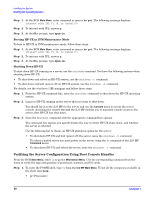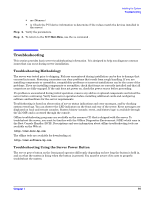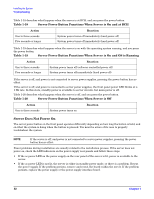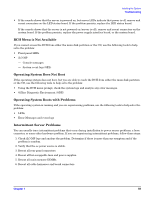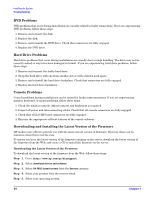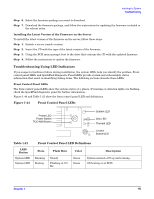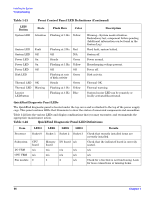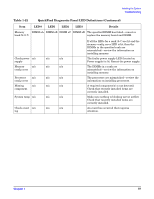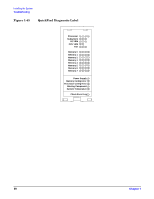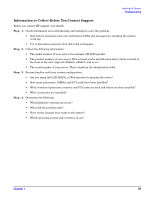HP rp4410 Installation Guide, Sixth Edition - HP 9000 rp4410/rp4440 - Page 95
Troubleshooting Using LED Indicators, Front Control Panel LEDs, Table 1-21
 |
View all HP rp4410 manuals
Add to My Manuals
Save this manual to your list of manuals |
Page 95 highlights
Installing the System Troubleshooting Step 6. Select the firmware package you want to download. Step 7. Download the firmware package, and follow the instructions for updating the firmware included in the release notes. Installing the Latest Version of the Firmware on the Server To install the latest version of the firmware on the server, follow these steps: Step 1. Initiate a server console session. Step 2. Insert the CD with the copy of the latest version of the firmware. Step 3. Using the BCH menu prompt, boot to the drive that contains the CD with the updated firmware. Step 4. Follow the instructions to update the firmware. Troubleshooting Using LED Indicators If you suspect a hardware failure during installation, the system LEDs help you identify the problem. Front control panel LEDs and QuickFind Diagnostic Panel LEDs provide system and subassembly status information that assist in identifying failing items. The following sections describe these LEDs. Front Control Panel LEDs The front control panel LEDs show the system status at a glance. If warning or attention lights are flashing, check the QuickFind diagnostic panel for further information. Figure 1-44 and Table 1-21 show the front control panel LED and definitions. Figure 1-44 Front Control Panel LEDs Power LED Power Button TOC/NMI Button System LED Disk LED Thermal LED Locator Button/LED Table 1-21 LED/ Button System LED System LED Front Control Panel LED Definitions State Flash Rate Color Description Running Booting Steady Flashing at 0.5 Hz Green Green System normal-OS up and running. OS booting or at BCH. Chapter 1 95