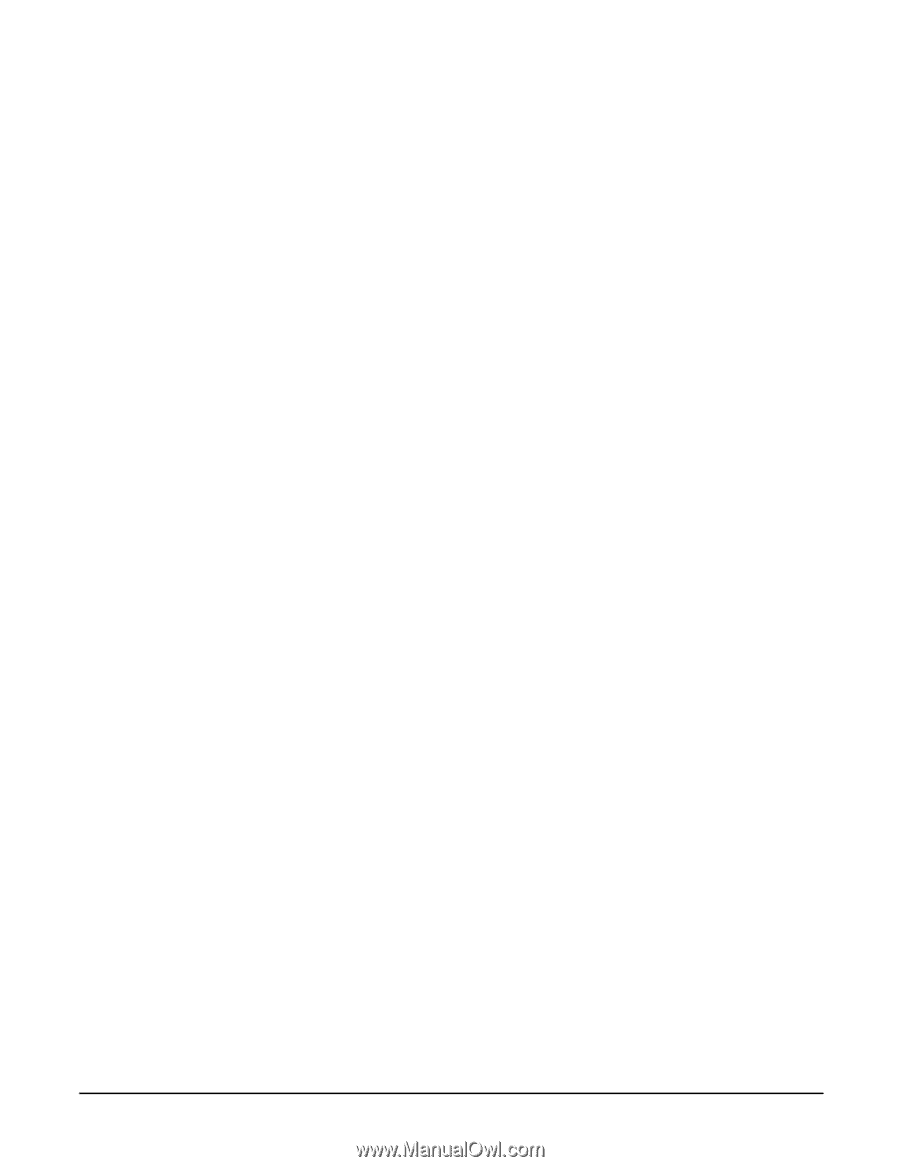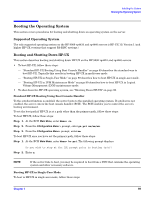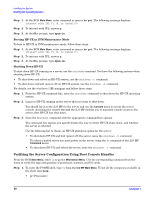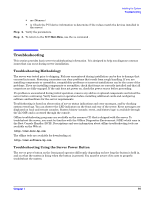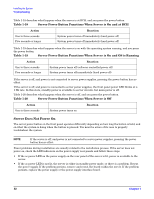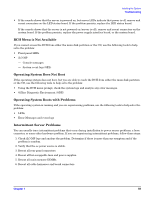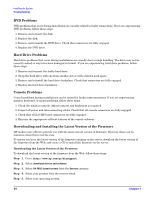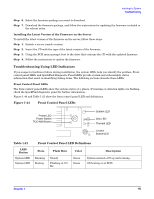HP rp4440 Installation Guide, Sixth Edition - HP 9000 rp4410/rp4440 - Page 90
Verifying the Server Configuration Using Boot Console Handler, Step 1.
 |
View all HP rp4440 manuals
Add to My Manuals
Save this manual to your list of manuals |
Page 90 highlights
Installing the System Booting the Operating System Step 1. At the BCH Main Menu, enter command or menu> bo pri. The following message displays: Interact with IPL (Y, N, or Cancel)?> Step 2. To interact with IPL, answer y. Step 3. At the ISL> prompt, type hpux-is. Booting HP-UX in LVM Maintenance Mode To boot to HP-UX in LVM maintenance mode, follow these steps: Step 1. At the BCH Main Menu, enter command or menu> bo pri. The following message displays: Interact with IPL (Y, N, or Cancel)?> Step 2. To interact with IPL, answer y. Step 3. At the ISL> prompt, type hpux-lm. Shutting Down HP-UX To shut down HP-UX running on a server, use the shutdown command. You have the following options when shutting down HP-UX: • To shut down and reboot an HP-UX system, use the shutdown -r command. • To shut down and halt (power off) an HP-UX system, use the shutdown -h command. For details, see the shutdown (1M) manpage and follow these steps: Step 1. From the HP-UX command line, issue the shutdown command to shut down the HP-UX operating system. Step 2. Log in to HP-UX running on the server that you want to shut down. You should log in to the iLO MP for the server and use the Console menu to access the server console. Accessing the console through the iLO MP enables you to maintain console access to the server after HP-UX has shut down. Step 3. Issue the shutdown command with the appropriate command-line options. The command-line options you specify dictate the way in which HP-UX shuts down, and whether the server is rebooted. Use the following list to choose an HP-UX shutdown option for the server: • To shut down HP-UX and halt (power off) the server, issue the shutdown -h command. To reboot a halted server you must power on the server using the PC command at the iLO MP Command menu. • To shut down HP-UX and reboot the server, issue the shutdown -r command. Verifying the Server Configuration Using Boot Console Handler From the BCH Main Menu, enter in to go the INformation Menu. Use the corresponding command from the menu to verify the type and quantity of processors, memory, and I/O cards: Step 1. To enter the POSSE shell, type CO from the iLO MP Main Menu. To list all the categories available in the shell, type help . • pr (Processors) 90 Chapter 1