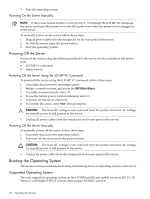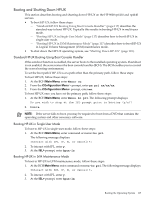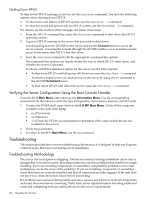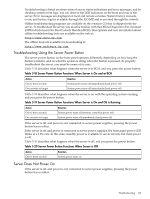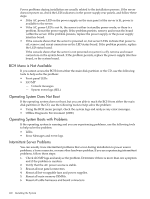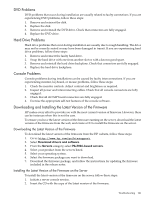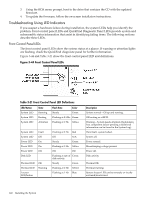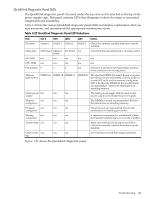HP rp4440 User Service Guide, Fifth Edition - HP 9000 rp4410/4440 - Page 118
Shutting Down HP-UX, Verifying the Server Configuration Using the Boot Console Handler
 |
View all HP rp4440 manuals
Add to My Manuals
Save this manual to your list of manuals |
Page 118 highlights
Shutting Down HP-UX To shut down HP-UX running on a server, use the shutdown command. You have the following options when shutting down HP-UX: • To shut down and reboot an HP-UX system, use the shutdown -r command. • To shut down and halt (power off) an HP-UX system, use the shutdown -h command. For details, see the shutdown(1M) manpage and follow these steps: 1. From the HP-UX command line, issue the shutdown command to shut down the HP-UX operating system. 2. Log in to HP-UX running on the server that you want to shut down. You should log in to the iLO MP for the server and use the Console menu to access the server console. Accessing the console through the iLO MP enables you to maintain console access to the server after HP-UX has shut down. 3. Issue the shutdown command with the appropriate command-line options. The command-line options you specify dictate the way in which HP-UX shuts down, and whether the server is rebooted. To choose an HP-UX shutdown option for the server, use the following list: • To shut down HP-UX and halt (power off) the server, issue the shutdown -h command. To reboot a halted server you must power on the server by using the PC command at the iLO MP Command menu. • To shut down HP-UX and reboot the server, issue the shutdown -r command. Verifying the Server Configuration Using the Boot Console Handler From the BCH Main Menu, enter in to go the Information Menu. Use the corresponding command from the menu to verify the type and quantity of processors, memory, and I/O cards: 1. To enter the POSSE shell, enter CO from the iLO MP Main Menu. To list all the categories available in the shell, enter help. • pr (Processors) • me (Memory) • io (Check the PCI device information to determine if the values match the devices installed in the server) 2. Verify the parameters. 3. To return to the BCH Main Menu, use the ma command . Troubleshooting This section provides basic server troubleshooting information. It is designed to help you diagnose common issues that can occur during server installation. Troubleshooting Methodology The server was tested prior to shipping. Failures encountered during installation can be due to damage that occurred in transit. Reseating connectors can clear problems that result from rough handling. If you are installing components or assemblies, compatibility problems or incorrect installations can be the cause of the problems. If you are installing components or assemblies, check that items are correctly installed and that all connectors are fully engaged. If the unit does not power on, check the power source before proceeding. If a problem is encountered during initial operation, remove any add-in or optional components and retest the server before continuing. Verify basic server operation before installing additional cards and configuring software and hardware for the server requirements. 118 Installing the System