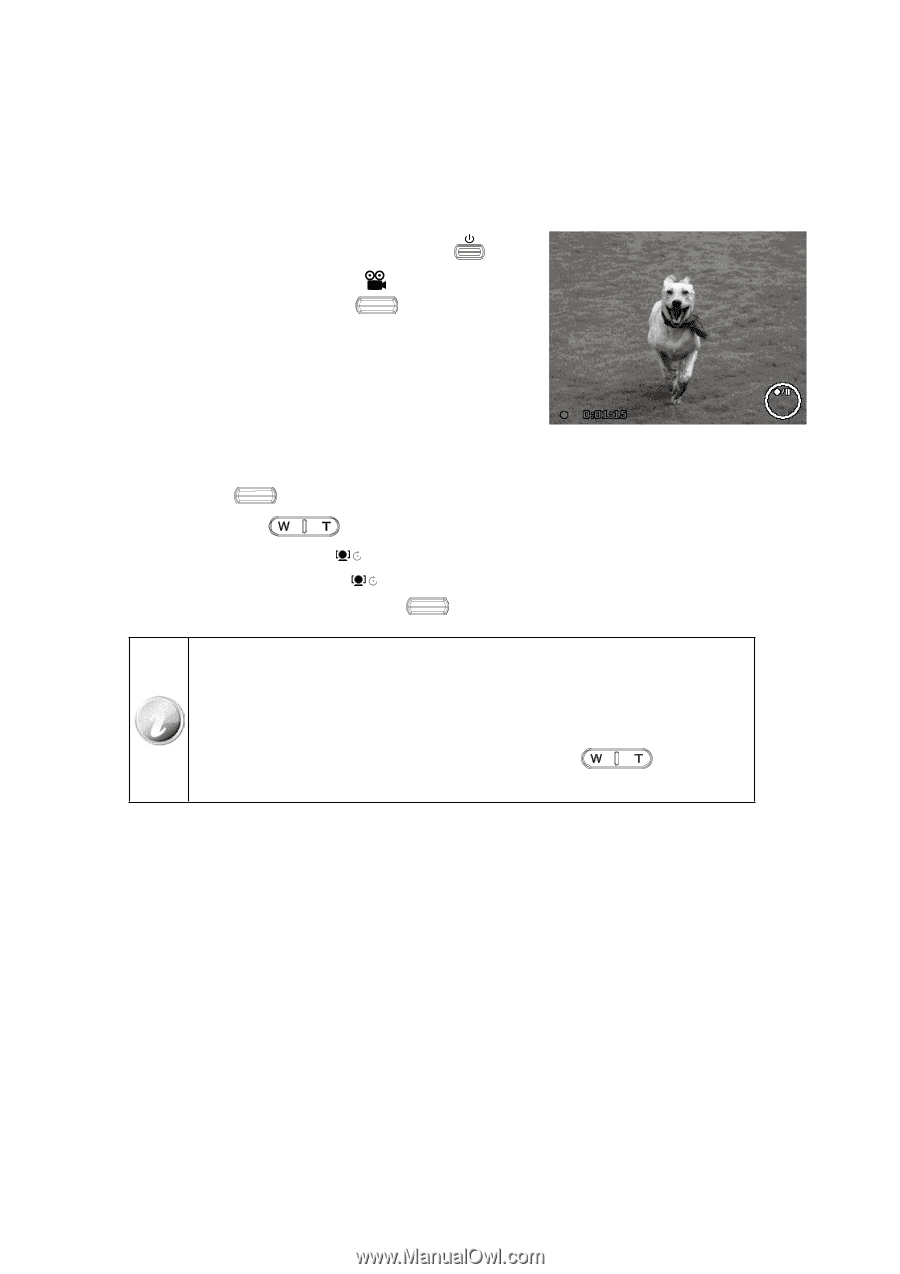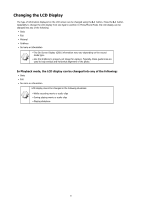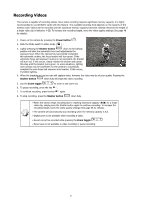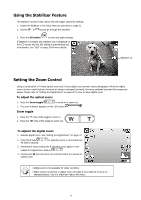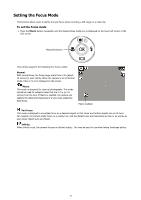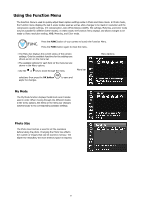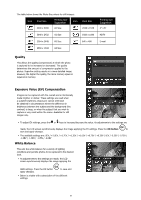HP s300 HP s300 Digital Camera - User Manual - Page 27
Recording Videos
 |
View all HP s300 manuals
Add to My Manuals
Save this manual to your list of manuals |
Page 27 highlights
Recording Videos This camera is capable of recording videos. Since video recording requires significant memory capacity, it is highly recommended to use SD/SDHC cards with this feature. The available recording time depends on the capacity of the memory card. Videos can be recorded until the maximum memory capacity has been reached. However the length of a single video clip is limited to 4 GB. To increase the recording length, lower the video quality settings (See page 48 for details). 1. Power on the camera by pressing the Power button . 2. Slide the Mode switch to Video mode [ ] . 3. Lightly pressing the Shutter button down to the halfway position will start the automatic focus and adjustments the exposure level. When the camera has successfully completed this automatic routine, the focus bracket will turn green. If the automatic focus and exposure routine is not successful, the bracket will turn red. If this occurs, simply release the shutter and repeat this step until the bracket turns green. In some situations, lighting and contrast may be insufficient for the camera to successfully complete the auto focus and exposure level routine. If this occurs, try better lighting. 4. When the brackets are red you can still capture video, however, the video may be of poor quality. Pressing the Shutter button down fully will begin the video recording. 5. Use the Zoom toggle to zoom in and zoom out. 6. To pause recording, press the key . 7. To continue recording, press the key again. 8. To stop recording, press the Shutter button down fully. • When the camera stops recording due to reaching maximum capacity (4GB) for a single video clip, simply press the Shutter button again to continue recording. To increase the recording length, lower the video quality settings (See page 48 for details). • The camera will automatically stop recording when the memory capacity is full. • Digital zoom is not available while recording a video. • Sound cannot be recorded while pressing the Zoom toggle . • Power save is not available in video recording or pause recording. 23