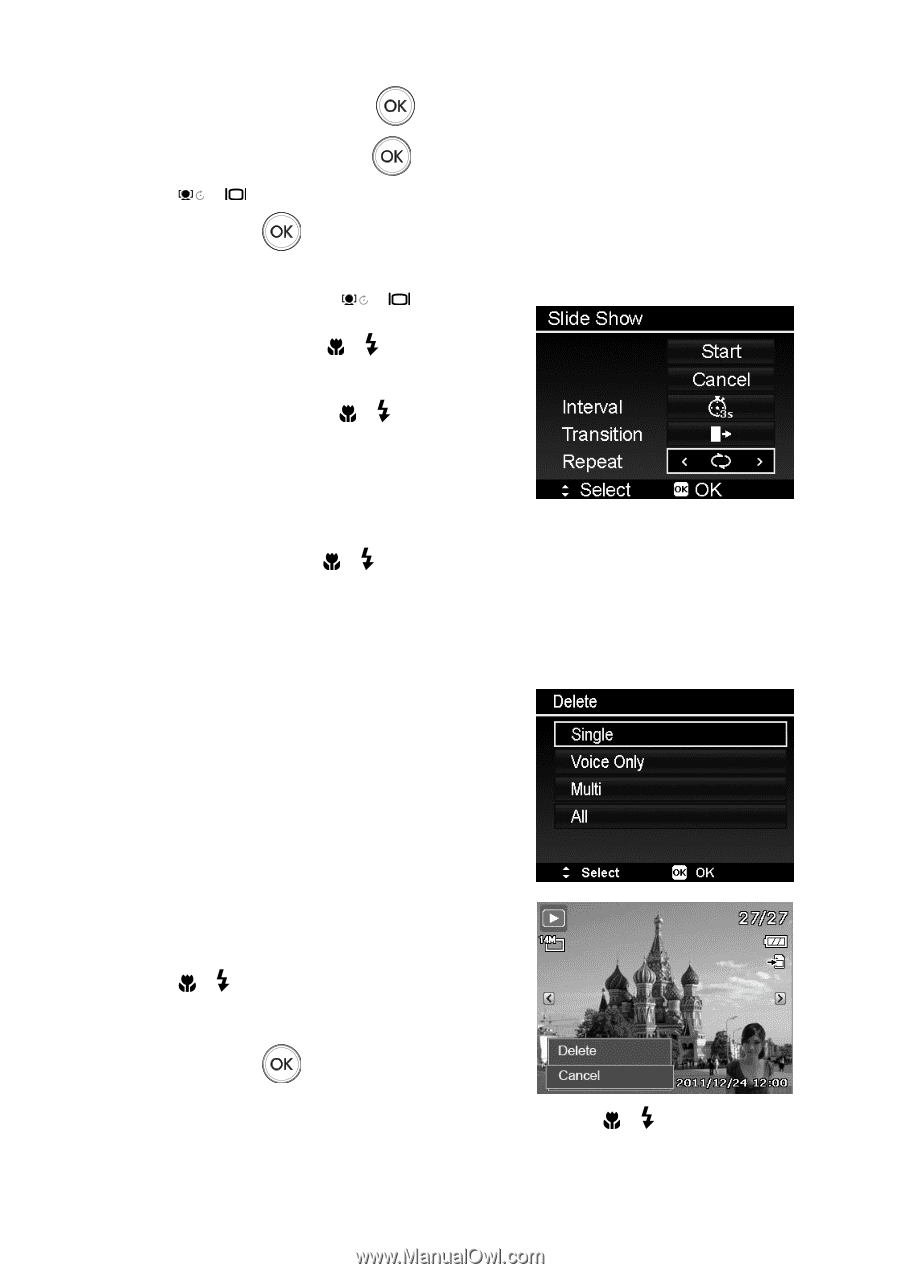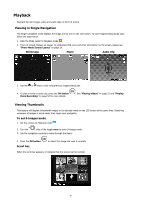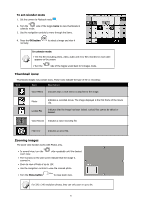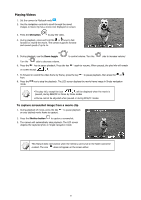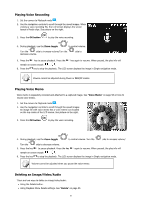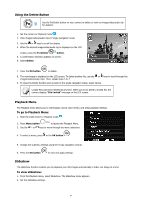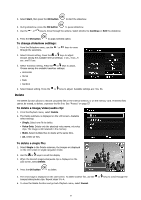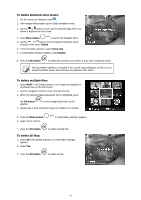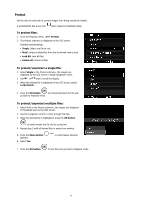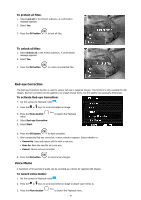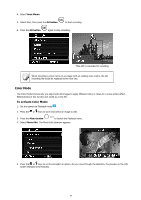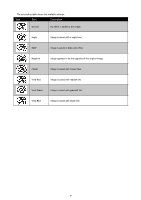HP s500 HP s500 Digital Camera - User Manual - Page 59
Delete, To change slideshow settings, To delete a image/video/audio clip
 |
View all HP s500 manuals
Add to My Manuals
Save this manual to your list of manuals |
Page 59 highlights
3. Select Start, then press the OK button to start the slideshow. 4. During slideshow, press the OK button to pause slideshow. 5. Use the or keys to move through the options. Select whether to Continue or Exit the slideshow. 6. Press the OK button to apply selected option. To change slideshow settings: 1. From the Slideshow menu, use the through the selections. or keys to move 2. Select Interval setting. Press the or keys to adjust. Choose among the available interval settings: 1 sec., 3 sec., 5 sec., and 10 sec. 3. Select Transition setting. Press the or keys to adjust. Choose among the available transition settings: • Horizontal • Shrink • Fade • Random 4. Select Repeat setting. Press the or keys to adjust. Available settings are: Yes, No. Delete The Delete function allows to remove unwanted files in the internal memory or on the memory card. Protected files cannot be erased, to delete, unprotect the file first. See "Protect" on page 57. To delete a image/video/audio clip: 1. From the Playback menu, select Delete. 2. The Delete submenu is displayed on the LCD screen. Available select settings: • Single. Select one file to delete. • Voice Only. Delete only the attached voice memo, not voice clips. The image is still retained in the memory. • Multi. Select multiple files to delete at the same time. • All. Delete all files. To delete a single file: 1. Select Single in the Delete submenu, the images are displayed on the LCD screen in single navigation mode. 2. Use the or keys to scroll the display. 3. When the desired image/video/audio clip is displayed on the LCD screen, select Delete. 4. Press the OK button to delete. 5. The next image is displayed on the LCD screen. To delete another file, use the images/videos/audio clips. Repeat steps 3 to 4. 6. To close the Delete function and go back Playback menu, select Cancel. or keys to scroll through the 55