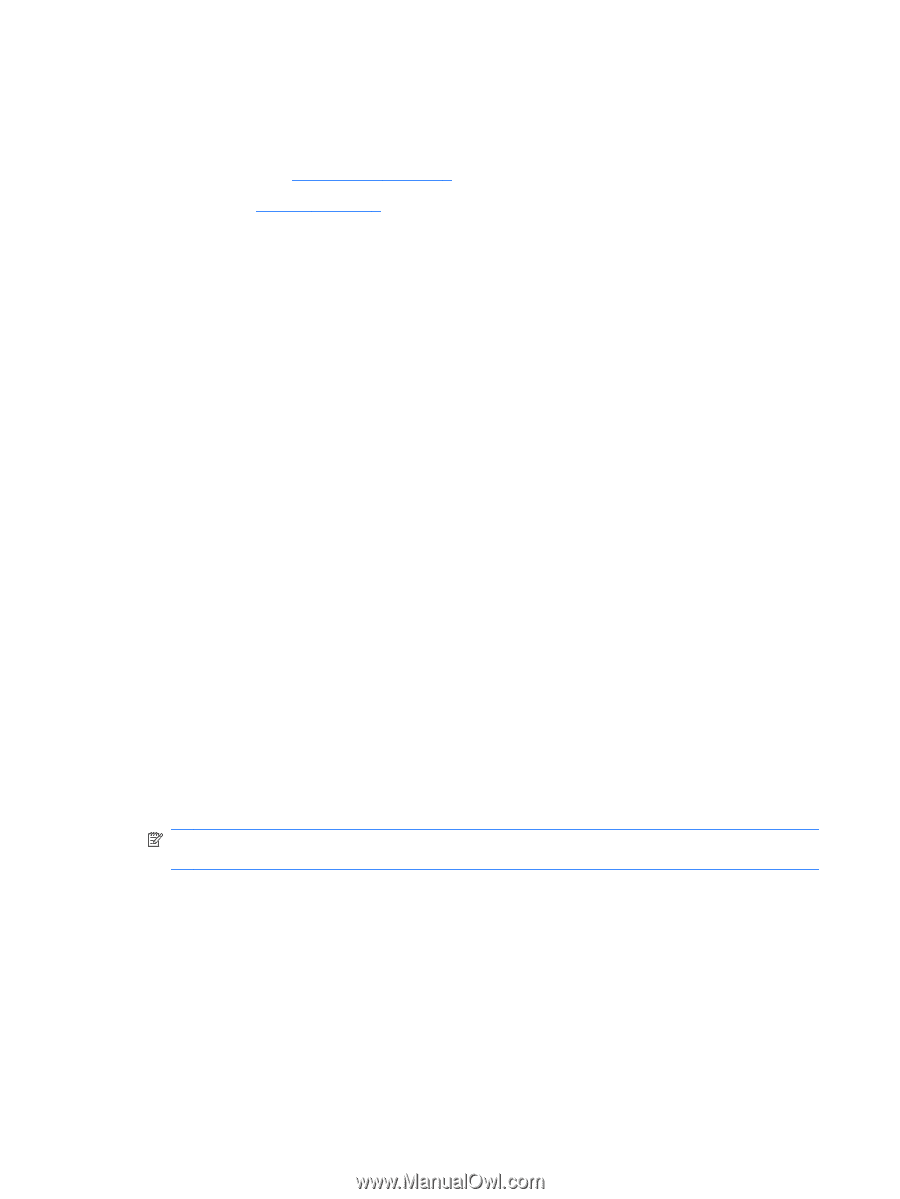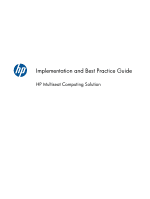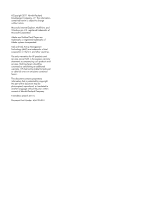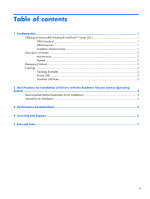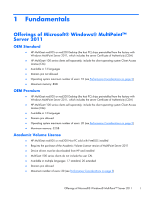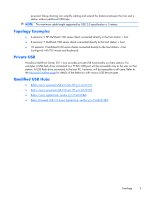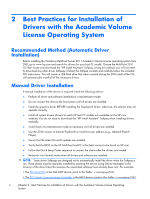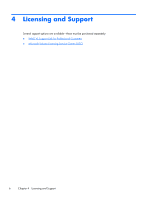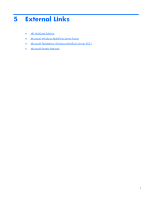HP t150 HP Multiseat Computing Solution Implementation and Best Practice Guide - Page 6
Description of Modes, Maintenance, Normal, Remapping Stations, Topology - multipoint server driver
 |
View all HP t150 manuals
Add to My Manuals
Save this manual to your list of manuals |
Page 6 highlights
Description of Modes Microsoft Windows MultiPoint Server 2011 can operate in two different modes described below: ● Maintenance, see Maintenance on page 2 ● Normal, see Normal on page 2 Maintenance Maintenance mode is the state of the MultiPoint Server 2011 system in which the administrative user performs maintenance tasks. No stations switch to this mode-this mode ends all user sessions. All software and driver installations are performed in Maintenance mode, including updating system settings. Maintenance Mode can be accessed by choosing "Switch to Maintenance Mode" from within the MultiPoint Manager. Normal Normal mode is the default mode. Users normally log in and perform individual task on each station in Normal mode. Each session runs a separate RDP session. Software updates and driver installations should not be performed in Normal mode. Remapping Stations MultiSeat uses an auto-mapping function to associate each attached MultiSeat t100 series client. If the auto-mapping function fails to work, then the user can manually associate their workstation with this function. Auto-mapping does not apply to the host PC station. The remap function could be used to reconfigure the host PC station's association if the configuration has changed (for example, if the host station's mouse and keyboard were moved to a different port or USB hub.) To perform this action, choose "Remap all stations" from the MultiPoint Manager. Topology ● Windows MultiPoint Server 2011 now supports PS/2 keyboard/mouse on the host system. ● Windows MultiPoint Server 2011 now supports audio and microphone on the host PC station. NOTE: For this to function, the host stations must be configured using PS2 keyboard and mouse. It will not function with USB keyboard or mouse. ● All HP MultiSeat t100 series client devices are connected by USB cable directly to the host system. The MultiSeat t100 client has ports for PS/2 keyboard/mouse, microphone, speakers/ headphones, and a VGA monitor. The MultiSeat T150 client adds 2 USB ports and a power connector, which can be used with an AC adapter or with the HP LE1851wt monitor which is specially-designed with a power cable to power the T150 client. (AC adapter and monitor are sold separately.) ● Windows MultiPoint Server 2011 now supports daisy-chaining of client devices. HP recommends no more than 3 hubs and/or client devices per chain. All hubs or devices in the chain must be AC 2 Chapter 1 Fundamentals