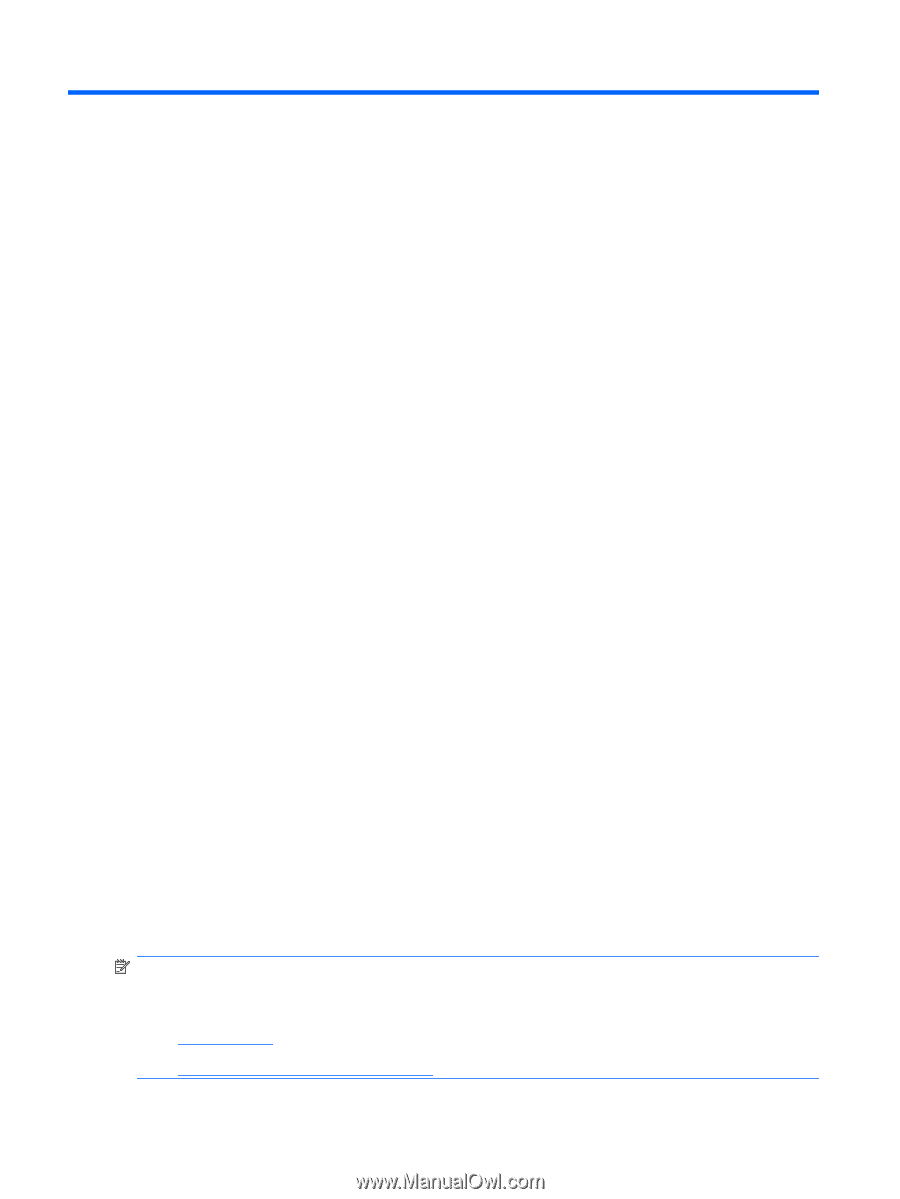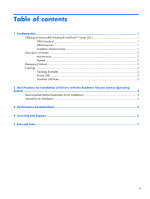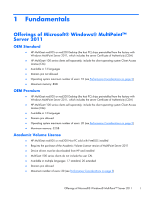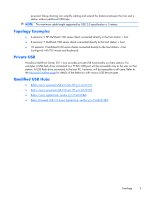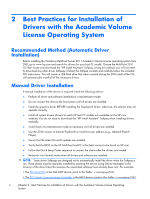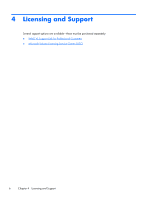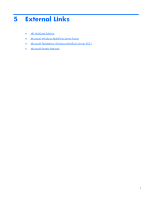HP t150 HP Multiseat Computing Solution Implementation and Best Practice Guide - Page 8
Best Practices for Installation of Drivers with the Academic Volume License Operating System
 |
View all HP t150 manuals
Add to My Manuals
Save this manual to your list of manuals |
Page 8 highlights
2 Best Practices for Installation of Drivers with the Academic Volume License Operating System Recommended Method (Automatic Driver Installation) Before installing the Windows MultiPoint Server 2011 Academic Volume License operating system from DVD, go to www.hp.com and search for drivers for your host PC model. Choose the MultiPoint 2011 OS then locate and download the "HP Install Assistant" Softpaq. (Using this method, you will not need to download any other driver Softpaqs.) Extract the Softpaq contents and carefully follow the included PDF instructions. This will create a USB flash drive that when inserted during the DVD install of the OS, will automatically install all of the necessary drivers. Manual Driver Installation If manual installation of the drivers is required, heed the following advice: ● Perform all driver and software installations in Maintenance mode. ● Do not connect the client to the host system until all drivers are installed. ● Install the graphics driver BEFORE installing the DisplayLink driver; otherwise, the solution may not operate correctly. ● Install all system drivers (drivers for each HP host PC models are available on the HP.com website). You do not need to download the "HP Install Assistant" Softpaq when installing drivers manually. ● Switch back into Maintenance mode as necessary until all drivers are installed. ● Use the 32-bit version of Internet Explorer® to install browser add-ons (e.g., Adobe® Flash® Player). ● Ensure that the latest Microsoft updates are installed. ● Verify that the BIOS on the HP MultiSeat host PC is the latest version to be found on HP.com. ● Follow the Quick Setup Poster sequence to connect the clients after the drivers are loaded. ● Re-launch into Normal mode when all drivers and software are installed. NOTE: Some driver Softpaqs are designed not to automatically install the driver when the Softpaq is run. These drivers must be manually installed by pointing the device (using Device Manager) to the location of the driver files (this assumes the associated softpaqs have already been run). For example: • The PCI Serial Port is the Intel AMT device; point to this folder: c:\swsetup\sp47388. • The PCI Simple Communications Controller is the HECI device; point to this folder: c:\swsetup\sp47389. 4 Chapter 2 Best Practices for Installation of Drivers with the Academic Volume License Operating System