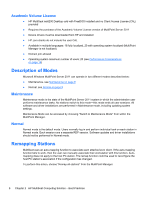HP t200 HP MultiSeat ms6200 Desktop and HP t200 Zero Client for MultiSeat Main - Page 16
Academic Volume License, Description of Modes, Maintenance, Normal, Remapping Stations - zero
 |
View all HP t200 manuals
Add to My Manuals
Save this manual to your list of manuals |
Page 16 highlights
Academic Volume License ● HP MultiSeat ms6200 Desktop sold with FreeDOS installed and no Client Access License (CAL) provided ● Requires the purchase of the Academic Volume License version of MultiPoint Server 2011 ● Device drivers must be downloaded from HP and installed ● HP zero clients do not include the user CAL ● Available in multiple languages: 18 fully localized, 20 with operating system localized (MultiPoint Manager is not localized) ● Domain join allowed ● Operating system maximum number of users: 20 (see Performance Considerations on page 14) Description of Modes Microsoft Windows MultiPoint Server 2011 can operate in two different modes described below: ● Maintenance, see Maintenance on page 8 ● Normal, see Normal on page 8 Maintenance Maintenance mode is the state of the MultiPoint Server 2011 system in which the administrative user performs maintenance tasks. No stations switch to this mode-this mode ends all user sessions. All software and driver installations are performed in Maintenance mode, including updating system settings. Maintenance Mode can be accessed by choosing "Switch to Maintenance Mode" from within the MultiPoint Manager. Normal Normal mode is the default mode. Users normally log in and perform individual task on each station in Normal mode. Each session runs a separate RDP session. Software updates and driver installations should not be performed in Normal mode. Remapping Stations MultiSeat uses an auto-mapping function to associate each attached zero client. If the auto-mapping function fails to work, then the user can manually associate their workstation with this function. Automapping does not apply to the host PC station. The remap function could be used to reconfigure the host PC station's association if the configuration has changed. To perform this action, choose "Remap all stations" from the MultiPoint Manager. 8 Chapter 2 HP MultiSeat Computing Solution - Best Practices