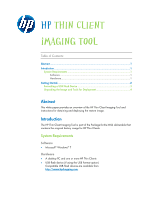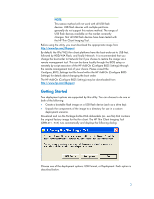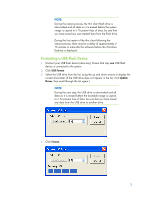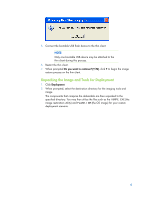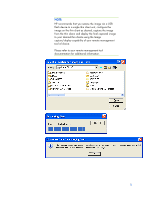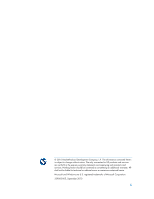HP t410 HP Compaq Thin Client Imaging Tool - Page 3
Formatting a USB Flash Device, USB Format, Update, Drives, Format
 |
View all HP t410 manuals
Add to My Manuals
Save this manual to your list of manuals |
Page 3 highlights
NOTE: During the restore process, the thin client flash drive is reformatted and all data on it is erased before the system image is copied to it. To prevent loss of data, be sure that you have saved any user-created data from the flash drive. During the first restart of the thin client following the restore process, there may be a delay of approximately 510 minutes to unbundle the software before the Windows Desktop is displayed. Formatting a USB Flash Device 1. Connect your USB flash device (drive key). Ensure that only one USB flash device is connected to the system. 2. Click USB Format. 3. Select the USB drive from the list, using the up and down arrows to display the correct drive letter. (If the USB drive does not appear in the list, click Update Drives, then scroll through the list again.) NOTE: During the next step, the USB drive is reformatted and all data on it is erased before the bootable image is copied to it. To prevent loss of data, be sure that you have saved any data from the USB drive to another drive. 4. Click Format. 3