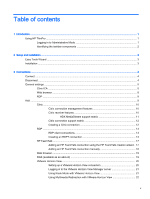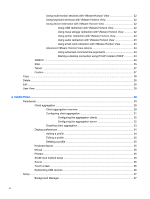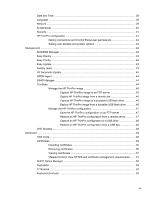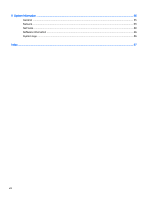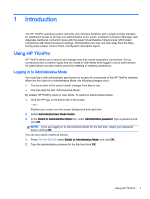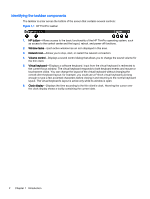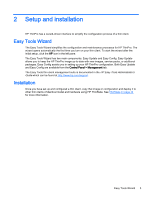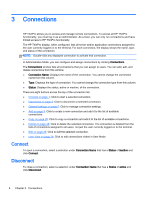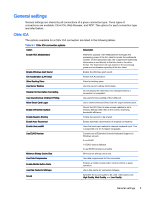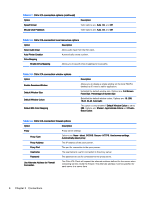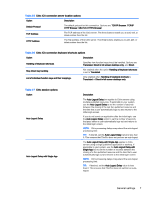HP t505 ThinPro 4.4 Administrator Guide - Page 10
Identifying the taskbar components, HP ThinPro taskbar
 |
View all HP t505 manuals
Add to My Manuals
Save this manual to your list of manuals |
Page 10 highlights
Identifying the taskbar components The taskbar is a bar across the bottom of the screen that contains several controls: Figure 1-1 HP ThinPro taskbar 1. HP button-Allows access to the basic functionality of the HP ThinPro operating system, such as access to the control center and the logout, reboot, and power-off functions. 2. Window tasks-Each active window has an icon displayed in this area. 3. Network icon-Allows you to stop, start, or restart the network connection. 4. Volume control-Displays a sound control dialog that allows you to change the sound volume for the thin client. 5. Virtual keyboard-Displays a software keyboard. Input from the virtual keyboard is redirected to the current focus window. The virtual keyboard responds to both keyboard events and mouse or touchscreen clicks. You can change the layout of the virtual keyboard without changing the overall client keyboard layout; for example, you could use a French virtual keyboard just long enough to type a few accented characters before closing it and returning to the normal keyboard layout. The virtual keyboard's layout is active only while its window is open. 6. Clock display-Displays the time according to the thin client's clock. Hovering the cursor over the clock display shows a tooltip containing the current date. 2 Chapter 1 Introduction