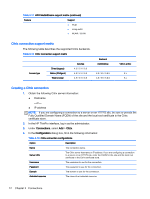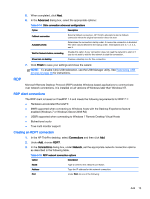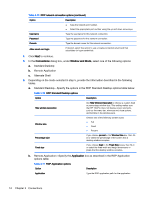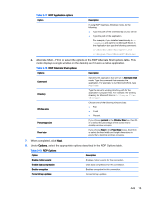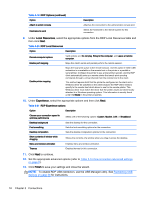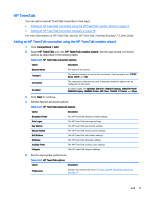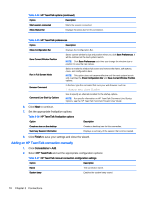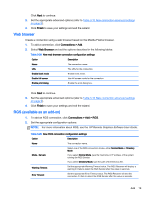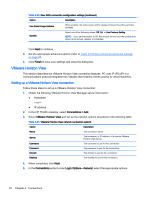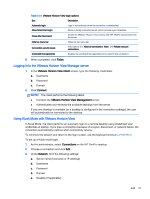HP t505 ThinPro 4.4 Administrator Guide - Page 24
To enable RDP USB redirection, use the USB Manager utility. See, Local Resources, Experience, Finish
 |
View all HP t505 manuals
Add to My Manuals
Save this manual to your list of manuals |
Page 24 highlights
Table 3-19 RDP Options (continued) Option Attach to admin console Hostname to send Description Attaches the connection to the administrator console port. Sends the hostname to the remote system for this connection. 9. Under Local Resources, select the appropriate options from the RDP Local Resources table and then click Next. Table 3-20 RDP Local Resources Option Description Remote computer options Valid options are: Do not play, Bring to this computer, and Leave at remote computer. Enable port mapping Maps the client's serial and parallel ports to the remote session. Enable printer mapping Maps the local print queue to the remote session. Use this option if either USB redirection is unavailable on the remote host or the printer is a parallel or serial printer. Configure the printer to use a local printer spooler, and the RDP client automatically sets up a remote printer that sends print spooling commands through a virtual channel from the remote host to the client. This method requires both that the printer be configured on the client and a Windows driver be specified on the client because the RDP client needs to specify to the remote host which driver to use for the remote printer. This Windows driver must match the driver that the printer would use when locally attached to a Windows operating system. This information is usually found under the Model in the printer properties. 10. Under Experience, select the appropriate options and then click Next. Table 3-21 RDP Experience options Option Description Choose your connection speed to optimize performance Select one of the following options: Custom, Modem, LAN, or Broadband. Desktop background Sets the desktop for the connection. Font smoothing Sets the font smoothing options for the connection. Desktop composition Sets the desktop composition options for the connection. Show contents of window while dragging Shows the contents of a window when you drag it across the desktop. Menu and window animation Enables menu and window animation. Themes Enables themes for this connection. 11. Click Next to continue. 12. Set the appropriate advanced options (refer to Table 3-10 New connection advanced settings on page 9). 13. Click Finish to save your settings and close the wizard. NOTE: To enable RDP USB redirection, use the USB Manager utility. See Redirecting USB devices on page 36 for instructions. 16 Chapter 3 Connections