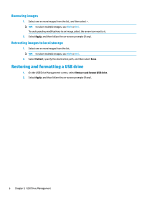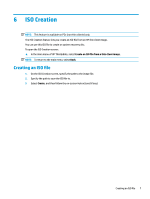HP t505 Administrator Guide - Page 15
Windows Update Catalog, Downloading updates, Installing updates, Saving a list of available updates
 |
View all HP t505 manuals
Add to My Manuals
Save this manual to your list of manuals |
Page 15 highlights
8 Windows Update Catalog Windows Update Catalog lets you search for and download available updates for Windows operating systems. To open the Windows Update Catalog screen: ▲ In the main menu of HP ThinUpdate, select View available updates for Windows operating systems. NOTE: To return to the main menu, select Back. Downloading updates 1. On the Windows Update Catalog screen, select an operating system from the list. 2. Specify the destination path on the local drive or network drive. 3. Select the updates that you want to download. 4. Select Download. Installing updates 1. Open a command-line tool (either Command Prompt or Windows PowerShell) in administrator mode by right-clicking the program and selecting Run as administrator. 2. Enter the following command (replace with the package path). Dism /Online /Add-Package /PackagePath: /NoRestart The package path can be a single .cab file or a folder containing multiple .cab files as shown in the following examples: Dism /Online /Add-Package /PackagePath:C:\packages\package.cab /NoRestart Dism /Online /Add-Package /PackagePath:C:\packages /NoRestart TIP: For more information about DISM, go to https://docs.microsoft.com/en-us/windows-hardware/ manufacture/desktop/dism-operating-system-package-servicing-command-line-options. Saving a list of available updates 1. On the Windows Update Catalog screen, select an operating system from the list. 2. Specify the destination path on the local drive or network drive. 3. Select Generate. Configuring custom proxy settings 1. On the Windows Update Catalog Screen, select Options. 2. Select Custom proxy, specify the proxy address and port, and then select OK. Downloading updates 9