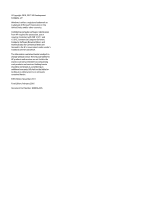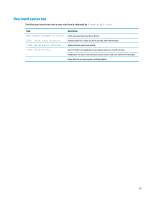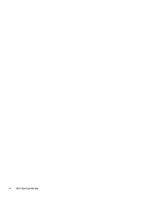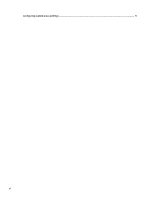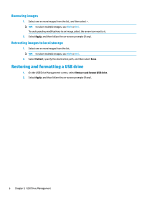HP t505 Administrator Guide - Page 7
Getting started, Supported operating systems, Downloading and installing HP ThinUpdate
 |
View all HP t505 manuals
Add to My Manuals
Save this manual to your list of manuals |
Page 7 highlights
1 Getting started HP ThinUpdate allows you to download images and add-ons from HP, capture an HP thin client image, create an ISO file, and create bootable USB drives for image deployment. NOTE: This guide applies to HP ThinUpdate 2.3 or newer (see Downloading and installing HP ThinUpdate on page 1 for information about obtaining the latest version). Supported operating systems The HP ThinUpdate app is supported on the following: ● Windows®-based HP thin clients (Windows Embedded Standard 7 or newer) ● Windows-based PCs (Windows 7 or newer) NOTE: Some features are available only when the app is running on a thin client or only when the app is running on a PC. Downloading and installing HP ThinUpdate HP ThinUpdate is typically preinstalled on HP thin clients. It can also be downloaded from http://www.hp.com/support. Once installed, HP ThinUpdate can be updated from within the app itself. If you download HP ThinUpdate from the support page on the HP website, follow this procedure to perform the installation: 1. Run the downloaded SoftPaq and follow the on-screen instructions to extract the installer for HP ThinUpdate to C:\swsetup. 2. Navigate to C:\swsetup, run the installer, and follow the on-screen instructions to complete the installation. Opening HP ThinUpdate ▲ Select Start, select All apps, select HP, and then select HP ThinUpdate. - or - In Control Panel, select HP ThinUpdate. Supported operating systems 1