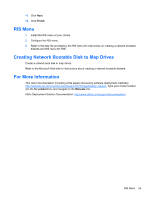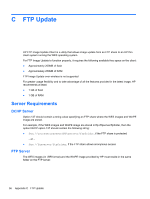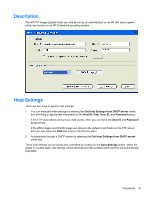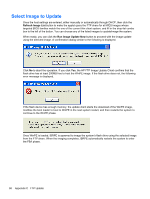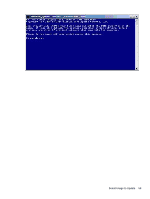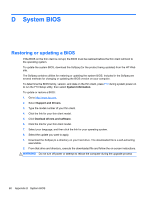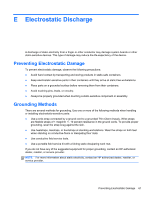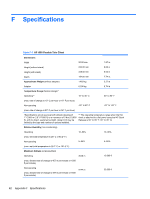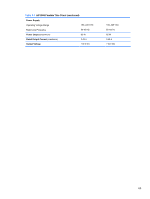HP t505 Troubleshooting Guide t505 Flexible Thin Client - Page 66
System BIOS, Restoring or updating a BIOS, System Information, Support and Drivers
 |
View all HP t505 manuals
Add to My Manuals
Save this manual to your list of manuals |
Page 66 highlights
D System BIOS Restoring or updating a BIOS If the BIOS on the thin client is corrupt, the BIOS must be restored before the thin client will boot to the operating system. To update the system BIOS, download the Softpaq (for the product being updated) from the HP Web site. The Softpaq contains utilities for restoring or updating the system BIOS. Included in the Softpaq are several methods for changing or updating the BIOS version on your computer. To determine the BIOS family, version, and date on the thin client, press F10 during system power-on to run the F10 Setup utility, then select System Information. To update or restore a BIOS: 1. Go to http://www.hp.com. 2. Select Support and Drivers. 3. Type the model number of your thin client. 4. Click the link for your thin client model. 5. Click Dowload drivers and software. 6. Click the link for your thin client model. 7. Select your language, and then click the link for your operating system. 8. Select the update you want to apply. 1. Download the Softpaq to a directory on your hard drive. The downloaded file is a self-extracting executable. 2. From that drive and directory, execute the downloaded file and follow the on-screen instructions. WARNING! Do not turn off power or attempt to reboot the computer during the upgrade process 60 Appendix D System BIOS