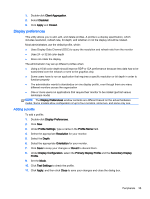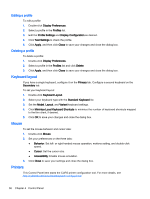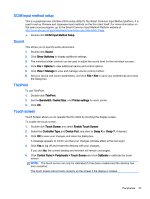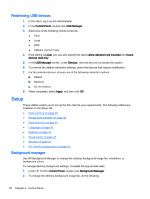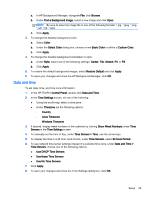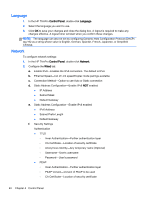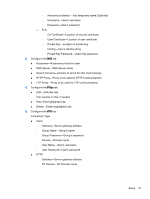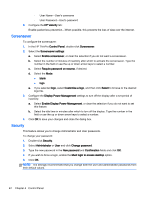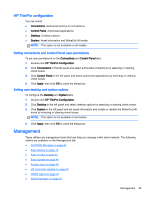HP t505 ThinPro 4.3 Administrator s Guide - Page 44
Redirecting USB devices, Setup, Background manager
 |
View all HP t505 manuals
Add to My Manuals
Save this manual to your list of manuals |
Page 44 highlights
Redirecting USB devices 1. In the client, log in as the Administrator. 2. In the Control Panel, double-click USB Manager. 3. Select one of the following remote protocols: ● Citrix ● Local ● RDP ● VMware Horizon View 4. If the setting is Local, you can also specify the optionsallow devices to be mounted and mount devices read-only. 5. In the USB Manager screen, under Devices, view the devices connected the system. 6. To override the default redirection settings, select the devices that require modification. 7. For the selected devices, choose one of the following redirection options: a. Default b. Redirect c. Do not redirect 8. When completed, select Apply, and then click OK. Setup These utilities enable you to set up the thin client to your requirements. The following utilities are available on the Setup tab: ● Date and time on page 39 ● Background manager on page 38 ● Date and time on page 39 ● Language on page 40 ● Network on page 40 ● Screensaver on page 42 ● Security on page 42 ● HP ThinPro configuration on page 43 Background manager Use HP Background Manager to change the desktop background image file, orientation, or background colors. To manage desktop background settings, complete the appropriate tasks: 1. In the HP ThinPro Control Panel, double-click Background Manager. 2. To change the desktop background image file, do the following: 38 Chapter 4 Control Panel