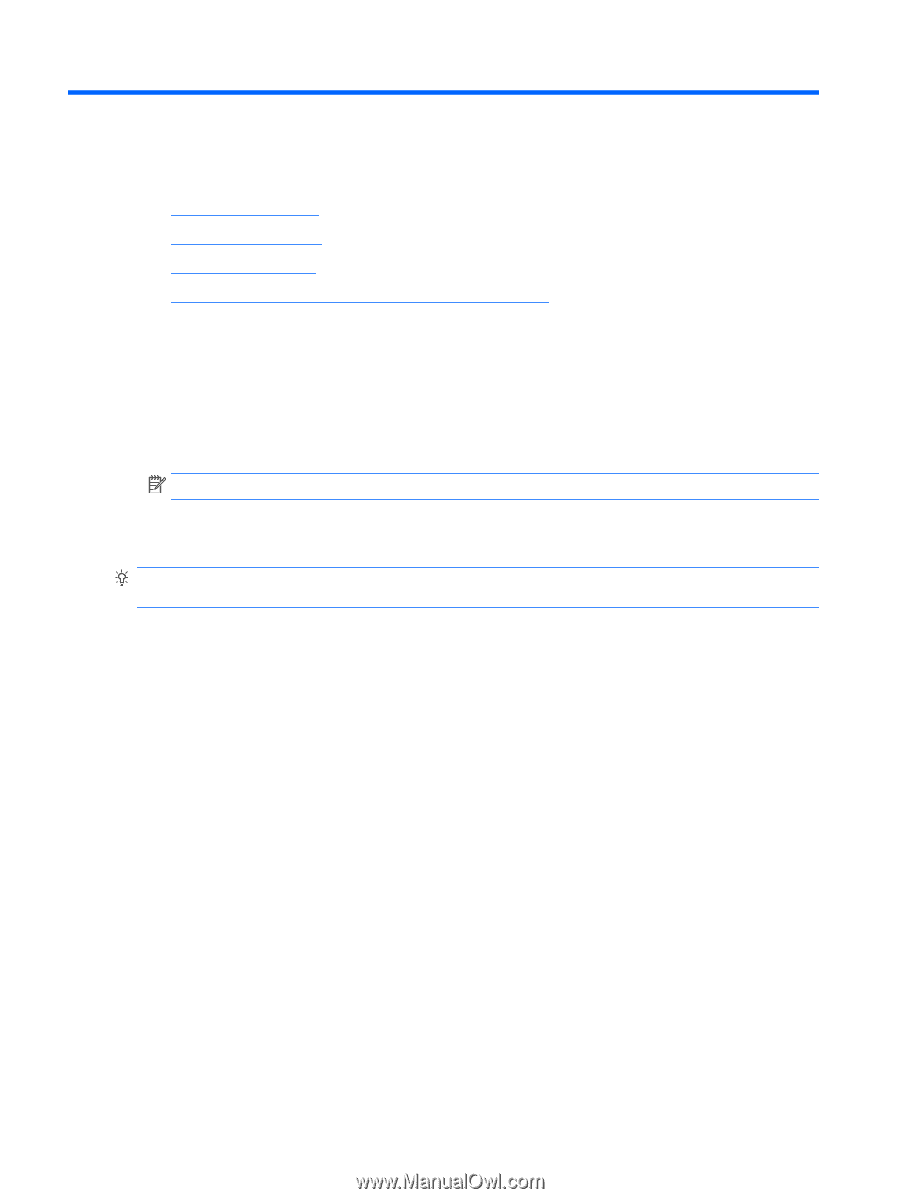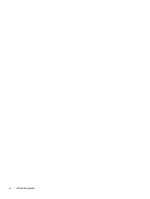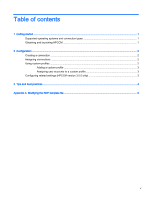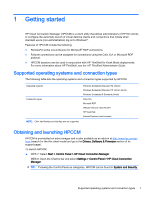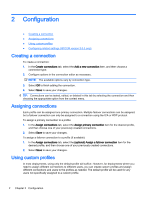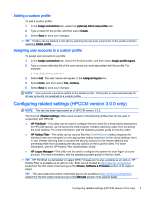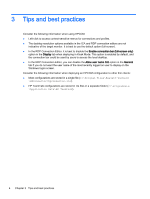HP t505 Cloud Connection Manager Administrator Guide - Page 8
Configuration, Creating a connection, Assigning connections, Using custom profiles
 |
View all HP t505 manuals
Add to My Manuals
Save this manual to your list of manuals |
Page 8 highlights
2 Configuration ● Creating a connection ● Assigning connections ● Using custom profiles ● Configuring related settings (HPCCM version 3.0.0 only) Creating a connection To create a connection: 1. In the Create connections tab, select the Add a new connection item, and then choose a connection type. 2. Configure options in the connection editor as necessary. NOTE: The available options vary by connection type. 3. Select OK to finish adding the connection. 4. Select Save to save your changes. TIP: Connections can be tested, edited, or deleted in this tab by selecting the connection and then choosing the appropriate option from the context menu. Assigning connections Each profile can be assigned one primary connection. Multiple failover connections can be assigned, but a failover connection can only be assigned to a connection using the ICA or RDP protocol. To assign a primary connection to a profile: 1. In the Assign connections tab, select the Assign primary connection item for the desired profile, and then choose one of your previously created connections. 2. Select Save to save your changes. To assign a failover connection to a profile (if available): 1. In the Assign connections tab, select the (optional) Assign a failover connection item for the desired profile, and then choose one of your previously created connections. 2. Select Save to save your changes. Using custom profiles In most deployments, using only the default profile will suffice. However, for deployments where you need to assign different connections to different users, you can create custom profiles and assign different connections and users to the profiles as needed. The default profile will be used for any users not specifically assigned to a custom profile. 2 Chapter 2 Configuration