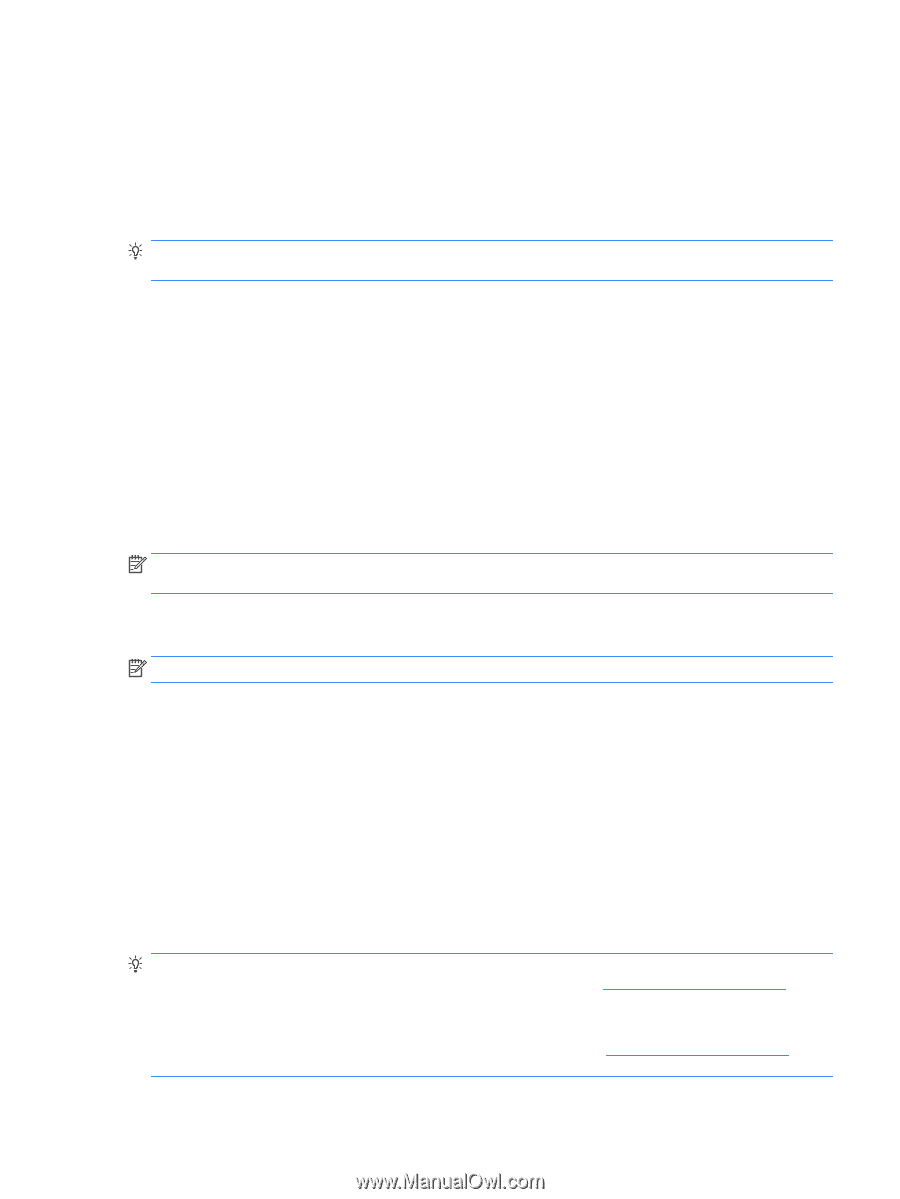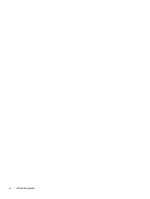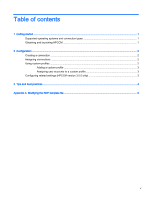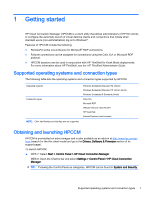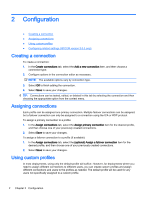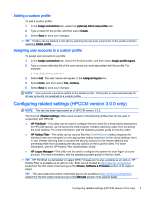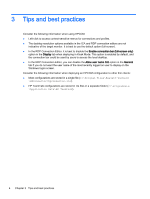HP t505 Cloud Connection Manager Administrator Guide - Page 9
Adding a custom profile, Assigning user accounts to a custom profile
 |
View all HP t505 manuals
Add to My Manuals
Save this manual to your list of manuals |
Page 9 highlights
Adding a custom profile To add a custom profile: 1. In the Assign connections tab, select the (optional) Add a new profile item. 2. Type a name for the profile, and then select Create. 3. Select Save to save your changes. TIP: Profiles can be deleted in this tab by selecting the top-level component of the profile and then selecting Delete profile. Assigning user accounts to a custom profile To assign user accounts to a profile: 1. In the Assign connections tab, select the desired profile, and then select Assign profile logons. 2. Type a comma delimited list of the user names you want associated with this profile. For example: alice,bob,chazz,darwin 3. Select Add. The user names will appear in the Assigned logons box. 4. Select Done, and then select Yes, continue. 5. Select Save to save your changes. NOTE: User accounts cannot be added to the default profile. That profile is used automatically for all user accounts not assigned to a custom profile. Configuring related settings (HPCCM version 3.0.0 only) NOTE: This tab has been deprecated as of HPCCM version 3.0.2. The final tab (Related settings) offers quick access to the following utilities that can be used in conjunction with HPCCM: ● HP ThinShell-This utility can be used to configure the thin client for a Kiosk Mode deployment. An HPCCM session can be set as the shell program, thereby restricting users from accessing the local desktop. For more information, see the operating system guide for the thin client. ● HP Hotkey Filter-This utility can be used to filter the Ctrl+Alt+Delete hotkey sequence for standard users and translate it to the appropriate hotkey sequence for the virtual desktop client in use, thereby allowing them to access the security options on the remote desktop and preventing them from accessing the security options on the local thin client. For more information, see the HP Hotkey Filter Administrator Guide. ● HP Logon Manager-This utility can be used to configure the system for auto-logon of a user account. For more information, see the operating system guide for the thin client. TIP: HP ThinShell is preinstalled on select WES 7 images and is also available as an add-on. HP Hotkey Filter is available as an add-on only. Both can be located at http://www.hp.com/go/hpsc (search for the thin client model and go to the Drivers, Software & Firmware section of its support page). TIP: The associated documents mentioned above are available at http://www.hp.com/go/hpsc (search for the thin client model and go to the Manuals section of its support page). Configuring related settings (HPCCM version 3.0.0 only) 3