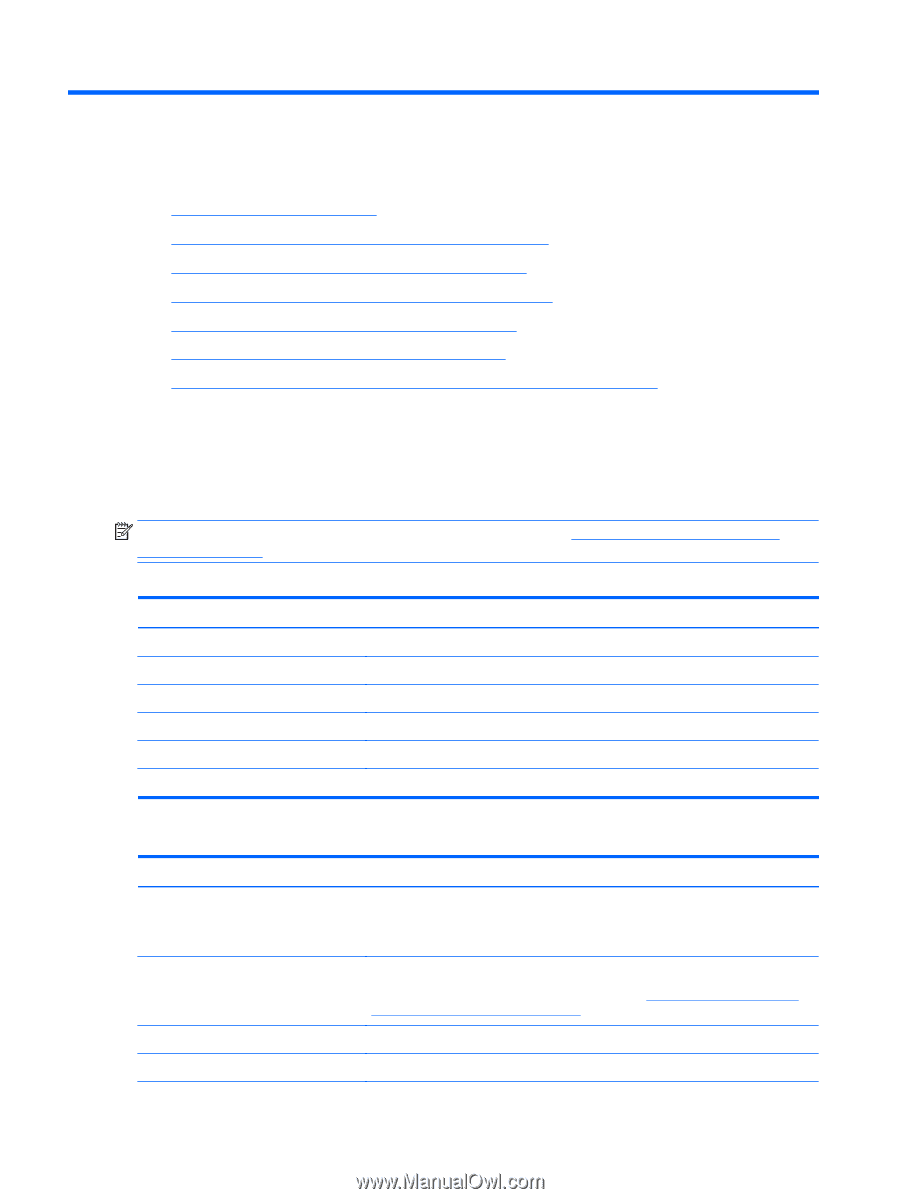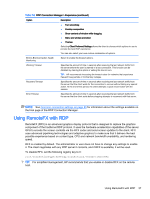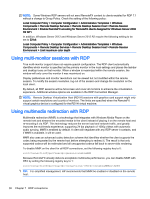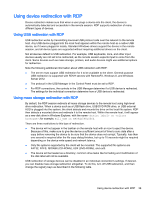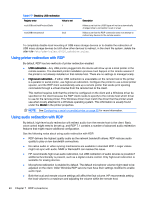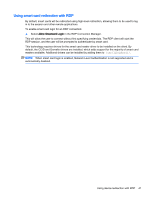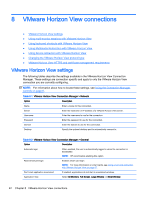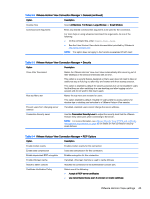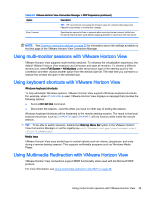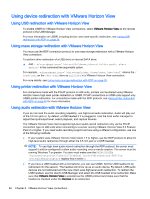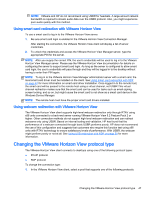HP t510 Administrator Guide - Page 54
VMware Horizon View connections, Using device redirection with VMware Horizon View
 |
View all HP t510 manuals
Add to My Manuals
Save this manual to your list of manuals |
Page 54 highlights
8 VMware Horizon View connections ● VMware Horizon View settings ● Using multi-monitor sessions with VMware Horizon View ● Using keyboard shortcuts with VMware Horizon View ● Using Multimedia Redirection with VMware Horizon View ● Using device redirection with VMware Horizon View ● Changing the VMware Horizon View protocol type ● VMware Horizon View HTTPS and certificate management requirements VMware Horizon View settings The following tables describe the settings available in the VMware Horizon View Connection Manager. These settings are connection-specific and apply to only the VMware Horizon View connection you are currently configuring. NOTE: For information about how to locate these settings, see Using the Connection Manager controls on page 6. Table 8-1 VMware Horizon View Connection Manager > Network Option Description Name Enter a name for this connection. Server Enter the hostname or IP address of a VMware Horizon View server. Username Enter the username to use for the connection. Password Enter the password to use for the connection. Domain Enter the domain to use for the connection. Desktop Specify the optional desktop pool to automatically connect to. Table 8-2 VMware Horizon View Connection Manager > General Option Description Automatic login When enabled, the user is automatically logged in when the connection is established. NOTE: HP recommends enabling this option. Allow Smartcard login Enables smart card login. NOTE: For more information on smart cards, see Using smart card redirection with VMware Horizon View on page 47. Don't start application maximized If enabled, applications do not start in maximized windows. Application Size Select All Monitors, Full Screen, Large Window, or Small Window. 42 Chapter 8 VMware Horizon View connections