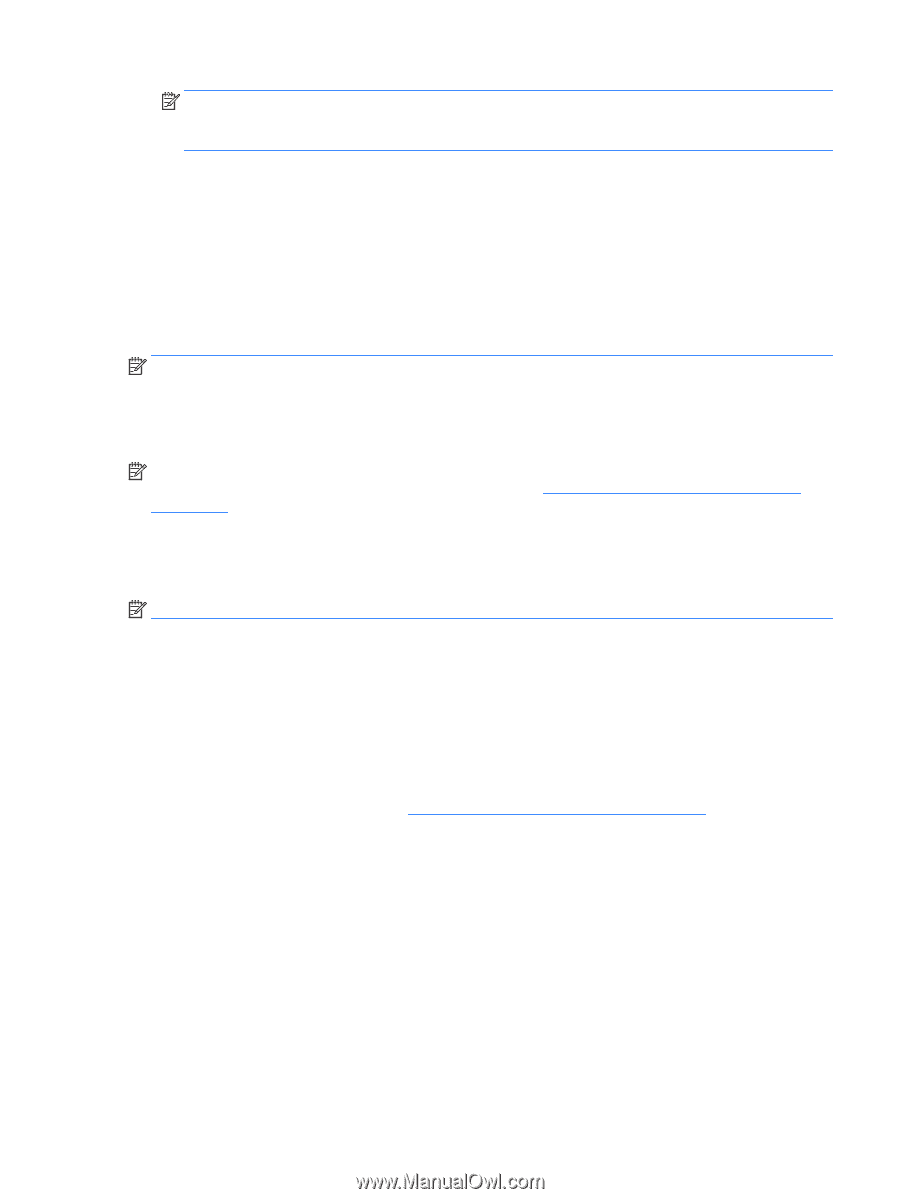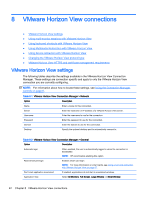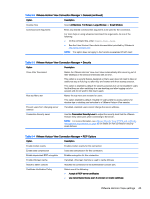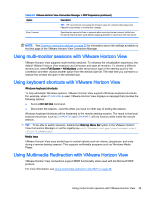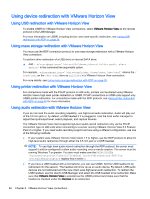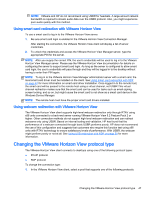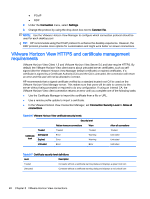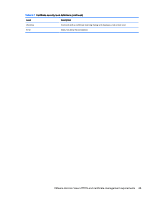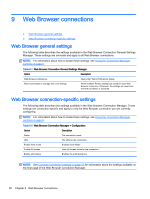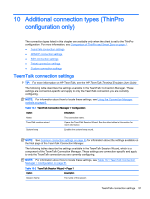HP t510 Administrator Guide - Page 59
Using smart card redirection with VMware Horizon View, Changing the VMware Horizon View protocol type
 |
View all HP t510 manuals
Add to My Manuals
Save this manual to your list of manuals |
Page 59 highlights
NOTE: VMware and HP do not recommend using USBR for headsets. A large amount network bandwidth is required to stream audio data over the USBR protocol. Also, you might experience poor audio quality with this method. Using smart card redirection with VMware Horizon View To use a smart card to log in to the VMware Horizon View server: 1. Be sure smart card login is enabled in the VMware Horizon View Connection Manager. After starting the connection, the VMware Horizon View client will display a list of server credentials. 2. To unlock the credentials and access the VMware Horizon View Manager server, type the appropriate PIN for the server. NOTE: After you supply the correct PIN, the user's credentials will be used to log in to the VMware Horizon View Manager server. Please see the VMware Horizon View documentation for details on configuring the server to support smart card login. As long as the server is configured to allow smart card login, the user's credentials will pass through and they will be logged in to the desktop without having to enter their PIN again. NOTE: To log in to the VMware Horizon View Manager administrator server with a smart card, the local smart card driver must be installed on the client. See Using smart card redirection with RDP on page 41 for more information on smart card driver installation. Once logged in to the remote host, the smart card will be passed to the remote host using a virtual channel, not USBR This virtual channel redirection makes sure that the smart card can be used for tasks such as email signing, screen locking, and so on, but might cause the smart card to not show as a smart card device in the Windows Device Manager. NOTE: The remote host must have the proper smart card drivers installed. Using webcam redirection with VMware Horizon View The VMware Horizon View client supports high-level webcam redirection only through RTAV using x86 units connected to a back-end server running VMware Horizon View 5.2 Feature Pack 2 or higher. Other connection methods do not support high-level webcam redirection and can redirect webcams only using USBR. Based on internal testing and validation, HP has found that the performance of a webcam connected through basic USBR performs poorly. HP does not recommend the use of this configuration and suggests that customers who require this function test using x86 units with RTAV technology to ensure satisfactory levels of performance. With USBR, the webcam might perform poorly or not at all. See Using USB redirection with RDP on page 39 for more information. Changing the VMware Horizon View protocol type The VMware Horizon View client connects to desktops using one of the following protocol types: ● PCoIP protocol ● RDP protocol To change the connection type: 1. In the VMware Horizon View client, select a pool that supports one of the following protocols: Changing the VMware Horizon View protocol type 47