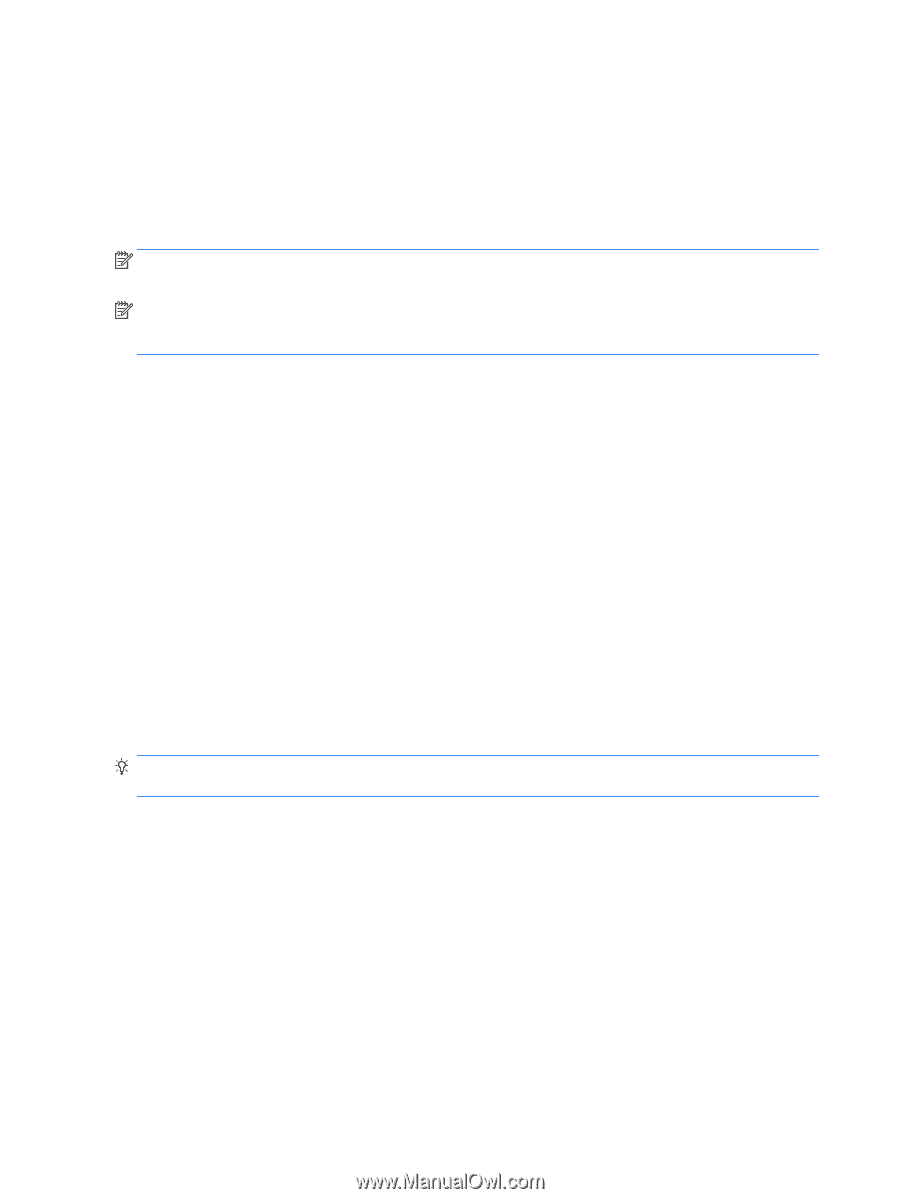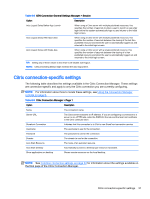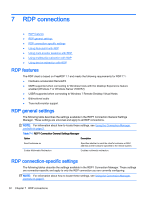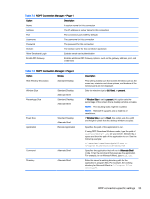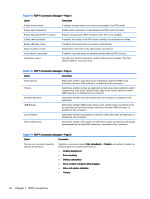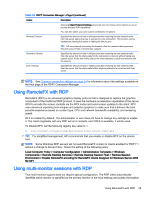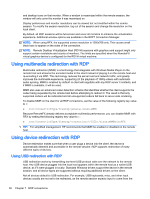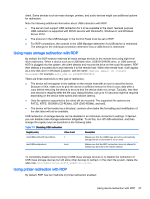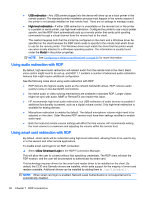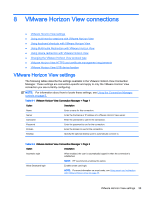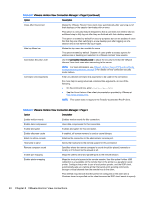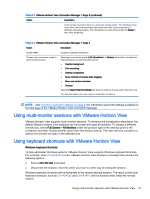HP t510 Administrator Guide 5 - Page 48
Using multimedia redirection with RDP
 |
View all HP t510 manuals
Add to My Manuals
Save this manual to your list of manuals |
Page 48 highlights
and desktop icons on that monitor. When a window is maximized within the remote session, the window will only cover the monitor it was maximized on. Display preferences and monitor resolutions can be viewed but not modified within the remote session. To modify the session resolution, log out of the session and change the resolution on the local client. By default, all RDP sessions will be full-screen and cover all monitors to enhance the virtualization experience. Additional window options are available in the RDP7 Connection Manager. NOTE: When using RFX, the supported screen resolution is 1280x768 only. This causes small black bars to appear on the sides of the connection. NOTE: Remote Desktop Virtualization Host (RDVH) sessions with graphics card support might only support certain resolutions and counts of monitors. The limits are specified when the RemoteFX virtual graphics device is configured for the RDVH virtual machine. Using multimedia redirection with RDP Multimedia redirection (MMR) is a technology that integrates with Windows Media Player on the remote host and streams the encoded media to the client instead of playing it on the remote host and re-encoding it via RDP. This technology reduces the server load and network traffic, and greatly improves the multimedia experience, supporting 24 fps playback of 1080p videos with automatic audio syncing. MMR is enabled by default. A client will negotiate with any RDP server it contacts, and if MMR is available, it will be used. MMR also uses an advanced codec detection scheme that identifies whether the client supports the codec being requested by the remote host before attempting to redirect it. The result is that only supported codecs will be redirected and all unsupported codecs fall back to server-side rendering. To disable MMR on the client for all RDP connections, set the value of the following registry key value to 0: ● root/ConnectionType/freerdp/general/enableMMR Because RemoteFX already delivers acceptable multimedia performance, you can disable MMR with RFX by setting the following registry key value to 1: ● root/ConnectionType/freerdp/connections/{UUID}/disableMMRwithRFX TIP: For simplified management, HP recommends that MMR be enabled or disabled on the remote host. Using device redirection with RDP Device redirection makes sure that when a user plugs a device into the client, the device is automatically detected and accessible in the remote session. RDP supports redirection of many different types of devices. Using USB redirection with RDP USB redirection works by transmitting low-level USB protocol calls over the network to the remote host. Any USB device plugged into the local host appears within the remote host as a native USB device, as if it were plugged in locally. Standard Windows drivers support the device in the remote session, and all device types are supported without requiring additional drivers on the client. Not all devices default to USB redirection. For example, USB keyboards, mice, and other input devices usually are not set to be redirected, as the remote session expects input to come from the 36 Chapter 7 RDP connections