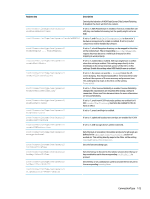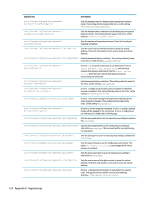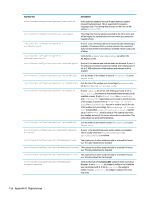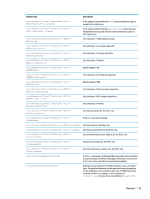HP t530 Administrator Guide 1 - Page 140
DHCP, Dashboard
 |
View all HP t530 manuals
Add to My Manuals
Save this manual to your list of manuals |
Page 140 highlights
Registry key root/ConnectionType/xen/gui/XenManager/ widgets/password root/ConnectionType/xen/gui/XenManager/ widgets/username root/ConnectionType/xen/gui/XenManager/ widgets/waitForNetwork root/ConnectionType/xen/gui/fbpanel/autohide root/ConnectionType/xen/gui/fbpanel/edge root/ConnectionType/xen/gui/fbpanel/hidden Description Controls the state of the Password widget in Citrix Connection Manager. If set to active, the widget is visible in the UI and the user can interact with it. If set to inactive, the widget is hidden. If set to read-only, the widget is visible in the readonly state. Controls the state of the Username widget in Citrix Connection Manager. If set to active, the widget is visible in the UI and the user can interact with it. If set to inactive, the widget is hidden. If set to read-only, the widget is visible in the readonly state. Controls the state of the Wait for network before connecting widget in Citrix Connection Manager. If set to active, the widget is visible in the UI and the user can interact with it. If set to inactive, the widget is hidden. If set to read-only, the widget is visible in the read-only state. If set to true, the taskbar auto-hides. Sets the default position of the taskbar when more than one published desktop or application is available. If set to 1, the taskbar is completely hidden, but only if autoStartResource or autoStartDesktop is enabled. DHCP This folder exists to support temporary registry keys that are added when the system acquires a DHCP lease. No modification is necessary. Dashboard NOTE: The dashboard is the same thing as the taskbar. Registry key root/Dashboard/GUI/Clock root/Dashboard/GUI/ConnectionManager root/Dashboard/GUI/ControlPanel root/Dashboard/GUI/DomainUser root/Dashboard/GUI/PowerButton root/Dashboard/GUI/PowerButtonPosition root/Dashboard/GUI/Search root/Dashboard/GUI/SystemInformation Description If set to 1, the clock is shown on the taskbar. If set to 1, the Connection Manager button is shown on the taskbar. If set to 1, the Control Panel button is shown on the taskbar. If set to 1, the domain-user icon is shown on the taskbar if the system is in domain-login mode. If set to 1, the power button is shown on the taskbar. If set to 1, the power button is shown on the taskbar's right side (for a horizontal taskbar) or bottom (for a vertical taskbar). If set to 0, the power button is shown on the taskbar's left side (for a horizontal taskbar) or top (for a vertical taskbar). If set to 1, the Search button is shown on the taskbar. If set to 1, the System Information button is shown on the taskbar. 128 Appendix D Registry keys