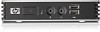Table of contents
1
Product Description
........................................................................................................................................
1
Product features
...................................................................................................................................
1
Serial Number Location
.......................................................................................................
1
Front Panel Components
.....................................................................................................
2
Rear Panel Components
.....................................................................................................
2
Installing the Rubber Feet
....................................................................................................
3
2
Mounting the Thin Client
................................................................................................................................
4
HP Quick Release
................................................................................................................................
4
Supported Mounting Options
...............................................................................................
7
Non-supported Mounting Option
..........................................................................................
8
3
Thin Client Operation
...................................................................................................................................
10
Routine Thin Client Care
....................................................................................................................
10
Supported Orientations
......................................................................................................................
10
Non-supported Orientation
.................................................................................................................
11
4
Diagnostics and Troubleshooting
...............................................................................................................
13
LEDs
...................................................................................................................................................
13
Power-On Sequence
..........................................................................................................................
14
Beep Codes
........................................................................................................................................
14
Troubleshooting
..................................................................................................................................
15
Basic Troubleshooting
.......................................................................................................
15
Troubleshooting Flowcharts
...............................................................................................
16
Initial Troubleshooting
.......................................................................................
17
Initial Troubleshooting Part 2
............................................................................
18
No Power, Part 1
...............................................................................................
19
No Power, Part 2
...............................................................................................
20
No Power, Part 3
...............................................................................................
21
No Video, Part 1
................................................................................................
22
No Video, Part 2
................................................................................................
23
No OS Loading
..................................................................................................
24
Non-Functioning Pointing Device or Keyboard
.................................................
25
v