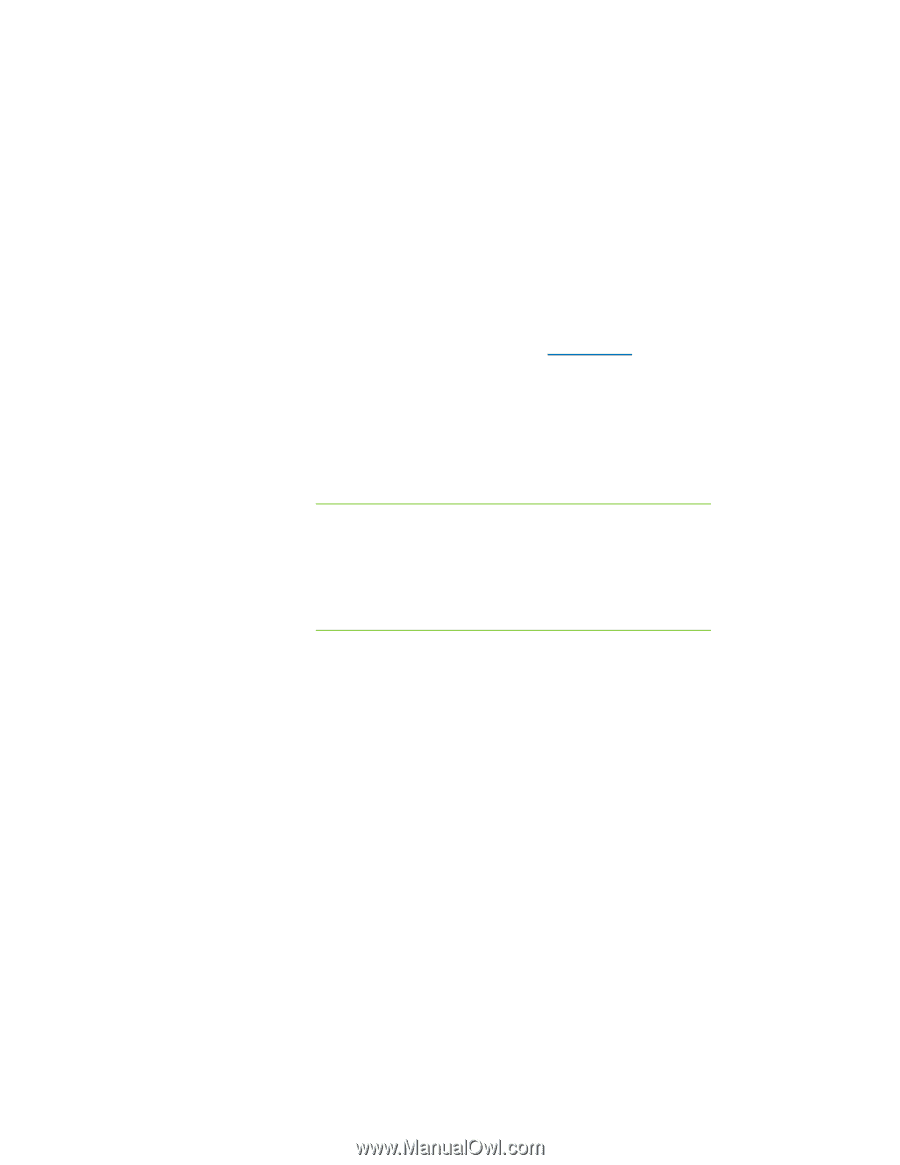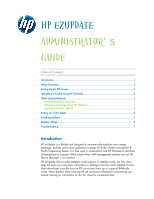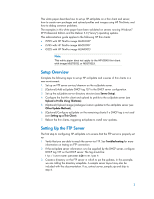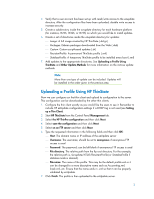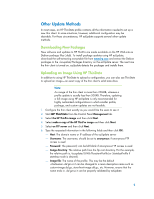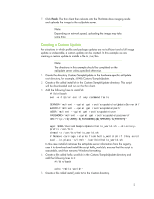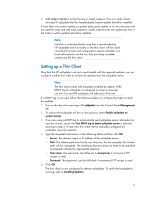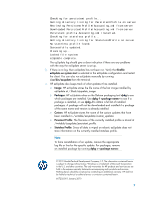HP t5325 HP ezUpdate Administrator's Guide - Page 4
Other Update Methods, Downloading New Packages, Uploading an Image Using HP ThinState
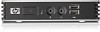 |
View all HP t5325 manuals
Add to My Manuals
Save this manual to your list of manuals |
Page 4 highlights
Other Update Methods In most cases, an HP ThinState profile contains all the information needed to set up a new thin client. In some situations, however, additional configuration may be desirable. For these circumstances, HP ezUpdate supports several other update methods. Downloading New Packages New software and updates to HP ThinPro are made available on the HP Web site as Debian package files (.deb). To install package updates using HP ezUpdate, download the self-extracting executable file from www.hp.com and extract the Debian packages to the /ezupdate/Packages directory on the ezUpdate server. The next time the thin client is turned on, ezUpdate detects the packages and installs them. Uploading an Image Using HP ThinState In addition to using HP ThinState to upload a configuration, you can also use ThinState to upload an image-an exact copy of the thin client's solid state drive. Note: An image of the thin client is more than 250MB, whereas a profile update is usually less than 500KB. Therefore, updating a full image using HP ezUpdate is only recommended for highly customized configurations in which smaller profile, package, and custom updates are not feasible. 1. Configure the thin client exactly as you would like the users to see it. 2. Start HP ThinState from the Control Panel Management tab. 3. Select the HP ThinPro image and then click Next. 4. Select make a copy of the HP ThinPro image and then click Next. 5. Select an FTP server and then click Next. 6. Type the requested information in the following fields and then click OK: Host: The domain name or IP address of the ezUpdate server Username: The username; should be set to anonymous if anonymous FTP access is used Password: The password; can be left blank if anonymous FTP access is used Image directory: The relative path from the ftp root directory. For the example, the relative path is /ezupdate/t5745/PersistentProfile (or StatelessProfile if stateless mode is desired). Image file: The name of the profile. This may be the default .dd.gz or it can be changed to a more descriptive name such as custom-image.dd.gz, store-front-image.dd.gz, etc. However, ensure that the name ends in .dd.gz so it can be properly validated by ezUpdate. 4