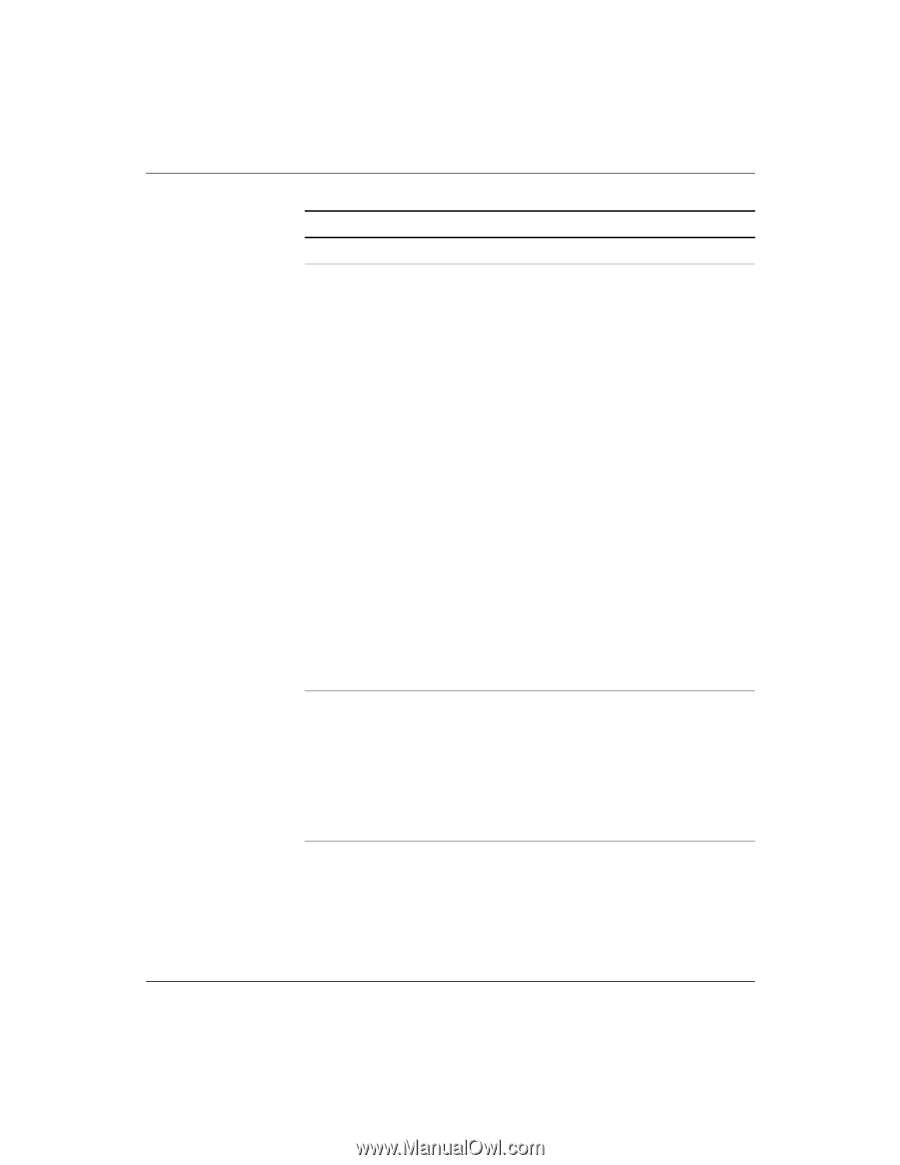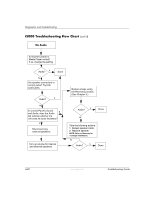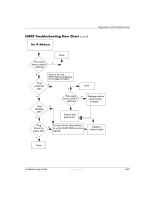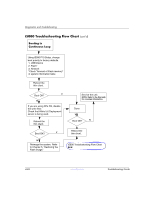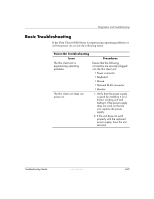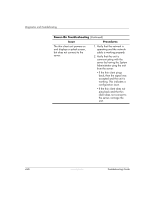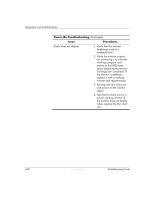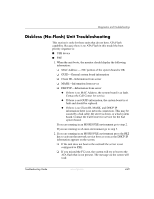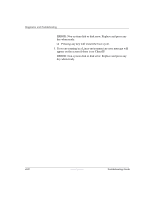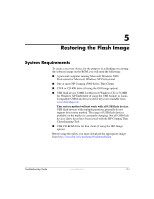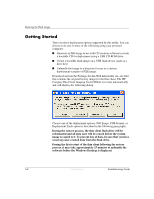HP t5525 Troubleshooting Guide - HP Compaq t5000 Series Thin Client, 8th Editi - Page 57
procedure
 |
View all HP t5525 manuals
Add to My Manuals
Save this manual to your list of manuals |
Page 57 highlights
Diagnostics and Troubleshooting Power-On Troubleshooting (Continued) Issue Procedures No link or activity on the network RJ-45 LEDs or the LEDs do not illuminate blinking green after powering on the thin client unit. (The network LEDs are located inside the RJ-45 connector on the top, rear panel of the thin client. Indicator lights are visible when the connector is installed.) 1. Verify that the network is not down. 2. Make sure the RJ-45 cable is good by installing the RJ-45 cable onto a known working device-if a network signal is detected then the cable is good. 3. Verify the power supply is good by replacing the power cable to the unit with a known working power supply cable and testing it. 4. If network LED's still do not light and you know the power supply is good, then reimage the unit. 5. If network LED's still do not light, run the IP configuration procedure on page 4-23. 6. If network LED's still do not light, have the unit serviced. A newly connected unknown USB peripheral does not respond or USB peripherals connected prior to the newly connected USB peripheral will not complete their device actions. An unknown USB peripheral may be connected and disconnected to a running platform as long as you do not reboot the system. If problems occur, disconnect the unknown USB peripheral and reboot the platform. Troubleshooting Guide www.hp.com 4-27