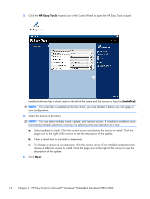HP t5550 HP Easy Tools Administrator's Guide - Page 20
HP Easy Tools, installed, HP Easy Tools for Microsoft - 14 1
 |
View all HP t5550 manuals
Add to My Manuals
Save this manual to your list of manuals |
Page 20 highlights
3. Click the HP Easy Tools wizard icon in the Control Panel to open the HP Easy Tools wizard. Installed software has a check mark to the left of the name and the version is listed as (installed). NOTE: If a write filter is enabled on the thin client, you must disable it before you can apply a new configuration. 4. Select the actions to be taken. NOTE: You can select multiple install, update, and remove actions. If installation problems arise from having multiple selections, however, try selecting only one operation at a time. a. Select updates to install. Click the version arrow and choose the version to install. Click the page icon to the right of the version to see the description of the update. b. Clear a check box to uninstall a component. c. To change a version of a component, click the version arrow of an installed component and choose a different version to install. Click the page icon to the right of the version to see the description of the update. 5. Click Next. 14 Chapter 3 HP Easy Tools for Microsoft® Windows® Embedded Standard (WES) 2009