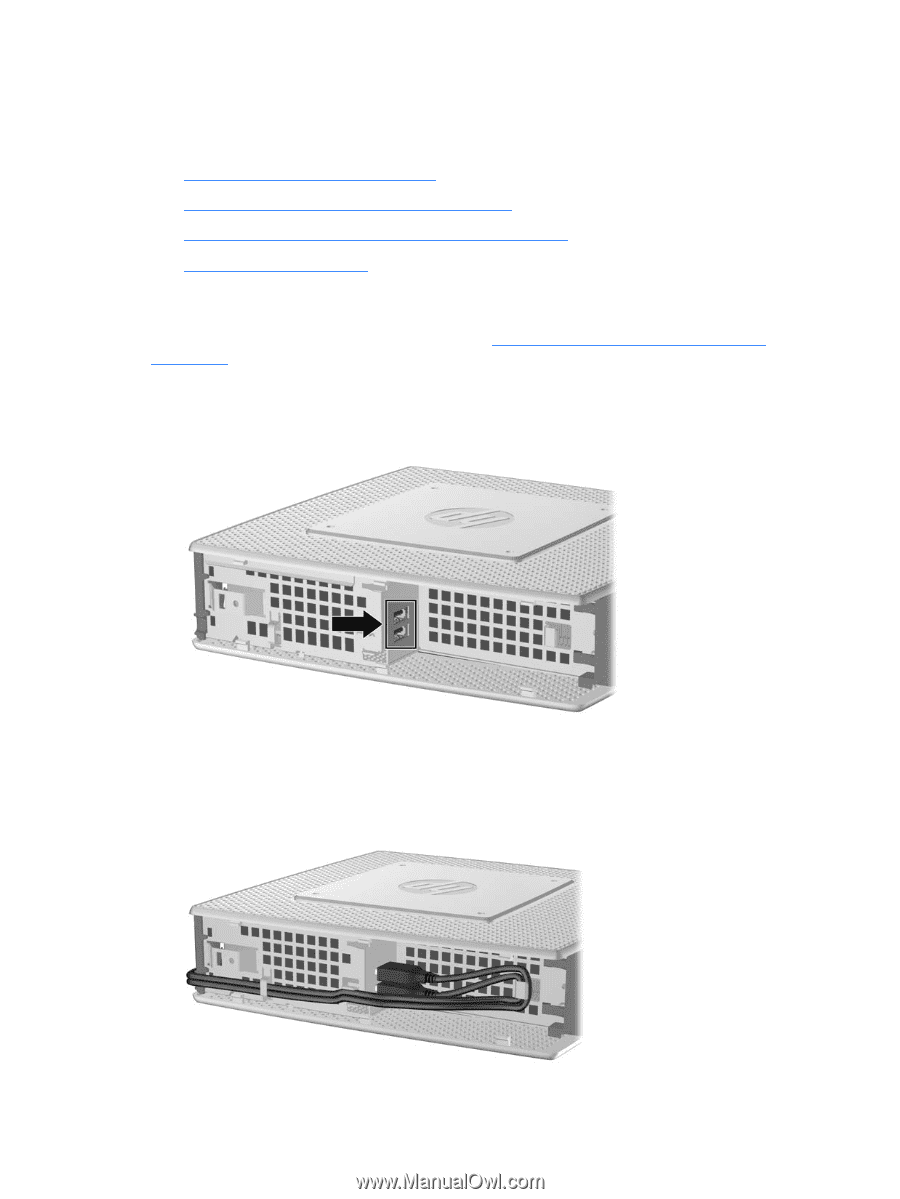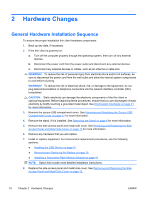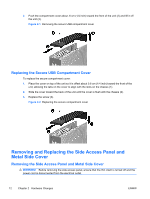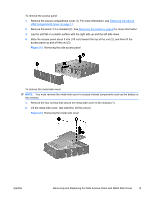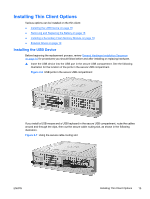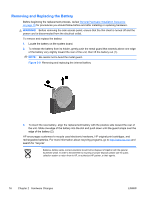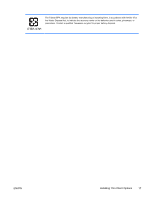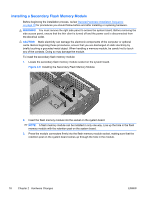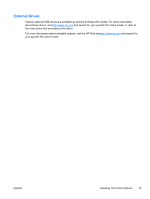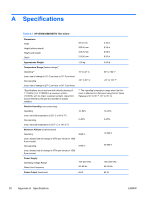HP t5570 HP t5550/t5565/t5570 Thin Clients Hardware Reference Guide - Page 21
Installing Thin Client Options, Installing the USB Device
 |
View all HP t5570 manuals
Add to My Manuals
Save this manual to your list of manuals |
Page 21 highlights
Installing Thin Client Options Various options can be installed on the thin client: ● Installing the USB Device on page 15 ● Removing and Replacing the Battery on page 16 ● Installing a Secondary Flash Memory Module on page 18 ● External Drives on page 19 Installing the USB Device Before beginning the replacement process, review General Hardware Installation Sequence on page 10 for procedures you should follow before and after installing or replacing hardware. ▲ Insert the USB device into the USB port in the secure USB compartment. See the following illustration for the location of the ports in the secure USB compartment. Figure 2-6 USB ports in the secure USB compartment If you install a USB mouse and a USB keyboard in the secure USB compartment, route the cables around and through the clips, then out the secure cable routing slot, as shown in the following illustration. Figure 2-7 Using the secure cable routing slot ENWW Installing Thin Client Options 15