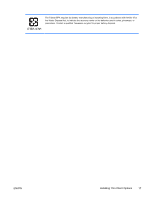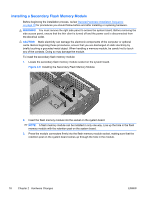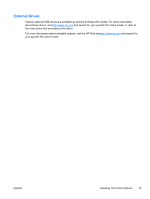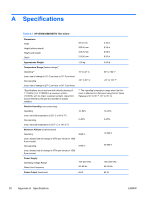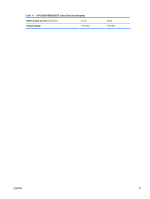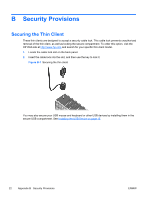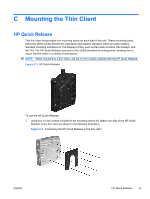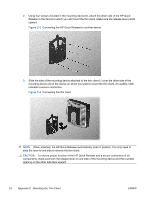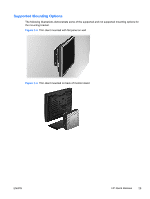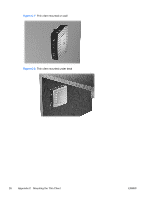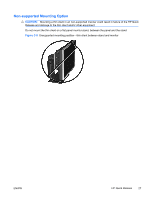HP t5570 HP t5550/t5565/t5570 Thin Clients Hardware Reference Guide - Page 28
Security Provisions, Securing the Thin Client
 |
View all HP t5570 manuals
Add to My Manuals
Save this manual to your list of manuals |
Page 28 highlights
B Security Provisions Securing the Thin Client These thin clients are designed to accept a security cable lock. This cable lock prevents unauthorized removal of the thin client, as well as locking the secure compartment. To order this option, visit the HP Web site at http://www.hp.com and search for your specific thin client model. 1. Locate the cable lock slot on the back panel. 2. Insert the cable lock into the slot, and then use the key to lock it. Figure B-1 Securing the thin client You may also secure your USB mouse and keyboard or other USB devices by installing them in the secure USB compartment. See Installing the USB Device on page 15 22 Appendix B Security Provisions ENWW

B
Security Provisions
Securing the Thin Client
These thin clients are designed to accept a security cable lock. This cable lock prevents unauthorized
removal of the thin client, as well as locking the secure compartment. To order this option, visit the
HP Web site at
and search for your specific thin client model.
1.
Locate the cable lock slot on the back panel.
2.
Insert the cable lock into the slot, and then use the key to lock it.
Figure B-1
Securing the thin client
You may also secure your USB mouse and keyboard or other USB devices by installing them in the
secure USB compartment. See
Installing the USB Device
on page
15
22
Appendix B
Security Provisions
ENWW