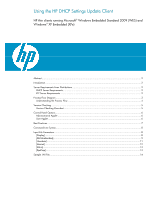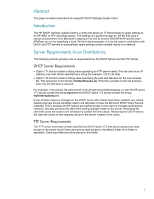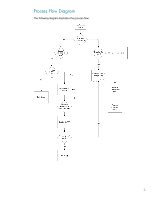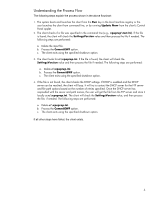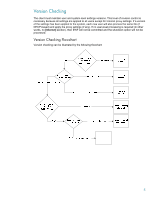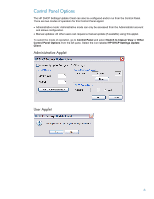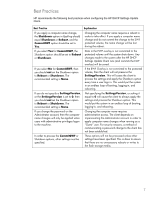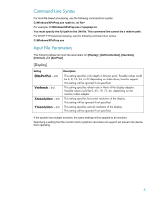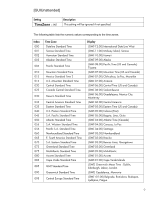HP t5630 Using the HP DHCP Settings Update Client - Page 4
Understanding the Process Flow, Update Now, xpeprep\test.ini, SettingsVersion, CommitEWF
 |
View all HP t5630 manuals
Add to My Manuals
Save this manual to your list of manuals |
Page 4 highlights
Understanding the Process Flow The following steps explain the process shown in the above flowchart: 1. The system boots and launches the client from the Run key in the local machine registry or the user launches the client from command line, or by running Update Now from the client's Control Panel applet. 2. The client checks if a file was specified in the command line (e.g., xpeprep\test.ini). If the file is found, the client will check the SettingsVersion value and then process the file if needed. The following steps are performed: a. Delete the input file. b. Process the CommitEWF option. c. The client exits using the specified shutdown option. 3. The client looks for c:\xpeprep.ini. If the file is found, the client will check the SettingsVersion value and then process the file if needed. The following steps are performed: a. Delete c:\xpeprep.ini. b. Process the CommitEWF option. c. The client exits using the specified shutdown option. 4. If the file is not found, the client checks the DHCP settings. If DHCP is enabled and the DHCP server can be reached, the client will loop. It will try to contact the DHCP server for the FTP server and file path options based on the number of retries specified. Once the DHCP server has responded with the server and path names, the user will get the file from the FTP server and store it locally as c:\xpeprep.ini. The client will check the SettingsVersion value, and then process the file, if needed. The following steps are performed: a. Delete c:\xpeprep.ini. b. Process the CommitEWF option. c. The client exits using the specified shutdown option. If all other steps have failed, the client exists. 4