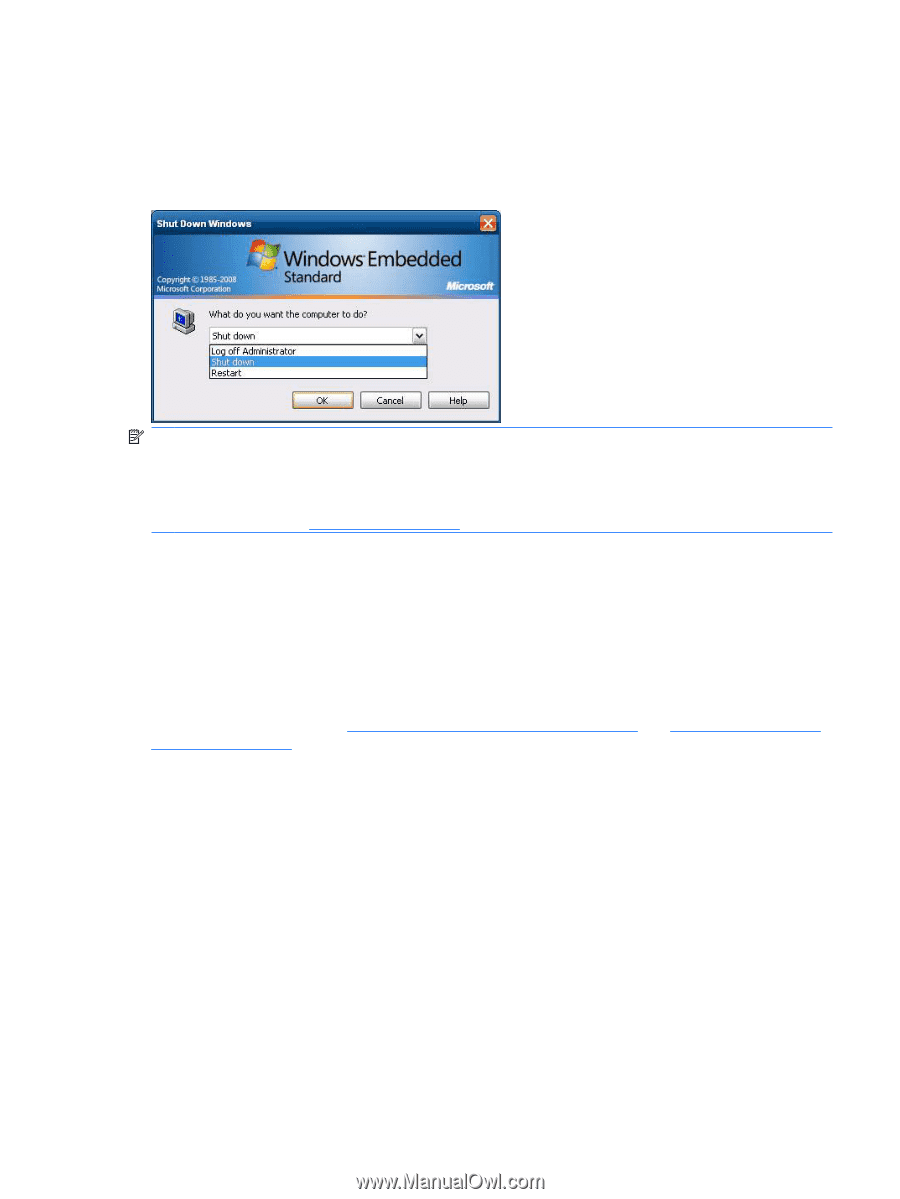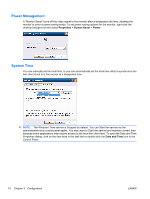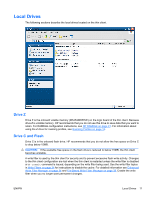HP t5740 Microsoft Windows Embedded Standard 2009 (WES) v. 5.1.810 and later Q - Page 17
Logging Off, Restarting, and Shutting Down the Thin Client, Write Filters - administrator logon
 |
View all HP t5740 manuals
Add to My Manuals
Save this manual to your list of manuals |
Page 17 highlights
Logging Off, Restarting, and Shutting Down the Thin Client To restart, shut down, or log off from the thin client, click Start > Shut Down. From the Shut Down dialog box, select the desired action, and then click OK. NOTE: You may also log off or shut down using the Windows Security dialog box. Press Ctrl+Alt +Delete to open the dialog box. If automatic logon is enabled, when you log off (without shutting down), the thin client immediately logs on the pre-defined User account set up in Windows Login Configuration. For instructions for logging on as a different user, see Logging On on page 7. The following utilities are affected by logging off, restarting, or shutting down the thin client: ● Write Filters ● Power Management ● System Time Write Filters For detailed information, see Enhanced Write Filter Manager on page 34 and File-Based Write Filter Manager on page 38. If you want to save changes to system configuration settings, you must disable the write filter or issue the -commit command depending on the write filter being used. Otherwise, the new settings will be lost when the thin client is shut down or restarted. Enable the write filter when you no longer want to make permanent changes. The write filter cache contents are not lost when you log off and on again (as the same or different user). You may disable the write filter cache after the new logon and still retain the changes. Only the administrator has write filter disabling privileges. ENWW Logging Off, Restarting, and Shutting Down the Thin Client 9