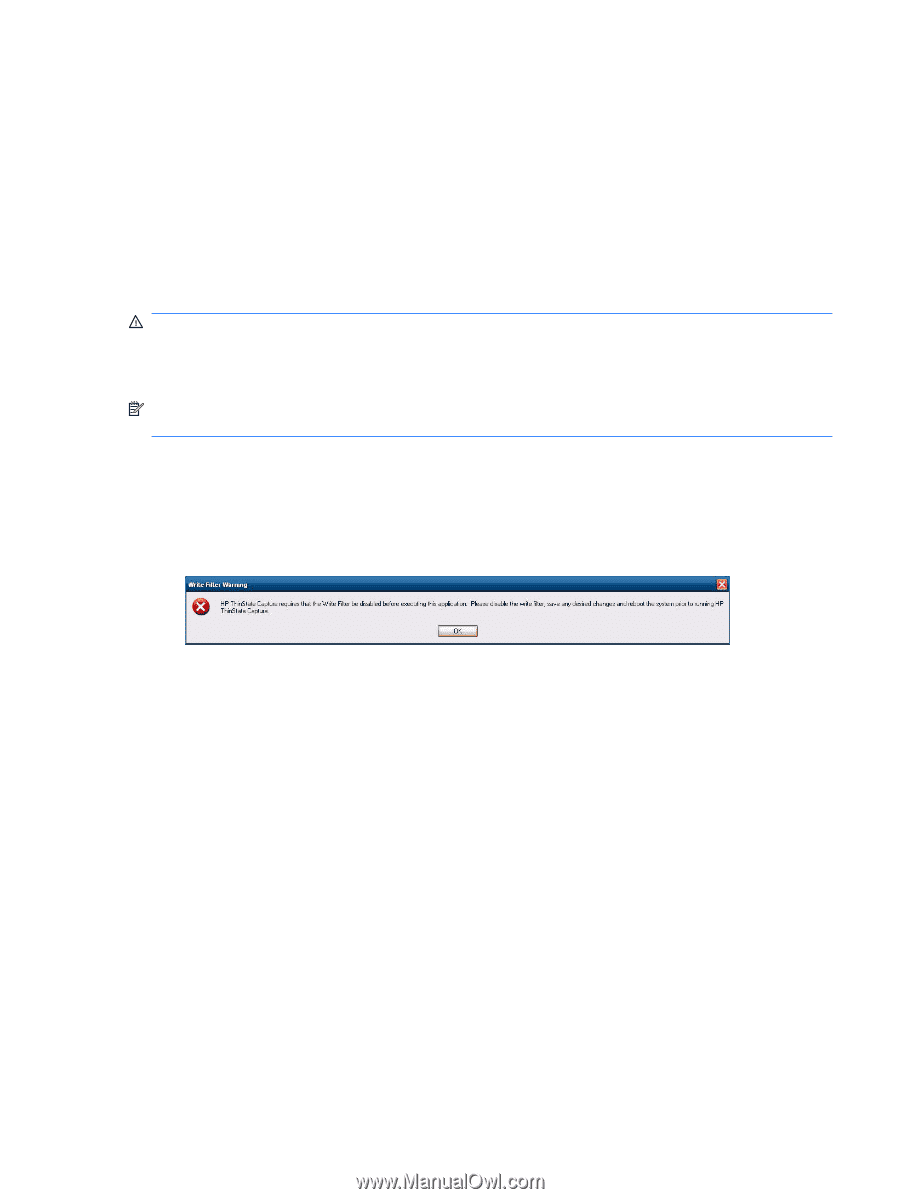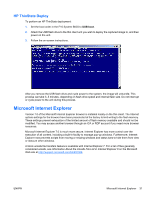HP t5740 Microsoft Windows Embedded Standard 2009 (WES) v. 5.1.810 and later Q - Page 35
HP ThinState, HP ThinState Capture, Features of the F10 System BIOS to USB. - specs
 |
View all HP t5740 manuals
Add to My Manuals
Save this manual to your list of manuals |
Page 35 highlights
HP ThinState The HP ThinState Capture tool is a very simple wizard-based tool that you can use to capture an HP thin client WES image, which you can then deploy to another HP thin client of identical model and hardware. What do you need to have? ● An HP WES-based thin client that contains the latest HP-provided image ● An HP-qualified USB flash drive (Disk-On-Key). Consult the thin client quick specs for the latest approved USB flash drives. WARNING! By default, the First Boot Device in the F10 System BIOS is first set to USB, then ATA Flash, and finally to Network boot. If the default Boot order settings have been changed, it is critical before using the HP ThinState Capture tool that you first set the First Boot Device in the Advanced BIOS Features section of the F10 System BIOS to USB. NOTE: ThinState Capture now uses ibrpe.exe for imaging. Any flash drives previously created containing ibr.exe can no longer be used. HP ThinState Capture To perform an HP ThinState capture: 1. Disable the write filter prior to launching the Thinstate Capture tool. If you do not, you will be presented with the following warning: ENWW HP ThinState 27