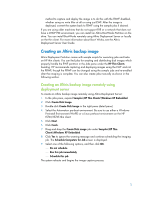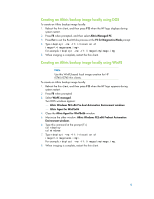HP t5740 Creating and Restoring Images on the HP Thin Client with Altiris Depl - Page 5
Restoring an Altiris backup image, Restoring an Altiris backup image remotely using deployment server - linux
 |
View all HP t5740 manuals
Add to My Manuals
Save this manual to your list of manuals |
Page 5 highlights
Restoring an Altiris backup image You can restore an Altiris backup image remotely using Altiris Deployment Server or locally by invoking RDeployt.exe. The following sections provide instructions for both methods. Restoring an Altiris backup image remotely using deployment server To restore an Altiris backup image remotely using deployment server: 1. On the Deployment Server Console, right-click Samples\HP Thin Clients\Windows XP Embedded\Distribute Disk Image, and then select Copy. 2. Right-click Distribute Disk Image, and then select Paste. 3. Rename Copy of Distribute Disk Image to Restore Backup Image of the HP t57x0. 4. Click Restore Backup Image of the HP t57x0. 5. In the Task window, select the Distribute Disk Image task. 6. Click Modify. 7. Browse to the image you want to restore. 8. Select the Automation environment. Be sure to use either a WinPE or a Linux pre-boot environment on the HP t5740/t5745 thin client. 9. Click Finish. 10. Drag-and-drop the job to the selected machine. Click Yes to ignore the warning message and continue scheduling the imaging job. 11. Select one of the following options, and then click OK. Do not schedule Run this job immediately Schedule this job Restoring an Altiris backup image locally To restore an Altiris backup image locally: 1. Reboot the thin client, and then press F12 when the HP logo appears during system restart. 2. Press F8 when prompted, and then select Altiris Managed PC. 3. Press Esc to exit the BootWorks process at the F2 for Diagnostics Mode prompt. 4. Type rdeployt -mu -ff:\\. For example: rdeployt -md -ff:\images\myimage.img When imaging is complete, you can reboot the machine into production. 5