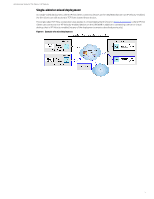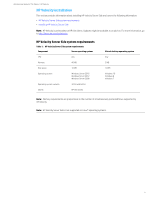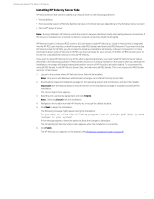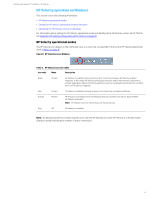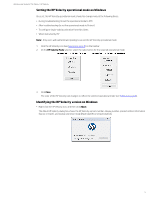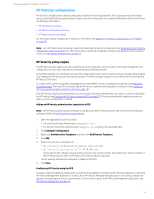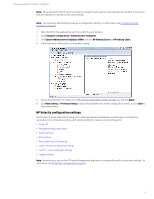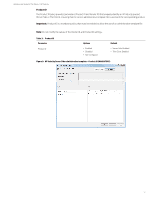HP t820 Administrator Guide 9 - Page 14
HP Velocity configuration, HP Velocity policy engine
 |
View all HP t820 manuals
Add to My Manuals
Save this manual to your list of manuals |
Page 14 highlights
Administrator Guide for Thin Clients | HP Velocity HP Velocity configuration HP Velocity is installed with a default configuration suitable for most deployments. This section provides information about using the HP Velocity policy engine to create a custom configuration on a supported Windows platform and covers the following information: • HP Velocity policy engine • HP Velocity configuration settings • HP Velocity account privileges For information about configuring HP Velocity on HP ThinPro, see Appendix: HP Velocity configuration on HP ThinPro on page 38. Note: For information about accessing a report that describes the current configuration, see Generating the HP Velocity configuration report on page 30. For information about specifying configuration settings that apply only until a system restart, see HP Velocity management on page 24. HP Velocity policy engine The HP Velocity policy engine uses the Group Policy feature in Windows, which provides centralized management and configuration of users and computers in an Active Directory (AD) environment. Group Policy settings are contained in a Group Policy object (GPO), which can be used to centrally manage and propagate new settings for HP Velocity over an entire AD domain. The GPO manages settings for both HP Velocity Server Side and HP Velocity Thin Client. To create a GPO, use the Group Policy Management Console (GPMC), which is available for download at the Microsoft Download Center. After the GPO is created, add an HP Velocity administrative template to configure it (see Adding an HP Velocity administrative template to a GPO on page 10). Each HP Velocity administrative template consists of policies that allow administrators to create a custom configuration for HP Velocity (see Configuring HP Velocity using the GPO on page 10). They also specify which registry keys are set when a custom configuration is created. Adding an HP Velocity administrative template to a GPO Note: The HP Velocity administrative template is included with the HP Velocity (Server Side or Thin Client) installation package available at http://www.hp.com/go/velocity. 1. Open the applicable Group Policy editor: • For local Group Policy administration, use gpedit.msc. • For domain Group Policy administration, use gpmc.msc and select the applicable GPO. 2. Click Computer Configuration. 3. Right-click Administrative Templates, and then click Add/Remove Templates. 4. Click Add. 5. Browse to and select a template file: • hp_velocity_configuration_SERVER_REL#.R#.adm • hp_velocity_configuration_TC_REL#.R#.adm where REL# is the software release number and R# is the revision number that matches the release number of the HP Velocity Server Side or HP Velocity Thin Client installation package. The HP Velocity administrative template is applied to the GPO. 6. Click Close. Configuring HP Velocity using the GPO Changes made to the default configuration using the GPO are applied immediately to HP Velocity endpoints on which the HP Velocity Management application is running. If the HP Velocity Management application is not running, changes are applied to those endpoints after a system reboot. For information about the HP Velocity Management application, see HP Velocity management on page 24. 10