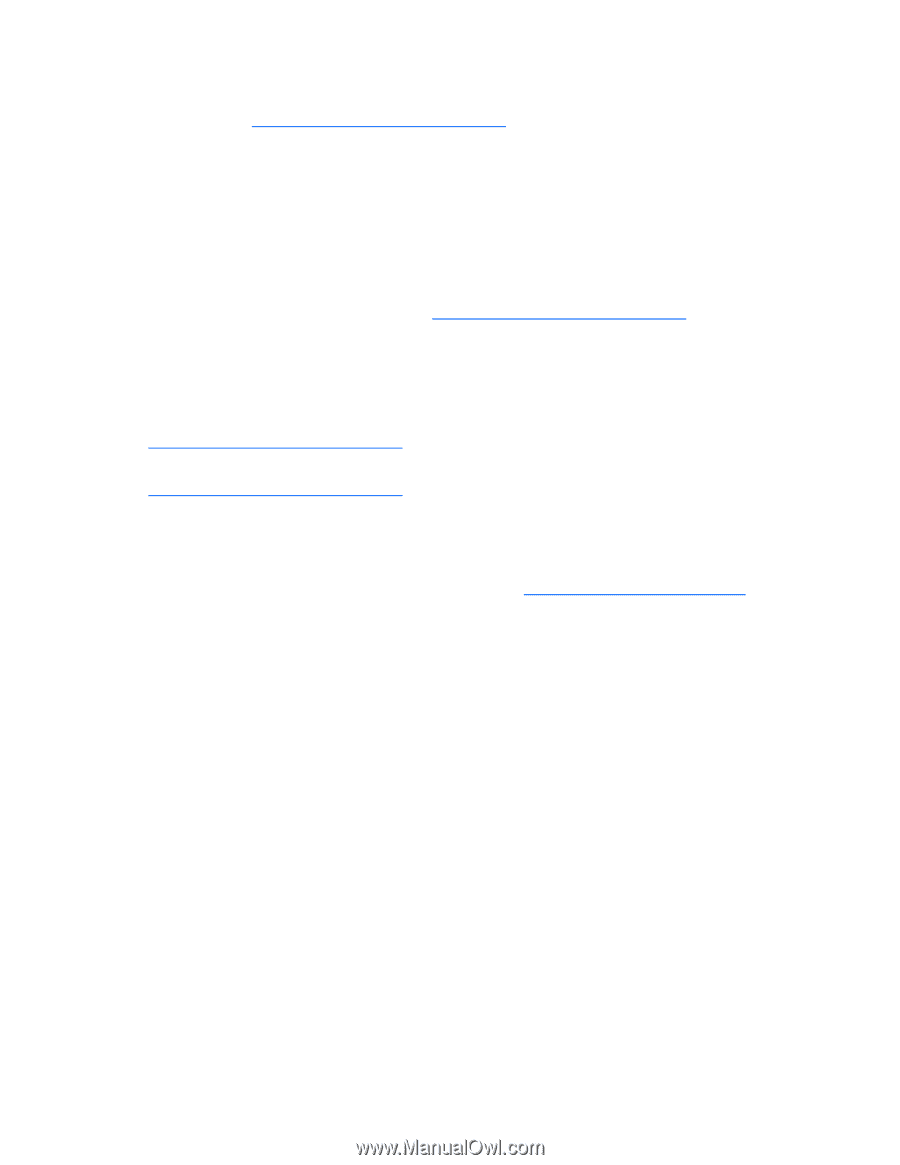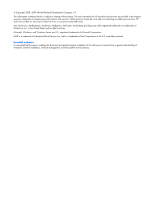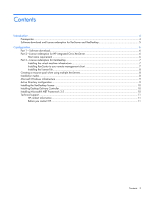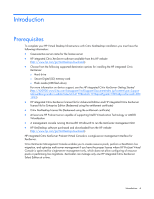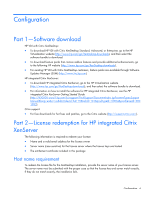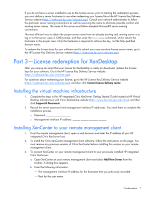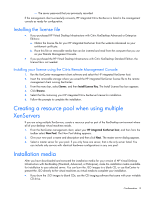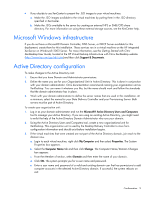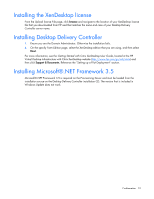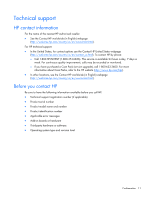HP vc4725 HP Virtual Desktop Infrastructure with Citrix XenDesktop Getting Sta - Page 7
Part 3—License redemption for XenDesktop, Installing the virtual machine infrastructure - thin client configuration
 |
View all HP vc4725 manuals
Add to My Manuals
Save this manual to your list of manuals |
Page 7 highlights
If you do not have a server installed to use as the license server, prior to starting the redemption process, you must define a server hostname to use when redeeming your license file at the HP License Key Delivery Service website (https://webware.hp.com/welcome.asp). Consult your network administrator to follow the particular server naming conventions as well as reserving the name to eliminate possible conflict with existing server names. The name of this server must follow standard Microsoft® server-naming conventions. The most efficient way to obtain the proper server name from an already existing and running server is to log in to that server, open a CMD prompt, and then enter the hostname command, which returns the hostname in the proper case. Only the hostname is required to retrieve the key, not the fully qualified domain name. To redeem the license keys for your software and to submit your case sensitive license server name, go to the HP License Key Delivery Service website (https://webware.hp.com/welcome.asp). Part 3-License redemption for XenDesktop After you receive an email that your license for XenDesktop is ready for download, redeem the license keys for your software. Go to the HP License Key Delivery Service website (https://webware.hp.com/welcome.asp). For questions about redeeming your license, go to the HP License Key Delivery Service website (https://webware.hp.com/welcome.asp), and then click Contact License delivery center. Installing the virtual machine infrastructure 1. Complete the steps in the HP integrated Citrix XenServer Getting Started Guide located at HP Virtual Desktop Infrastructure with Citrix XenDesktop website (http://www.hp.com/go/vdi/citrix), and then click Support & Documents. 2. Record the server password and management interface IP addresses. You need them to complete the installation process. o Password o Management interface IP address Installing XenCenter to your remote management client 1. From the remote management client, open a web browser and enter the IP address of your HP integrated Citrix XenServer host. 2. To install the Citrix XenCenter management client software, follow the instructions on the page. You must remove any previous versions of Citrix XenCenter before installing this version on your remote management client. 3. To connect XenCenter on your remote management client to your previously installed HP integrated Citrix XenServer: a. Open XenCenter on your remote management client and select Add New Server from the toolbar. A dialog box appears. b. Enter the following information: - The management interface IP address for the hostname that you previously recorded - Root for the user name Configuration 7