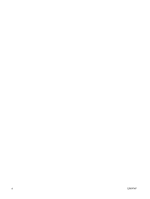HP xw3400 HP xw3400 Workstation - Network & Internet Communications Guide - Page 10
Disabling 802.3u/802.3ab Auto-negotiation capabilities, Start, Control Panel, Network Connections
 |
View all HP xw3400 manuals
Add to My Manuals
Save this manual to your list of manuals |
Page 10 highlights
Some NICs include only two network status lights where link (light on) and activity (light blinking) are indicated by one light and 1000-Mbps or 100-Mbps operation is indicated by the second light. The integrated NIC has two network status lights on the NIC connector: ● Link/Activity light-Illuminates green when physically linked to the network and blinks on and off to indicate network activity. ● Operating Speed light-Illuminates green when operating at 1000 Mbps, yellow when operating at 100 Mbps, and is not illuminated when operating at 10 Mbps. Disabling 802.3u/802.3ab Auto-negotiation capabilities Auto-negotiation NICs automatically determine the maximum network operating speed and duplex capabilities of the attached network and configure themselves on the highest common combination. The computer begins Auto-Negotiation whenever it obtains a valid network link, or when the NIC driver is loaded. In addition to determining the network operating speed, the computer determines if full-duplex is supported. Full-duplex systems can transmit and receive information on the network simultaneously. Halfduplex systems cannot transmit and receive simultaneously. NOTE: The link partner port settings must match the NIC settings. If the NIC is set to auto-negotiate, the link partner must also be set to auto-negotiate. If the NIC is forced to a specific speed/duplex, the switch port must be forced to the same speed/duplex. If necessary, you can disable the Auto-Negotiation capabilities and force the system to operate in one mode only. Windows XP 1. Select Start > Control Panel 2. Double-click Network Connections 3. Double-click Local Area Connection 4. Click Properties 5. Click Configure 6. Click the Advanced tab 7. Select Link Speed & Duplex in the Property list box 8. Change the speed and duplex values to the appropriate values, depending on the capabilities of the network 9. Click OK. You may be prompted to restart the computer for the changes to take effect. Refer to the documentation provided with the network controller for additional information. NOTE: 100BaseTX and 1000BaseT operation requires the use of CAT5 UTP cabling or better (CAT5, CAT5a, CAT6). 4 Chapter 1 Network communications ENWW