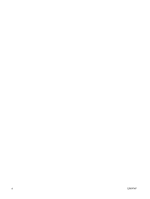HP xw3400 HP xw3400 Workstation - Network & Internet Communications Guide - Page 9
Wake-on-LAN support (WOL), Interpreting the network status lights, Windows XP
 |
View all HP xw3400 manuals
Add to My Manuals
Save this manual to your list of manuals |
Page 9 highlights
NOTE: NICs featuring Alerting Capabilities comply with Alert Standard Format (ASF) specification 2.0 and support Remote Management and Control Protocol (RMCP) based alerts. ASF 1.0 implementations will not support RMCP due to lack of security in the ASF 1.0 specification. NIC-Based Alerts are enabled and configured by installing the ASF 2.0 agents for the NIC you are using. These are available at http://www.hp.com. ASF alerts can also be enabled and configured using the Common Information Model (CIM). Wake-on-LAN support (WOL) To enable or disable Wake-On-LAN from a power off state: 1. Run the Computer Setup utility by pressing F10 at POST. 2. In the Advanced menu, select Device Options > S5 Wake on LAN. 3. Select Disable to prevent WOL from occurring while the computer is in a power off state or select Enable to allow WOL to occur from a power off state. NOTE: The default state for S5 Wake on LAN is Enable. To enable or disable Wake-On-LAN from a low power state: Windows XP 1. Select Start > Control Panel 2. Double-click Network Connections 3. Double-click Local Area Connection 4. Click Properties 5. Click Configure 6. Click the Power Management tab, then select or clear the check box to Allow this device to bring the computer out of standby. NOTE: For more information on Wake-On-LAN, refer to the Remote Management Administrators Guide. The Remote Management Administrators Guide is included with the Remote Management Setup Utilities and is available on the Support Software CD or at http://www.hp.com. Interpreting the network status lights Some Ethernet network interface controllers include network status lights: ● Link light-illuminates when the system is physically connected to an active network. ● Activity light-illuminates when the computer detects network activity. When the system is connected to a highly used network, the activity light will remain on almost constantly. ● Operating Speed light-illuminates during 1000 Mbps or 100 Mbps operation. The color of the light identifies the operating speed. ENWW Wake-on-LAN support (WOL) 3