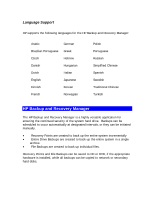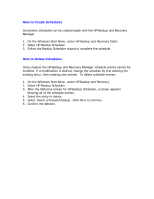HP xw4000 HP Backup and Recovery Manager - User Guide - Page 9
Saving Backups to Network or CD/DVD, Move all Recovery Points to CD/DVD
 |
View all HP xw4000 manuals
Add to My Manuals
Save this manual to your list of manuals |
Page 9 highlights
Saving Backups to Network or CD/DVD Recovery Points, Entire Drive Backups and File Backups may be saved to a Network Drive, while Recovery Points and File Backups may be burned to CD/DVD, depending on hardware available. These discs can be used with the Recovery Disc Set created by Recovery Media Creator to recover the system fully, up to the moment the last archive was created. File Backups may be saved to network, secondary hard drive or CD/DVD during the backup creation process, while Entire Drive Backups may be saved to Network or secondary hard drive. 1. On the Windows Start Menu, select HP Backup and Recovery. 2. Select the HP Backup and Recovery Manager. 3. After the Welcome Screen, select Backup to protect system settings and important data files. Click Next to continue. 4. Select Backup individual files and folders for File Backups, or select Backup entire hard drive to create an Entire Drive Backup. Click Next to continue. 5. Follow the wizard to back up to a network drive, secondary hard drive or, for File Backups only, create CDs or DVDs. During Recovery Point creation, Recovery Points may be saved to a network location; however, CD or DVD archives are created separately from that process. 1. On the Windows Start Menu, select HP Backup and Recovery. 2. Select the HP Backup and Recovery Manager. 3. After the Welcome Screen, select Backup to protect system settings and important files. Click Next to continue. 4. Select Create or manage Recovery Points. Click Next to continue. 5. After the Welcome screen, select Manage existing Recovery Points on the hard drive. Click Next to continue. 6. Select Move all Recovery Points to CD/DVD. Click Next to continue. 7. Follow the wizard to complete creation of the CD or DVD discs.