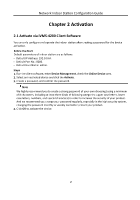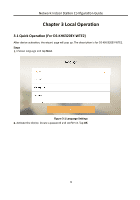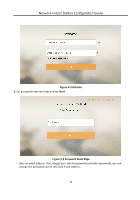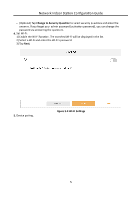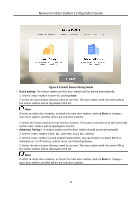Hikvision DS-KH8350-WTE1 Configuration Guide - Page 16
Hik-Connect, Hik-Connect Service, Time Zone, Date Format, Server Status.
 |
View all Hikvision DS-KH8350-WTE1 manuals
Add to My Manuals
Save this manual to your list of manuals |
Page 16 highlights
Network Indoor Station Configuration Guide 4. Select the indoor extension that you need to connect. The indoor extension with the same LAN as the indoor station will be displayed in the list. 6. After the devices are paired, tap Test. The video intercom will be completed is the devices are connected properly. 7. Configure the Hik-Connect service settings. After you enable the function, you can control the video intercom device via the mobile App. 1) Enable Hik-Connect service. 2) Edit verification code or use the activation password by default. 3) View Hik-Connect Server Status. 4) Scan the first QR Code to download the APP of Hik-Connect. Scan the second QR Code to add your device to the APP. After adding the device to the APP, you can configure the device remotely. 5) Tap Next. Figure 3-6 Hik-Connect Service Settings 8. Set time and tap Next. 1) Select the Time Zone. 2) Tap Date Format and Time Format to set the time format, which will displayed on the home page. 3) Tap Time to set time manually. 4) Enable DST.Set the DST start time, end time and bias time. 7