Hisense 43A6GV User Manual - Page 25
Listen to your Mobile Device Audio through the TV
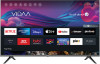 |
View all Hisense 43A6GV manuals
Add to My Manuals
Save this manual to your list of manuals |
Page 25 highlights
Connecting to External Devices Note: • Bluetooth function may not be applicable in some models/countries/regions. Turn on Bluetooth Feature on your TV Select > Settings > Network > Bluetooth to On. Note: • This function may not be applicable in some models/countries/regions. Connect a Bluetooth Device To pair a Bluetooth device, such as Bluetooth headphones, speakers, keyboards, mouse or even mobile devices: 1. Set > Settings > Network > Bluetooth to On. 2. Before pairing your Bluetooth device, make sure it is in the pairing mode and placed within pairing range. To put your Bluetooth device in pairing mode, refer to the user manual of your device. 3. Find the Bluetooth device name in > Settings > Network > Bluetooth > Equipment Management and select it. The device will be automatically connected to the TV. Note: • Only one Bluetooth speaker or Bluetooth headphone can be connected to the TV. If a new Bluetooth speaker or headphone connects to the TV, the existing one will be disconnected automatically. • Some compatibility issues may occur depending on the Bluetooth device support. • Bluetooth keyboards may not be functional with some applications. • The TV and Bluetooth devices may become disconnected if the distance between them is too long. • This function may not be applicable in some models/countries/regions. Related information Headphone Settings Setup on page 37 Listen to the Audio through Bluetooth Devices Pair the Bluetooth audio device using the TV's Bluetooth setup process. Refer to the user manual for your audio device, such as Bluetooth speaker or sound bar, for detailed connection and setup. After the Bluetooth connection is completed, go to > Settings > Sound > Audio Output Settings > Audio Output, and then select Bluetooth option to listen to the audio through Bluetooth devices. Note: • Compatibility issues may occur depending on the Bluetooth device. • The TV and Bluetooth devices may become disconnected if the distance between them is too long. • This function may not be applicable in some models/countries/regions. Listen to your Mobile Device Audio through the TV > Settings > Network > Bluetooth > TV Bluetooth Speaker Mobile devices are connected to the TV via Bluetooth and audio is played via the TV speaker. 23















